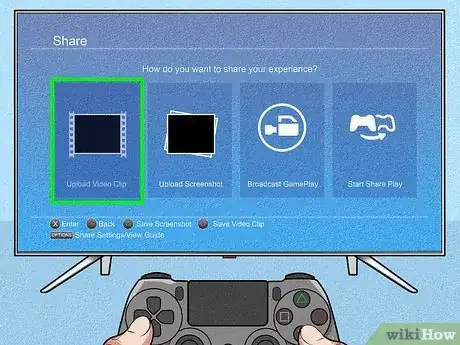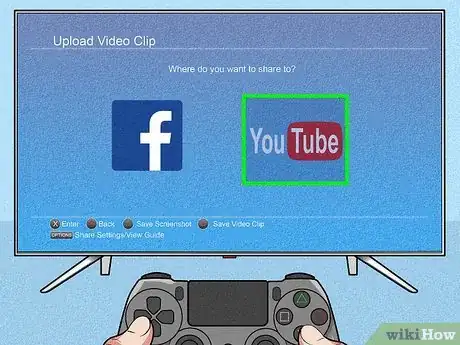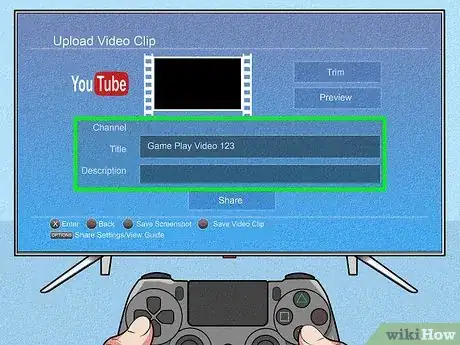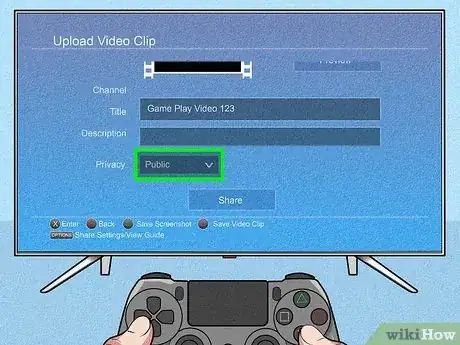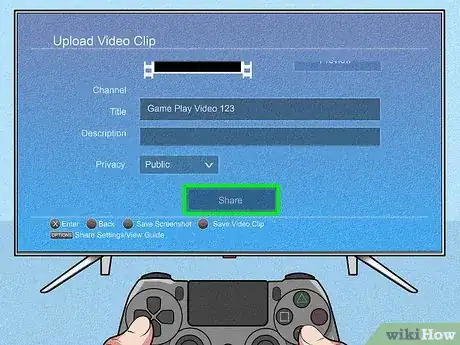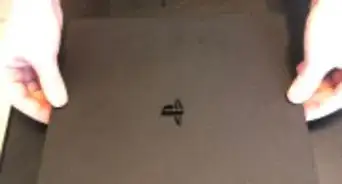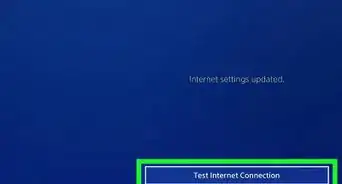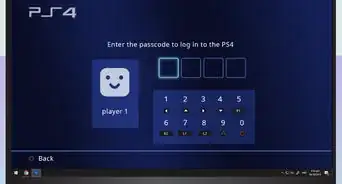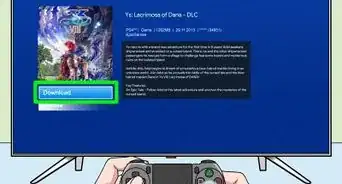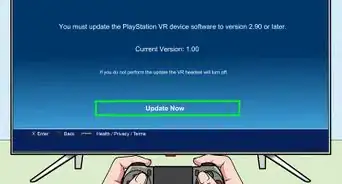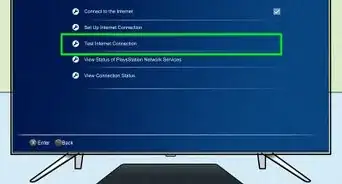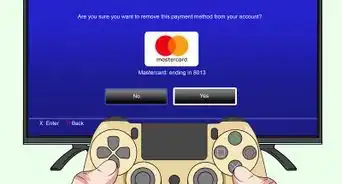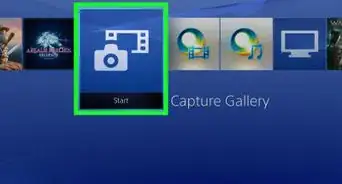This article was co-authored by wikiHow staff writer, Darlene Antonelli, MA. Darlene Antonelli is a Technology Writer and Editor for wikiHow. Darlene has experience teaching college courses, writing technology-related articles, and working hands-on in the technology field. She earned an MA in Writing from Rowan University in 2012 and wrote her thesis on online communities and the personalities curated in such communities.
This article has been viewed 10,001 times.
Learn more...
This wikihow will teach you how to upload a clip or video from PS4 to YouTube using the sharing feature on your controller.
Steps
-
1Press the "SHARE" button on your PS4 controller. It's a vertically long button on the left side of the touch pad and the last 15 minutes of gameplay will share in video form.
- If you want to share something that's about to happen, double-click the "SHARE" button then click it once after you want the clip to end.
- The default recording length is 15 minutes, but you can change that setting in Share Settings > Video Clip Settings > Length of Clip > 1, 3, 5, 10, or 15 minutes. You can also change if the microphone is active and audio input is captured in Share Settings > Video Clip Settings.
-
2Select Upload Video Clip. This will open your gallery of videos and clips.Advertisement
-
3Select a video and select YouTube. You can also upload the clip to other linked accounts if you have them.
-
4Edit the video. You can trim the beginning and end points of the video, give it a title, add a description, and add tags.
-
5Confirm the video's settings. Make sure you have the correct privacy settings selected and that it's sharing to the right channel.
-
6Select Share. You can see the progress of your video sharing in the PS4 notifications.[1]
- If your video fails to upload, make sure you are signed into your YouTube account, delete your failed upload from YouTube using a device other than your PS4, and delete all the notifications from your PS4 about your video uploads.[2]
References
About This Article
1. Press the "SHARE" button on your PS4 controller.
2. Select Upload Video Clip.
3. Select a video and select YouTube.
4. Edit the video.
5. Confirm the video's settings.
6. Select Share.