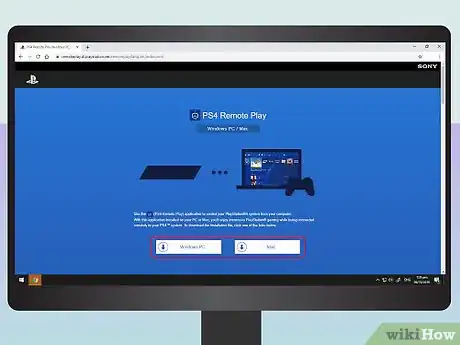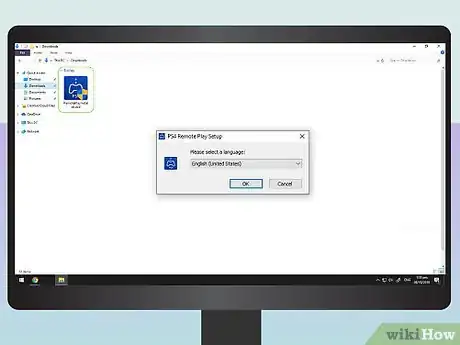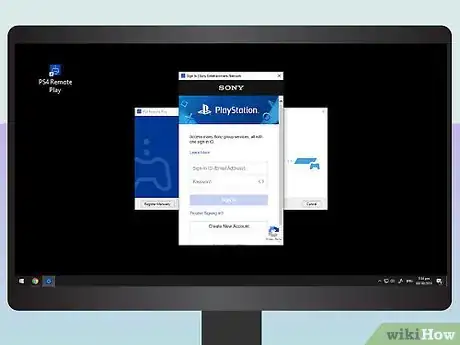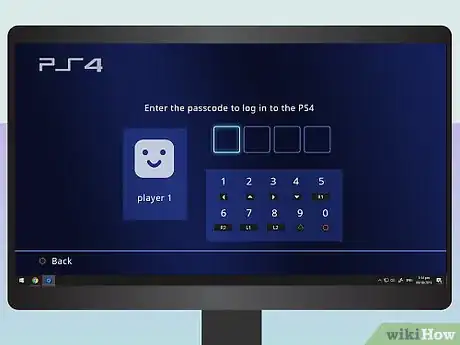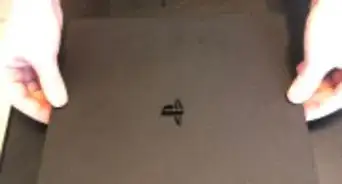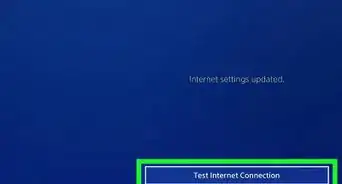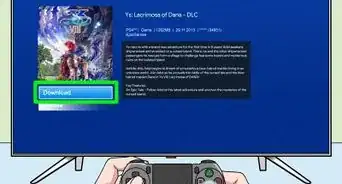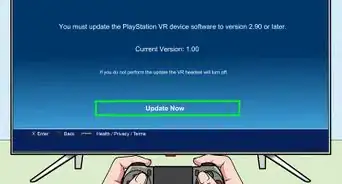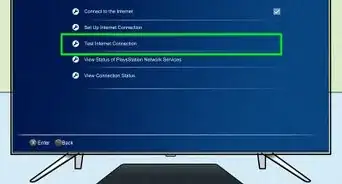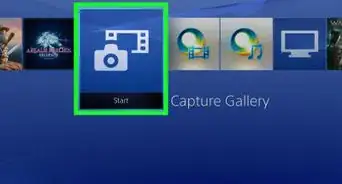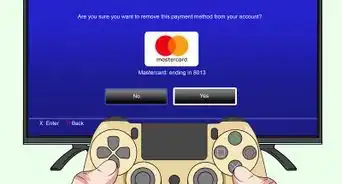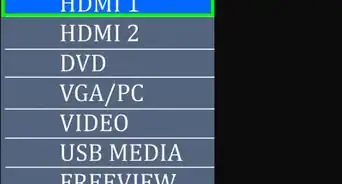This article was co-authored by wikiHow staff writer, Travis Boylls. Travis Boylls is a Technology Writer and Editor for wikiHow. Travis has experience writing technology-related articles, providing software customer service, and in graphic design. He specializes in Windows, macOS, Android, iOS, and Linux platforms. He studied graphic design at Pikes Peak Community College.
This article has been viewed 207,452 times.
Learn more...
This wikiHow teaches you how to connect your PlayStation 4 to a computer using Sony's Remote Play app. Once you connect your DualShock 4 controller to the computer with a USB cable, you can use Remote Play to play your PlayStation games on your computer's monitor.
Steps
-
1Navigate to https://remoteplay.dl.playstation.net/remoteplay/ in a web browser. Remote Play is a free app by Sony that allows you to connect your PlayStation 4 to a Windows or macOS computer.
- It is recommended that you have an internet connection speed of at least 15mb/s upload and download speeds in order to use the Remote Play app on your laptop
-
2Click Windows PC or Mac. This downloads the installer to your computer.Advertisement
-
3Double-click the installer file and follow the instructions. By default, your downloaded files can be found in your "Downloads" folder or in your web browser. Double-click the install file to start the installation process.
- During the installation process, you'll need to select a language and agree to the terms of service.
-
4Open PS4 Remote Play. It has a blue icon with an image that resembles a DualShock controller. You can find the PS4 Remote Play app in the Windows Start menu, or in the Applications folder on Mac.
-
5Connect a DualShock 4 controller to your computer. You'll do this by connecting one end of a USB cable to the controller and the other to an available USB port on the computer.
-
6Press the Options button on the controller. It's to the right of the touchpad.
-
7Sign in to your PlayStation Network account. Enter the email address and password associated with your PlayStation Network account in the PS4 Remote Play app and click Sign In
- If you don't have a PlayStation Network account, click Create an Account and follow the instructions to create a new account.
-
8Enter your PS4 passcode (if you have one). If you have a passcode set up on your PlayStation account, you'll need to enter it using the controller. After you log in, you will be able to play your PS4 remotely on your laptop using the PS4 Remote Play app.
Community Q&A
-
QuestionCan you connect a PS4 to a monitor with an HDMI cable?
 Zay KernsCommunity AnswerIf your HDMI cable is double sided, find the HDMI port on the back of the PS4 (upper center). Once that end is inside the Playstation, use the other end to plug into the monitor's HDMI port on the back as well. From there, turn on the PS4 and use the buttons that are usually on the back of monitors to move over to the SOURCE or SOURCE CONTROL option. From there, select HDMI (go through all of the HDMI options if there's more than one).
Zay KernsCommunity AnswerIf your HDMI cable is double sided, find the HDMI port on the back of the PS4 (upper center). Once that end is inside the Playstation, use the other end to plug into the monitor's HDMI port on the back as well. From there, turn on the PS4 and use the buttons that are usually on the back of monitors to move over to the SOURCE or SOURCE CONTROL option. From there, select HDMI (go through all of the HDMI options if there's more than one). -
QuestionHow do you know your passcode?
 Chase OgdenCommunity AnswerIt should pop up on screen for you to see. Make sure you go slowly, so you don't miss it.
Chase OgdenCommunity AnswerIt should pop up on screen for you to see. Make sure you go slowly, so you don't miss it.
About This Article
1. Navigate to https://remoteplay.dl.playstation.net/remoteplay/.
2. Click Windows PC or Mac to download the PS4 Remote Play install file.
3. Double-click the PS4 Remote Play install file and follow the installation instructions.
4. Open the PS4 Remote Play app.
5. Connect a Dualshock 4 controller to your PC or Mac.
6. Press the Options button on your Dualshock Controller.
7. Sign in to your Playstation Network account.
8. Enter your PS4 Passcode (if you have one set up).