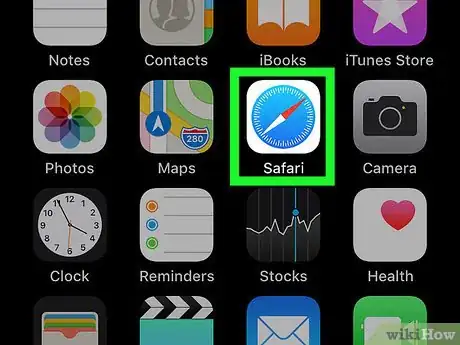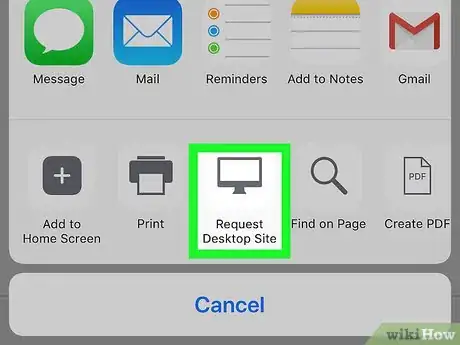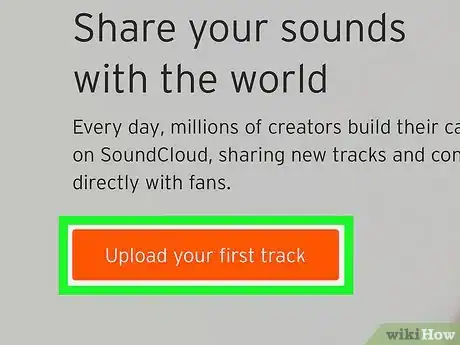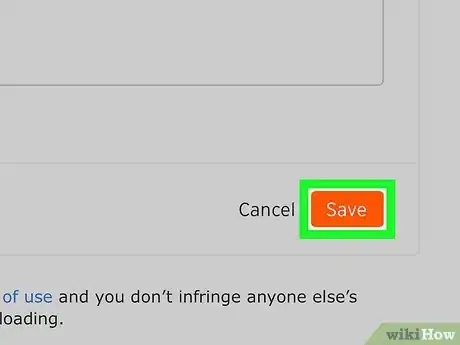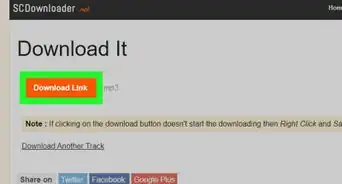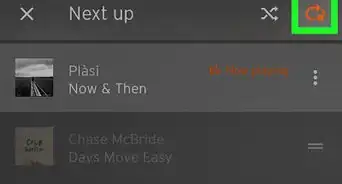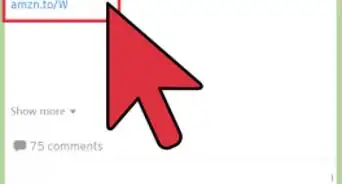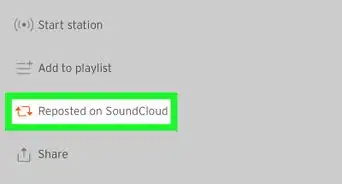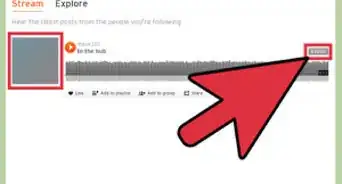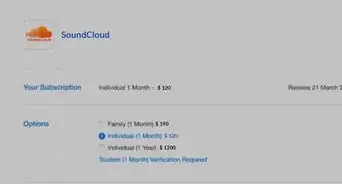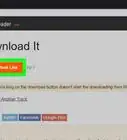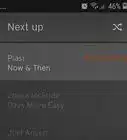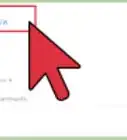This article was co-authored by wikiHow Staff. Our trained team of editors and researchers validate articles for accuracy and comprehensiveness. wikiHow's Content Management Team carefully monitors the work from our editorial staff to ensure that each article is backed by trusted research and meets our high quality standards.
The wikiHow Tech Team also followed the article's instructions and verified that they work.
This article has been viewed 103,667 times.
Learn more...
This wikiHow teaches you how to upload an audio file from Google Drive to your Soundcloud, using an iPhone or iPad. Soundcloud only allows you to select and upload files from Google Drive in your mobile browser; you can't upload your local files.
Steps
-
1Open the Safari app on your iPhone or iPad. The Safari icon looks like a blue compass in a white box.
- You can use a different internet browser, such as Chrome or Firefox, but make sure your browser lets you request the desktop version of a page. You will need this feature in order to log into your Soundcloud account.
-
2Go to the Soundcloud upload page. Type soundcloud.com/upload in your browser's address bar, and press the blue Go button on your keyboard.Advertisement
-
3
-
4Swipe left on the bottom row and tap Request desktop site. This option looks like a monitor icon between the Print and Find on Page buttons. It will reload the page, and display the desktop version of the current website on your screen.
- If you're using Chrome or Firefox, tap the three vertical dots in top-right, and then select Request desktop site on the menu here.
-
5Tap the Upload your first track button. This is an orange button in the upper-left corner of the web page.
- You may want to rotate your phone or tablet, and switch to the landscape layout to get a better view of the desktop page.
-
6Sign into your account. Log in with your account information or one of your social media accounts. Soundcloud will open up to the upload page.
-
7Tap Choose a file to upload. This is an orange button on the upload page. It will bring up a pop-up menu to select your sound file's location.
-
8Select Drive from the pop-up menu. It's listed next to the Google Drive icon, which looks like a triangle with yellow, green, and blue edges. This will open your Google Drive on a new page, and let you browse all your files.
- If you're not automatically signed into Drive on your phone or tablet, log in with your email and password.
-
9Find and tap the audio file you want to upload. Browse your files on Drive, and select the file you want to upload. This will take you back to the upload page on Soundcloud.
-
10Add a title to your upload. On the Permissions form, enter a song title in the text field below the Title heading.
- Optionally, you can select a genre, add tags, and enter a description for your song here.
-
11Tap Save. This is an orange button in the lower-right corner this page. It will upload the selected audio file from Drive to your Soundcloud.
Community Q&A
-
QuestionWhat if it is music in church that I want to record and post?
 Community AnswerYou could record it on your phone or laptop, then put it on your Google Drive and upload it.
Community AnswerYou could record it on your phone or laptop, then put it on your Google Drive and upload it.
About This Article
1. Open the Soundcloud upload page in Safari.
2. Tap the blue share icon at the bottom.
3. Swipe left on the bottom row and tap Request desktop site.
4. Tap Upload your first track.
5. Sign in and tap Choose a file to upload.
6. Select Drive.
7. Find and tap the file you want to upload.
8. Enter a title.
9. Tap Save.