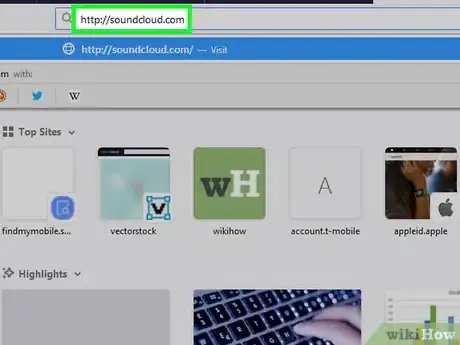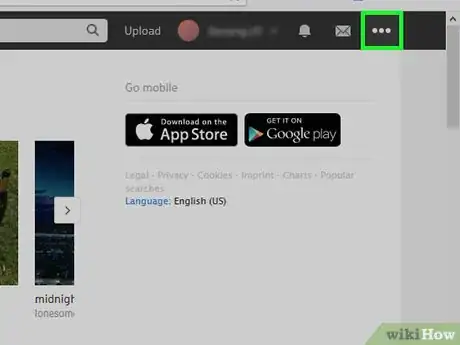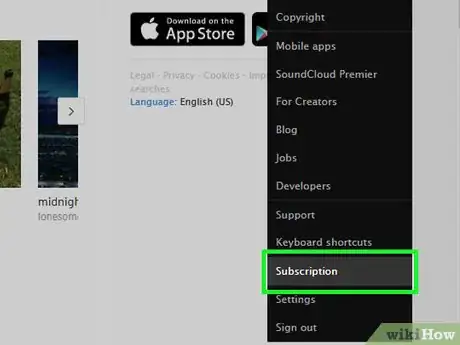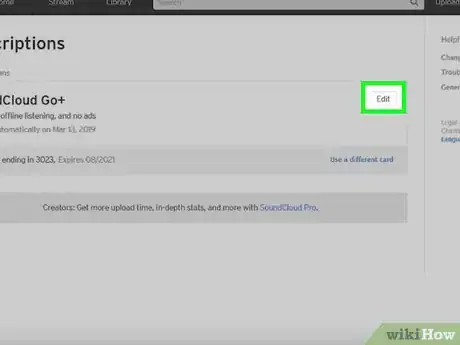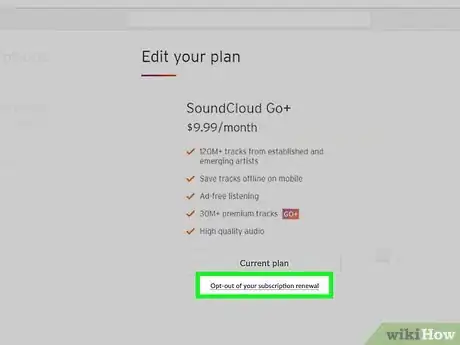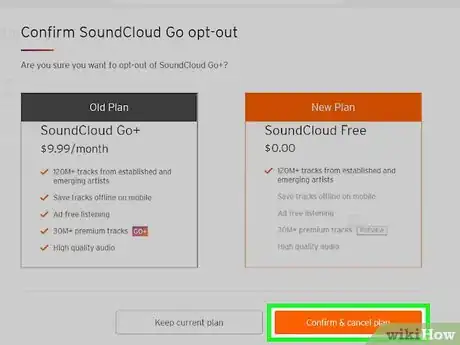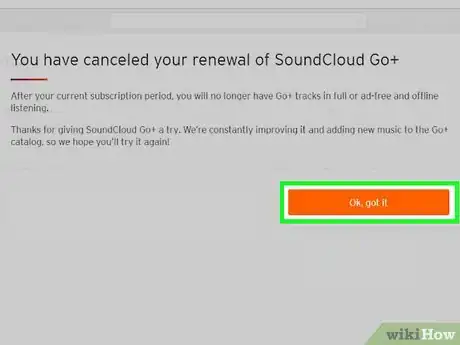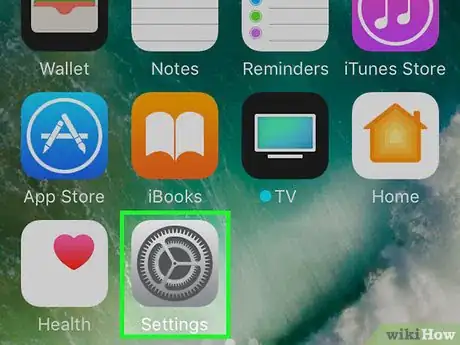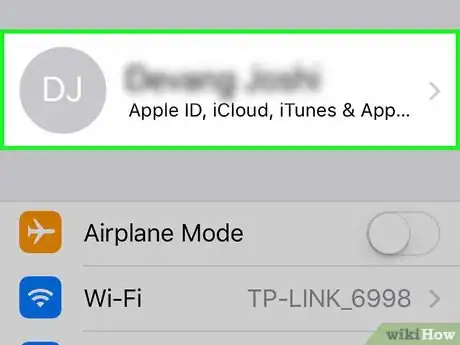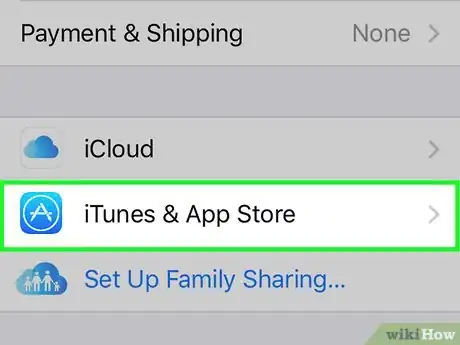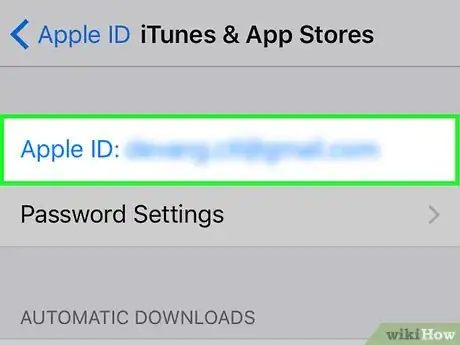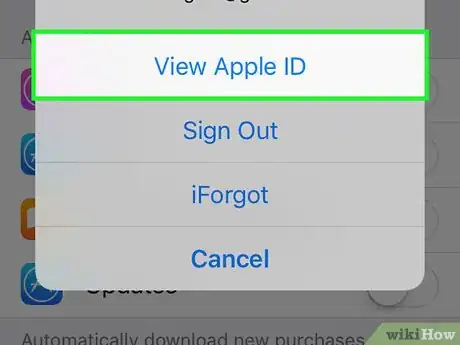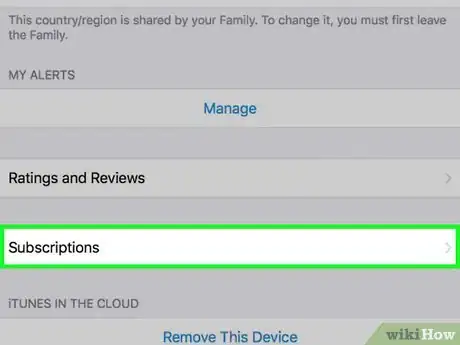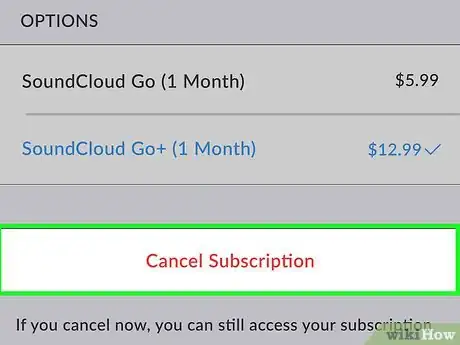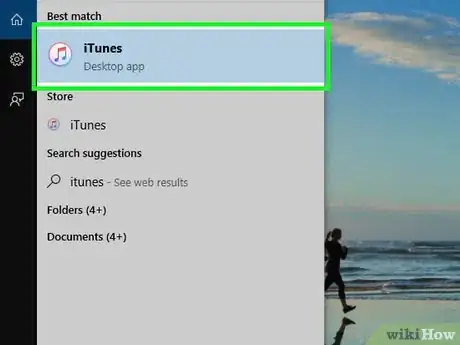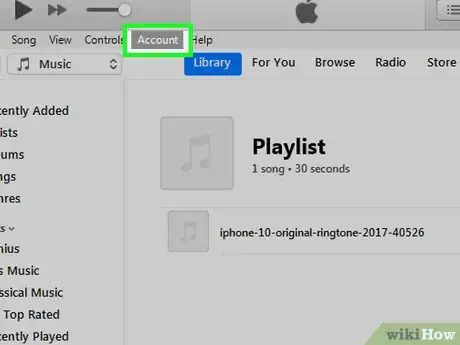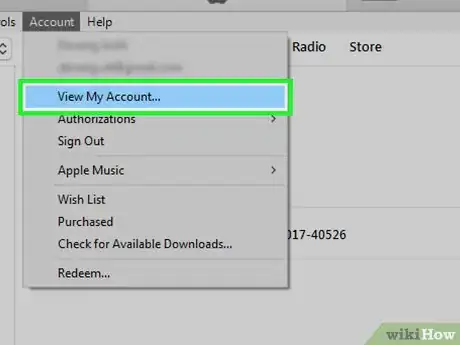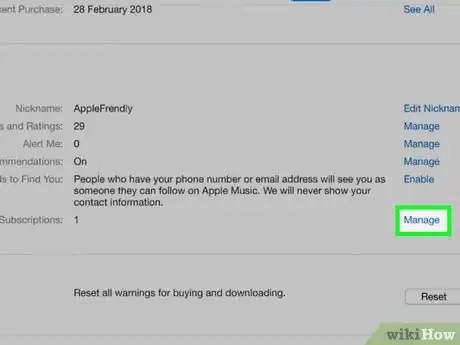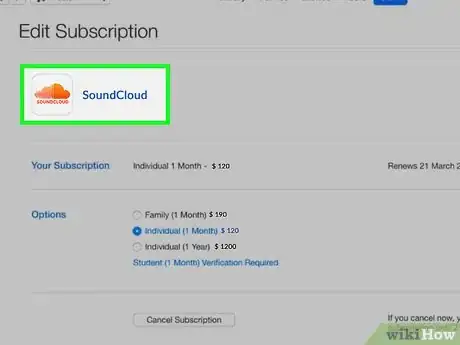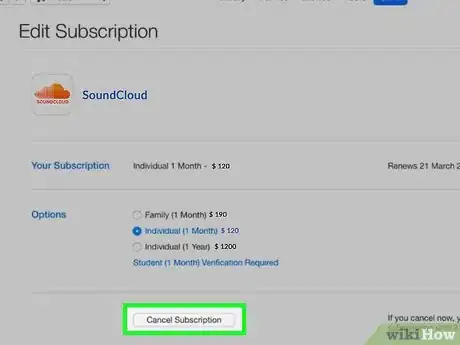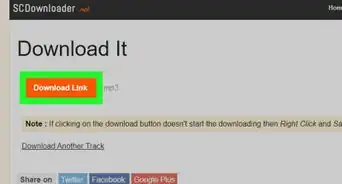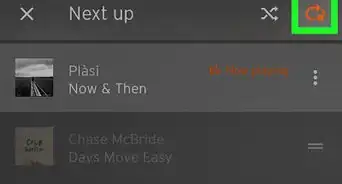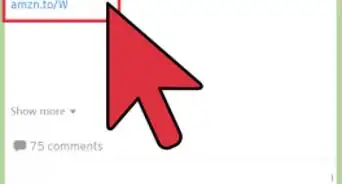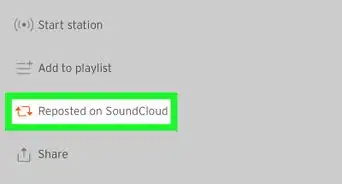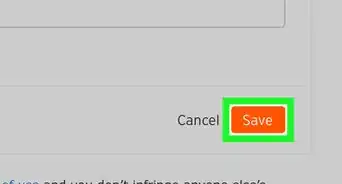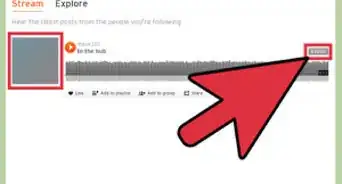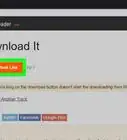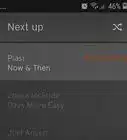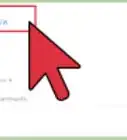This article was co-authored by wikiHow staff writer, Travis Boylls. Travis Boylls is a Technology Writer and Editor for wikiHow. Travis has experience writing technology-related articles, providing software customer service, and in graphic design. He specializes in Windows, macOS, Android, iOS, and Linux platforms. He studied graphic design at Pikes Peak Community College.
The wikiHow Tech Team also followed the article's instructions and verified that they work.
This article has been viewed 103,157 times.
Learn more...
This wikiHow teaches you how to cancel Soundcloud GO using the Soundcloud website, the iPhone app, or iTunes. If you signed up through Soundcloud Go on Android you'll need to log in to the Soundcloud website to cancel your subscription. If you signed up for Soundcloud Go on a Mac or iPhone, you can cancel your subscription using the iPhone app or iTunes. Your Soundcloud Go subscription will end at the end of the current billing cycle.
Steps
On the Soundcloud Website
-
1Go to http://soundcloud.com in a web browser. Open your preferred web browser and go to the official Soundcloud website.
-
2Click Sign in and log into your account. Log in to Soundcloud with your email address and password, or log in using Google or Facebook.Advertisement
-
3Click ⋯. It's the three-dot icon in the top-right corner of the page next to the envelope icon. This opens a drop-down menu.
-
4Click Subscription. It's near the bottom of the drop-down menu, above "Settings".
-
5Click Edit next to Soundcloud Go+. It's at the top of the page under the "Current plans" heading.
-
6Click Cancel Plan. It's the small text at the bottom of the page below your current plan details.
-
7Click Confirm & cancel plan. It's the orange button under the "New Plan" section. This will display a message that explains that your subscription to Soundcloud Go will now end after the current billing cycle.
-
8Click Ok, got it. It's the orange button in the middle of the page. You'll be returned to the Subscriptions page where you will still see your Soundcloud Go+ subscription, but it will now display an expiration date.
On iPhone or iPad
-
1
-
2Tap your Apple ID at the top. It's at the top of the "Settings" menu next to your account initials or profile picture.
-
3
-
4Tap your Apple ID. It's at the top of the iTunes & App Stores menu. This will prompt a pop-up menu.
-
5Click View Apple ID. It's at the top of the popup that has your Apple ID at the top.
- You may be prompted to verify your Apple ID using your TouchID or Passcode.
-
6Tap Subscriptions. You'll need to scroll down toward the bottom of the popup.
-
7Tap Cancel Subscription below Soundcloud Go+. You will see Soundcloud Go in your list of subscriptions. Once you cancel the subscription, your subscription will end after the current billing cycle.
On iTunes
-
1Open iTunes. It's the white circular app with a pink, purple and blue music note in the middle.
- Log in with your Apple ID and password if you haven't already done so.
-
2Click Account. It's in the menu bar at the top of the screen. This opens a drop-down menu.
- Make sure the correct Apple ID is displayed at the top of the drop-down menu.
-
3Click View My Account. It's at the top, under the account name and email.
- Depending on your security settings, you may be prompted to enter your Apple ID password and click "Sign In" to continue.
-
4Click Manage across from "Subscriptions". It's towards to bottom of the page under "Settings".
-
5Click your Soundcloud Go subscription. It's below your list of subscriptions.
-
6Click Cancel Subscription. It's below your subscription to Soundcloud Go. Once you cancel the subscription, your subscription will end after the current billing cycle.
About This Article
1. Go to http://soundcloud.com
2. Click Sign in and log into your account.
3. Click on the 3 small dots.
4. Click Subscription.
5. Click Edit.
6. Click Cancel Plan.
7. Click Confirm & cancel plan.