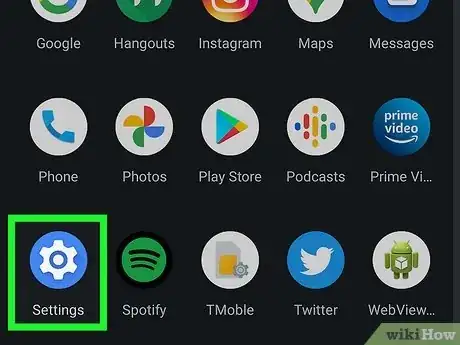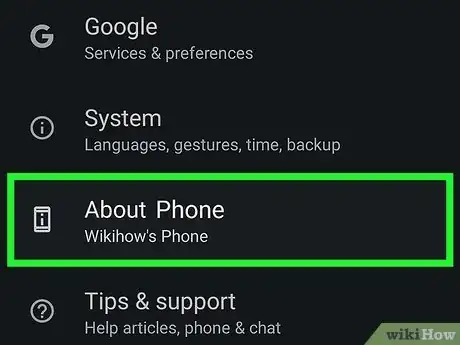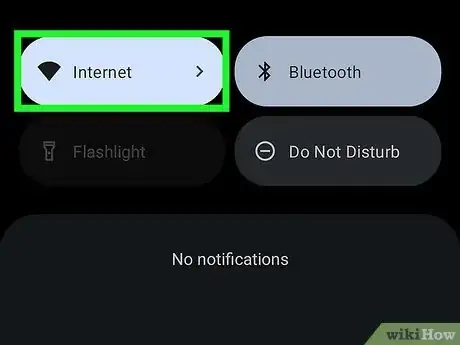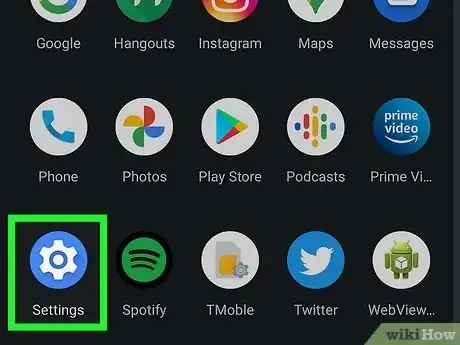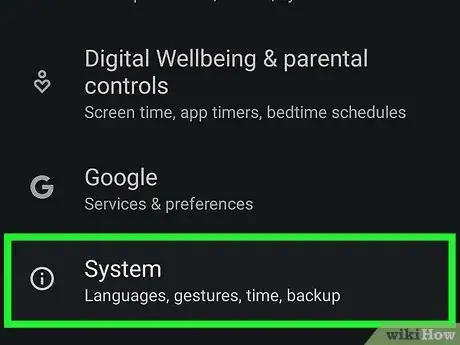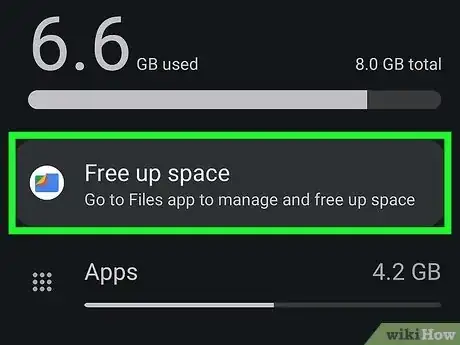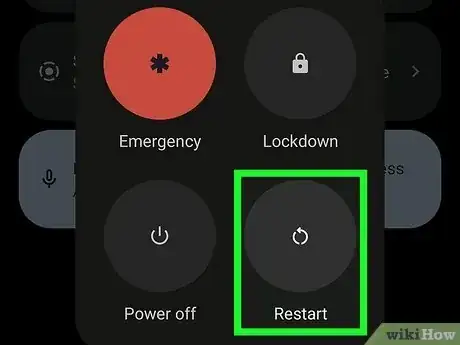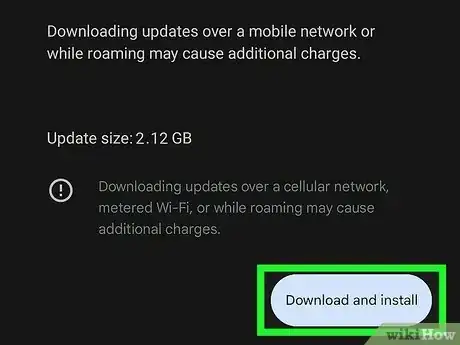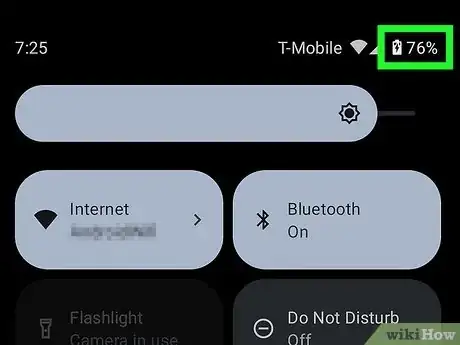This article was co-authored by wikiHow staff writer, Rain Kengly. Rain Kengly is a wikiHow Technology Writer. As a storytelling enthusiast with a penchant for technology, they hope to create long-lasting connections with readers from all around the globe. Rain graduated from San Francisco State University with a BA in Cinema.
The wikiHow Tech Team also followed the article's instructions and verified that they work.
This article has been viewed 2,910,298 times.
Learn more...
Do you want to install the latest version update on your Android phone? While your Android will typically update automatically, you can speed up the process by manually updating as soon as an update is available. You can easily check if you have any system updates available to download, though this will vary depending on your device. This wikiHow will show you how to check your Android version on an Android phone or tablet and update your device to its latest version.
Things You Should Know
- To check your Android version, go to "Settings", "About Phone", then "Android Version".
- To update your Android, go to "Settings", "System”, then "System Updates". Tap "Download and Install".
- If your device is older and does not support the newest update, you will not see an update available.
Steps
Checking Android Version
-
1Make sure you're connected to Wi-Fi . To do so, swipe down from the top of your Android's screen and look for the Wi-Fi icon; if it has a slash through it, tap it to enable Wi-Fi before continuing.[1]
-
2Open your Android's Settings . You will receive notifications when updates are available. You can also manually check.Advertisement
-
3Scroll down and tap About phone.
-
4Tap Android version. You'll be able to see your Android version.
- You can also find your Android security update and Build number.
Updating an Android
-
1Make sure you're connected to Wi-Fi . To do so, swipe down from the top of your Android's screen and look for the Wi-Fi icon; if it has a slash through it, tap it to enable Wi-Fi before continuing.[2]
- It's a good idea to back up your Android before updating it, just in case you have to restore a previous version of your Android's operating system later.
- Be sure to charge your device.
-
2
-
3
-
4Tap System updates. It's next to the image that resembles a smartphone with an arrow pointing down on the screen.[3]
-
5Tap Download and Install. If an update is available, it will say System update available at the top of the screen. Tap Download and Install at the bottom of the screen update your phone.
- If no update is available, you'll see a message that says: This device is up to date.
Troubleshooting an Update
-
1Free up storage. If you receive the notification not enough space available, you'll need to free up space on your Android device.
- Delete unused apps by uninstalling in the Google Play Store.
- Clear your App Cache by going to Settings → Storage & USB → Cached data.
-
2Reboot your Android. You can perform a standard restart or a forced shutdown.
- To perform a standard restart, press and hold the Power button. Tap Restart.
- To perform a forced shutdown, press and hold the Power button and Volume Down button. The screen will shut off in about five seconds.
- Press the Power button to turn it back on.
-
3Retry the update. If an update begins downloading but doesn't finish, your device will try again within the next few days.
- Follow the steps from Updating an Android to retry.
-
4Let your device charge. Updates require plenty of power from your phone. Ensure your phone is at least 75% charged for enough battery life to complete the update.
- Keep your phone battery healthy by using it sparingly as it's charging.
Community Q&A
-
QuestionHow does a software update help Android?
 Community AnswerSoftware updates help your device become faster and more efficient. Some updates even give your device additional features.
Community AnswerSoftware updates help your device become faster and more efficient. Some updates even give your device additional features. -
QuestionIt says my system is up to date, but I don't have the latest version of Android. What's happening?
 Community AnswerNot all devices support the latest Android version. You can check with the phone manufacturer to see if they have plans to release an update soon.
Community AnswerNot all devices support the latest Android version. You can check with the phone manufacturer to see if they have plans to release an update soon. -
QuestionMy device says I have "insufficient space" but I should have plenty of room. Why won't it update?
 Community AnswerYour phone storage is divided into two or more partitions, so there may not be enough room left in the partition where it installs updates. Try deleting some apps or moving them to the SD card. You can do this through an app such as App2SD, or by rooting your phone to get manual access.
Community AnswerYour phone storage is divided into two or more partitions, so there may not be enough room left in the partition where it installs updates. Try deleting some apps or moving them to the SD card. You can do this through an app such as App2SD, or by rooting your phone to get manual access.
References
About This Article
1. Connect to Wi-Fi.
2. Open Settings.
3. Tap System.
4. Tap System Update.
5. Tap Download and Install.