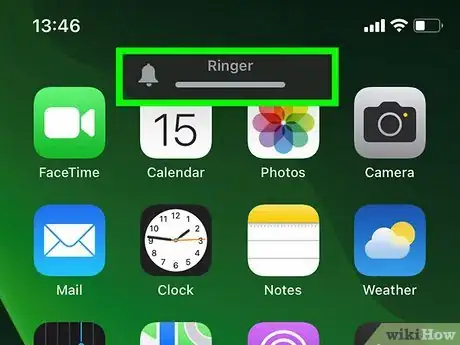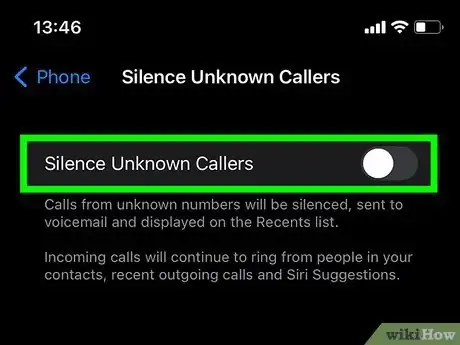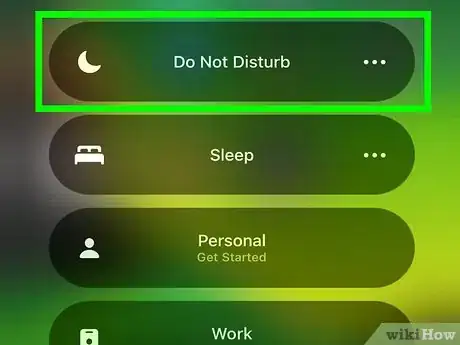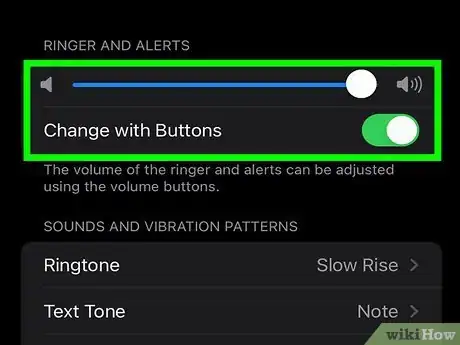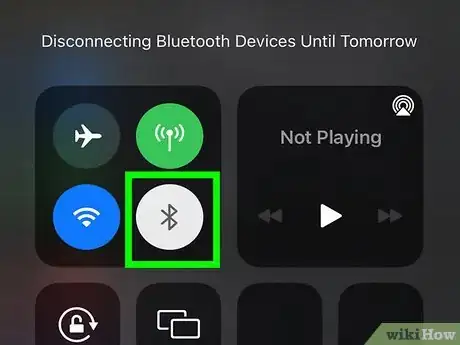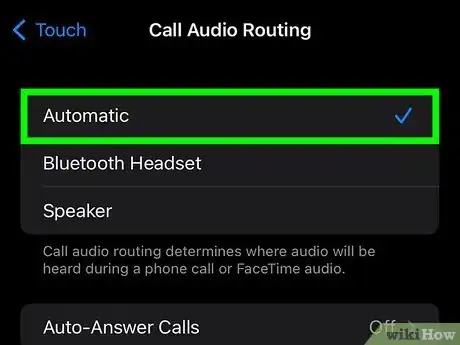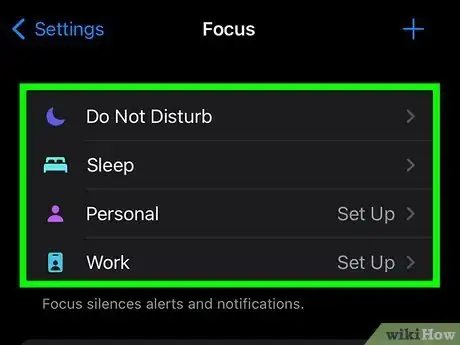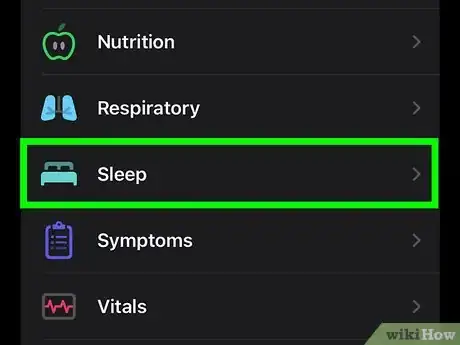This article was co-authored by Chiara Corsaro and by wikiHow staff writer, Sam Browning. Chiara Corsaro is the General Manager and Apple Certified Mac & iOS Technician for macVolks, Inc., an Apple Authorized Service Provider located in the San Francisco Bay Area. macVolks, Inc. was founded in 1990, is accredited by the Better Business Bureau (BBB) with an A+ rating, and is part of the Apple Consultants Network (ACN).
This article has been viewed 48,826 times.
While you may want to silence spam calls on your iPhone, missing an important call because your phone did not ring can be stressful. Thankfully, there are a few different things you can do to make sure you hear incoming calls. This wikiHow article will teach you how to unsilence calls on any iPhone.
Steps
Turn off Silent Mode.
-
If your iPhone is on silent, it won't ring when you receive a call. To turn the ringer on, move the small switch on the top-left side of your iPhone so the orange bar is hidden.[1] X Research source
Stop silencing unknown callers.
-
On iOS 13 and later, the Silence Unknown Callers setting silences calls from anyone not in your contacts. You can disable this setting by opening the Settings app, then scrolling down and selecting the Phone category. Press Silence Unknown Callers, then disable the toggle by tapping it so the background turns gray.[2] X Research source
Disable Do Not Disturb mode.
-
Do Not Disturb is a feature that automatically silences all iPhone calls. You can easily turn it off by opening the Control Center, then tapping the small moon icon so the background turns gray.
- On the iPhone X and later, Control Center can be opened by swiping down from the top-right corner of your device.[3] X Research source
- On older iPhones, swipe up from the bottom of the screen to open the Control Center.
Increase your ringer volume.
-
Having your ringer volume off will silence incoming calls. You can increase ringer volume by opening the Settings app, selecting the Sounds and Haptics category, and moving the Ringer and Alerts slider to the right.
- You can also turn the Change with Buttons toggle on or off to choose whether your ringer volume can be altered by the volume buttons on the side of the phone.
Check your Bluetooth device volume.
-
If your iPhone is connected to a Bluetooth speaker or headphones that's muted or has a low volume, you might not hear your phone ring. To quickly disable Bluetooth, open your Control Center, then tap the small icon that looks like a pointy “B” so the background turns white.
- On the iPhone X and later, Control Center can be opened by swiping down from the top-right corner of your device.
- On older iPhones, swipe up from the bottom of the screen to open the Control Center.
Check Call Audio Routing.
-
Call Audio Routing is an accessibility feature that determines where you will hear audio during calls. To disable it, open the Settings app, then scroll down and select Accessibility. From there, press Touch, then scroll down and choose Call Audio Routing. Tap Automatic so a blue checkmark appears to the right.
Adjust your Do Not Disturb schedule.
-
If you have set a Do Not Disturb schedule, calls will not ring during that time. On iOS 15, turn off your schedule by opening the Settings app, then selecting the Focus category. Press Do Not Disturb, scroll down and tap the desired schedule, then press the toggle at the top of the screen so it turns gray.
- If you are using iOS 14 or below, tap Do Not Disturb in the main Settings menu instead of Focus, then follow the steps above.
Disable your sleep schedule.
-
During your bedtime schedule, your phone will automatically silence incoming calls. Your schedule can be disabled by opening the Health app, then tapping Browse in the bottom right. Choose Sleep from the “Health Categories” list, then scroll down and tap Full Schedule & Options. Finally, press the toggle next to Sleep Schedule so it has a gray background.[4] X Research source
- If you have never set up a sleep schedule, this step will not apply, and you will not be able to see these options.
- If you want to leave your sleep schedule active, but you still want to receive calls during that time, follow the steps above through pressing Full Schedule & Options. Next, tap Options at the bottom of the screen and disable the Turn On at Bedtime toggle under “Sleep Focus”.
You Might Also Like

 How to Fix "Notifications Silenced" on iPhone Messages
How to Fix "Notifications Silenced" on iPhone Messages
 3 Easy Ways to Check Your WiFi GHz on an iPhone
3 Easy Ways to Check Your WiFi GHz on an iPhone
 4 Easy Steps to Delete Lock Screen Wallpapers on iOS 16
4 Easy Steps to Delete Lock Screen Wallpapers on iOS 16
 Turn Off Location Sharing on an iPhone Without Anyone Knowing
Turn Off Location Sharing on an iPhone Without Anyone Knowing
 2 Ways to Get a Still Image from Video on iPhone or iPad
2 Ways to Get a Still Image from Video on iPhone or iPad
 6 Easy Steps to Reload Your Cash App Card at the Store
6 Easy Steps to Reload Your Cash App Card at the Store
 How to Unforget a Forgotten Bluetooth Device to an iPhone
How to Unforget a Forgotten Bluetooth Device to an iPhone
 13 Easy Ways to Speed Up Your iPhone Personal Hotspot
13 Easy Ways to Speed Up Your iPhone Personal Hotspot

 Your iPhone Ghost Touch Problems Solved: 11 Easy Fixes
Your iPhone Ghost Touch Problems Solved: 11 Easy Fixes

 2 Easy Ways to Add Membership Cards to Apple Wallet
2 Easy Ways to Add Membership Cards to Apple Wallet

References
About This Article