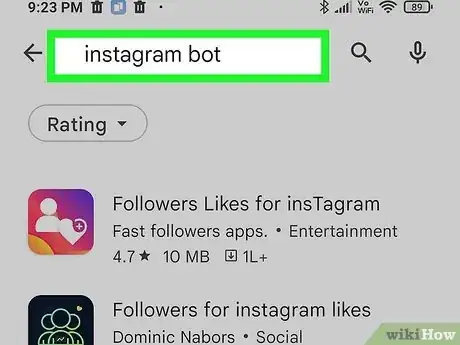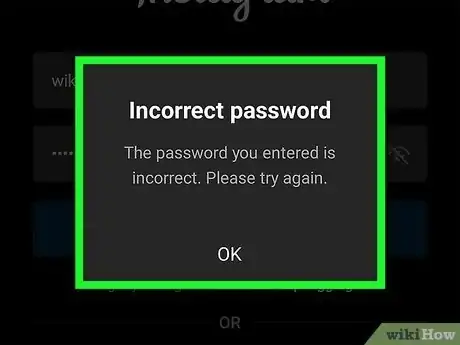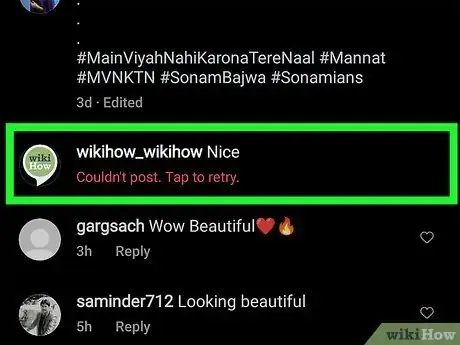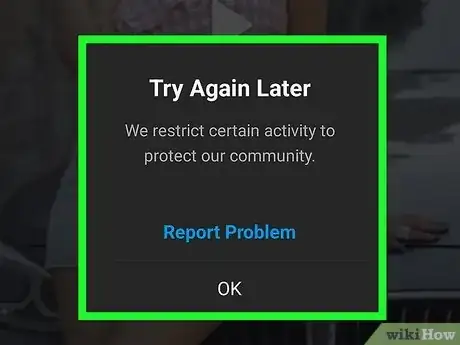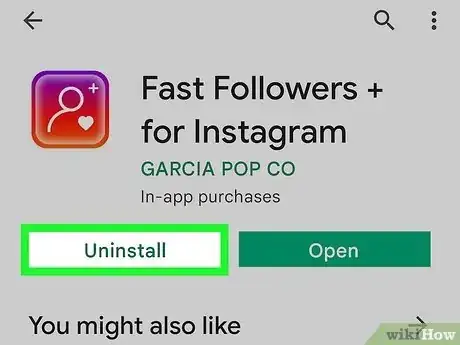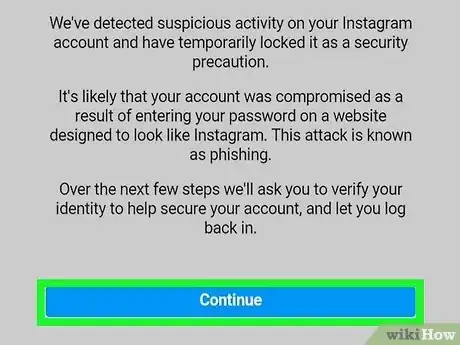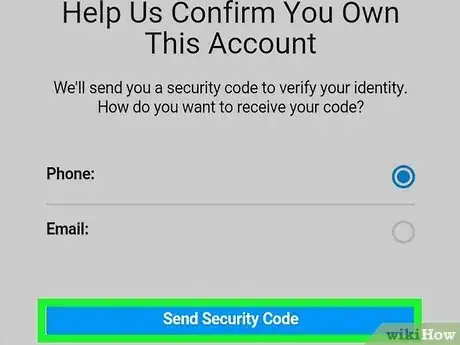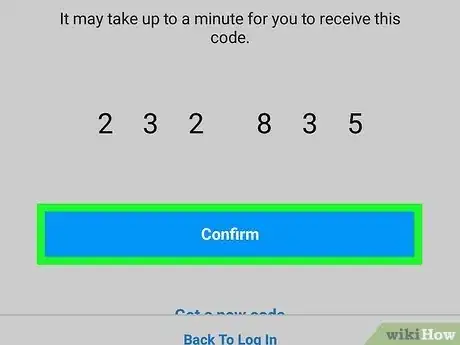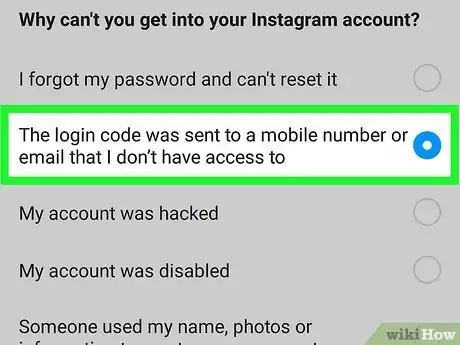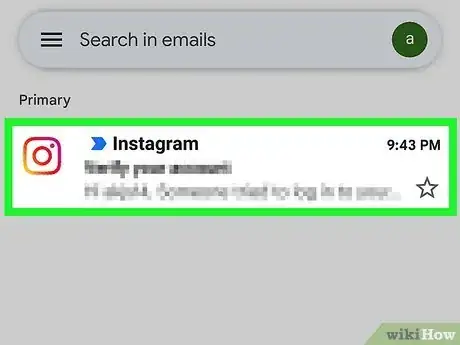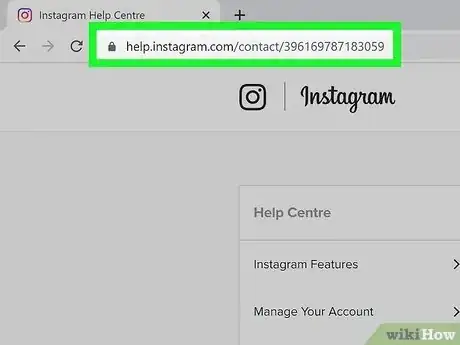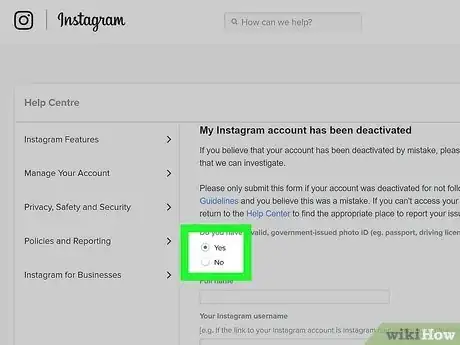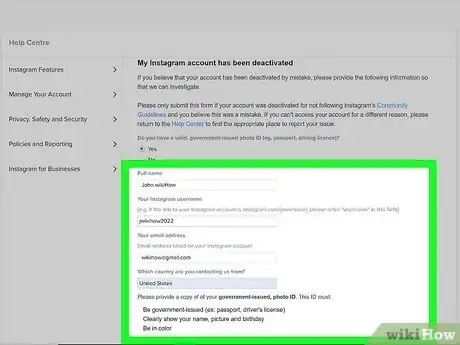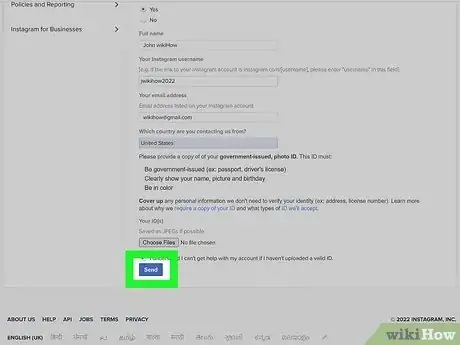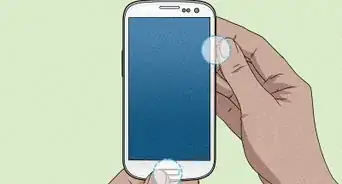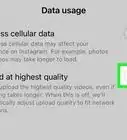This article was co-authored by wikiHow staff writer, Nicole Levine, MFA. Nicole Levine is a Technology Writer and Editor for wikiHow. She has more than 20 years of experience creating technical documentation and leading support teams at major web hosting and software companies. Nicole also holds an MFA in Creative Writing from Portland State University and teaches composition, fiction-writing, and zine-making at various institutions.
This article has been viewed 48,101 times.
Learn more...
Are you seeing a message that says "Your Account Has Been Temporarily Locked" when you try to get on Instagram? Whether your account is temporarily locked or disabled for violating Instagram's terms, this wikiHow article will show you how to get back into your locked Instagram account.
Steps
Why was my Instagram account locked?
-
1Using a third-party app with your Instagram account. If you were using an app that automatically likes, follows, unfollows, or performs other actions on your account, Instagram may think the app's activities are too bot-like or otherwise suspicious.
-
2Too many failed login attempts. If you've entered the wrong password too many times while trying to sign in, Instagram may think someone is trying to hack your account.Advertisement
-
3Posting the same comment many times. Instagram's algorithm might think you're spamming users if you're commenting the same thing under multiple posts.
-
4Hacking or phishing. If a hacker was able to get your password through phishing or other shady means, the hacker may have been using your account to spam, scam, or do other things that violate Instagram's terms.
Fixing "Your Account Has Been Temporarily Locked"
-
1Delete any third-party apps you were using with your Instagram account. For example, if you were using an automatic liking, following, or commenting tool, you'll want to remove that from your phone or tablet.
- Additionally, visit https://www.instagram.com/accounts/manage_access in a web browser, log in with your Instagram account, and remove any of the apps listed under "Active" to revoke their access to your account.
-
2Try to log in to Instagram. If your account is temporarily locked, you will see a message that says "Your Account Has Been Temporarily Locked" when you try to sign in to your account.
- If you are getting an error that says your account has been disabled or deactivated rather than locked, the recovery process is different. See Fixing the "Your Account Has Been Disabled" Error.
-
3Tap the blue Continue button. Now you'll be asked to confirm your account. You'll see your email address or phone number on the screen.
-
4Tap Send Security Code. In a few moments, you'll receive the code via email or SMS text message.
-
5Enter the code to confirm your account. Once the code is confirmed, you should be able to use your Instagram account normally.
- If you don't receive a code right away, wait a few hours before trying again.
- If you don't have access to the email address or phone number on file, continue to the next step.
-
6Don't have access to the email address or phone number for your account? You won't be able to receive a confirmation code, but you can follow Instagram's process for proving your identity.[1] This may require sending ID and/or a video selfie—the exact process may vary. To get started:
-
Android:
- Go back to the login screen and tap Get help logging in.
- Enter your Instagram username and tap Need more help?
- Select your email address or phone number and tap Send security code.
- Tap I can't access this email or phone number and follow the on-screen instructions to confirm your identity.
-
iPhone/iPad:
- Go back to the login screen and tap Forgot password?.
- Enter your username and tap Next.
- Tap Need more help? under "Send login link."
- Select your email address or phone number and tap Send security code.
- Tap I can't access this email or phone number and follow the on-screen instructions to confirm your identity.
-
Android:
-
7Wait for an email reply from Instagram. It may take several days to a few weeks for you to receive a reply from Instagram support. Check your email account regularly, and double-check your Spam or Junk folder to make sure it isn't mistakenly categorized as such.
Fixing "Your Account Has Been Disabled"
-
1Go to https://help.instagram.com/contact/396169787183059. If your account was deactivated or disabled for not following Instagram's guidelines and you believe this is a mistake, this form will help you file an appeal.[2]
- If the disabled Instagram account is for your business, product, or service, use this form instead: https://help.instagram.com/contact/1652567838289083
-
2Select Yes to provide your ID. This will be required for reactivating your mistakenly-terminated account.
- You will need to provide a form of government-issued ID that clearly states your name, birthdate, and photo. The ID must be a color ID.[3]
- For a full list of accepted ID forms, visit https://www.facebook.com/help/159096464162185.
-
3Fill out the form. After filling out each form field, click or tap Chose Files and select your scanned or photographed ID.
- Before you continue, you will need to check the box next to "I understand I can't get help with my account if I haven't uploaded a valid ID."
-
4Click or tap Send. This sends your request to Instagram's support team. Instagram's support team will review your appeal and contact you via email with their decision.
- It may take several days to a few weeks for you to receive a reply from Instagram support. Check your email account regularly, and double-check your Spam or Junk folder to make sure it isn't mistakenly categorized as such.
References
About This Article
1. If your account is locked temporarily, tap Continue to confirm your phone number or email address.
2. If you don’t have access to that phone number or email address, you can confirm your identity using the on-screen instructions.