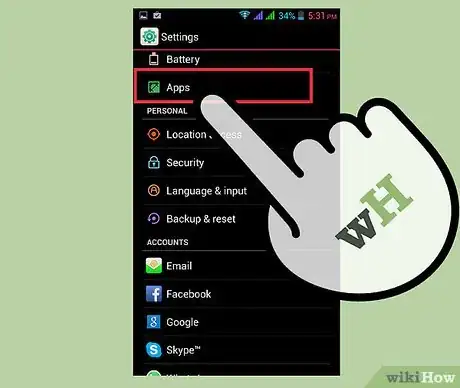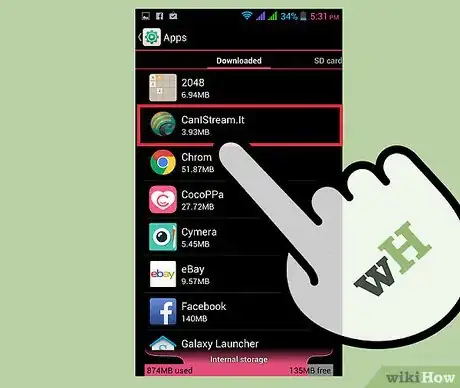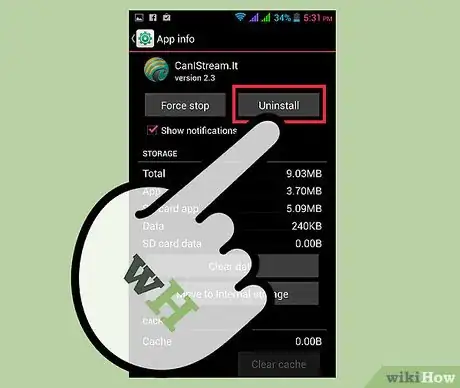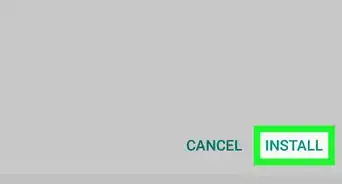X
wikiHow is a “wiki,” similar to Wikipedia, which means that many of our articles are co-written by multiple authors. To create this article, volunteer authors worked to edit and improve it over time.
This article has been viewed 40,033 times.
Learn more...
There are so many apps you can download on your Samsung Galaxy device. However, your device’s storage can only hold up to its capacity; when storage is full or bearing max capacity, you will have to uninstall unused apps to make way for new apps. But there’s no need to worry though, because with just a few taps on your device, you’ll be able to uninstall unused apps in no time.
Steps
-
1Go to Settings. Tap the Settings icon from your home screen or the app drawer.
-
2Tap the “More” tab. At the top of the Settings menu, tap the “More” tab to show more options.Advertisement
-
3Go to Application Manager. Under the System Manager section, tap the first option. This will be the Applications Manager. You will now be shown a list of apps installed to your phone.
-
4Select an app to uninstall. From the list provided, tap an app to select it.
-
5Uninstall the app. Tap the “Uninstall” button at the top portion of the screen. You will be shown confirmation message to uninstall the app. Tap “OK” to uninstall it.
Advertisement
Community Q&A
-
QuestionHow do I figure out what apps are best?
 Sophie WalfordCommunity AnswerThere are many websites that have listings of the best apps you can get for your selected device, or you can go onto the appstore of your device and go to Most Popular to get some ideas.
Sophie WalfordCommunity AnswerThere are many websites that have listings of the best apps you can get for your selected device, or you can go onto the appstore of your device and go to Most Popular to get some ideas.
Advertisement
About This Article
Advertisement