This article was co-authored by wikiHow staff writer, Nicole Levine, MFA. Nicole Levine is a Technology Writer and Editor for wikiHow. She has more than 20 years of experience creating technical documentation and leading support teams at major web hosting and software companies. Nicole also holds an MFA in Creative Writing from Portland State University and teaches composition, fiction-writing, and zine-making at various institutions.
The wikiHow Tech Team also followed the article's instructions and verified that they work.
This article has been viewed 104,803 times.
Learn more...
This wikiHow teaches you how to disable call forwarding on your Samsung Galaxy smartphone.
Steps
-
1Open the Phone app. It’s the phone receiver icon typically found on the home screen.
-
2Tap ⁝. It’s at the top-right corner of the app. A menu will appear.Advertisement
-
3Tap Settings. It’s near the bottom of the menu.
-
4Scroll down and tap More Settings.
-
5Tap Call forwarding.
-
6Tap Voice call.
-
7Tap Always forward. A pop-up will appear, displaying the phone number to which your calls are currently forwarding.
-
8Tap TURN OFF. Incoming phone calls will no longer be forwarded to another number. The word “Turned Off” now appears below “Always forward.”
- You can disable the other forwarding options in the list if you wish. If you see “Forward calls to (phone number)” beneath an option, tap the option, then tap TURN OFF to disable it.
Community Q&A
-
QuestionWhy my phone doesn't have those kind of settings. Any tips?
 Rudy TothCommunity AnswerIt all comes down to the point of: "you only get what you pay for." A cheap phone has reduced ability. An expensive phone will give you more features.
Rudy TothCommunity AnswerIt all comes down to the point of: "you only get what you pay for." A cheap phone has reduced ability. An expensive phone will give you more features.
About This Article
1. Open Phone.
2. Tap ⁝.
3. Tap Settings.
4. Tap More Settings.
5. Tap Call forwarding.
6. Tap Voice call.
7. Tap Always forward.
8. Tap TURN OFF.
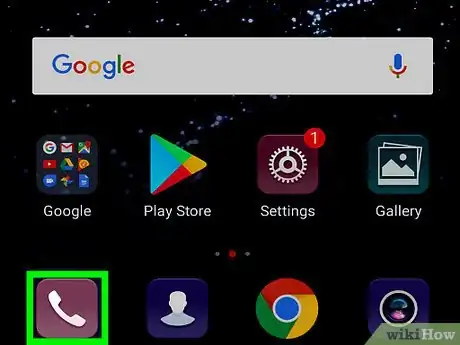


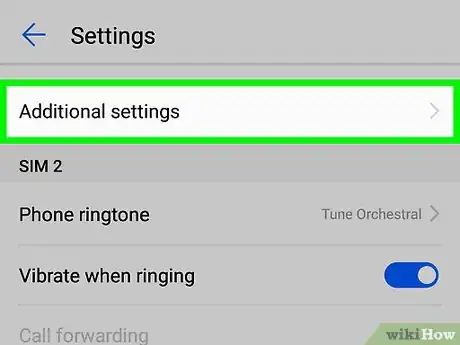
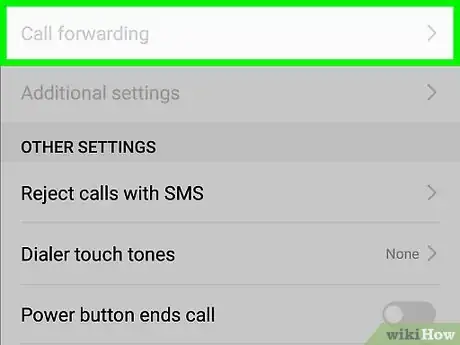
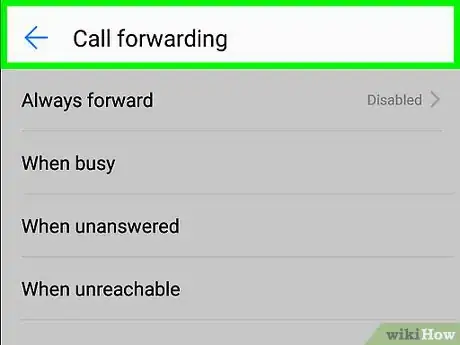
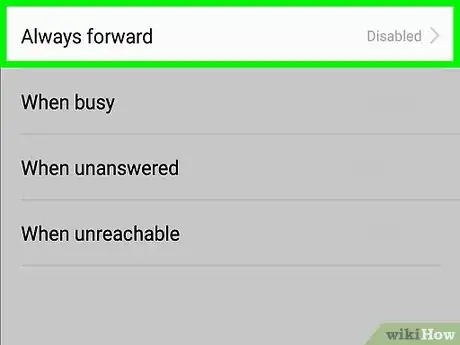
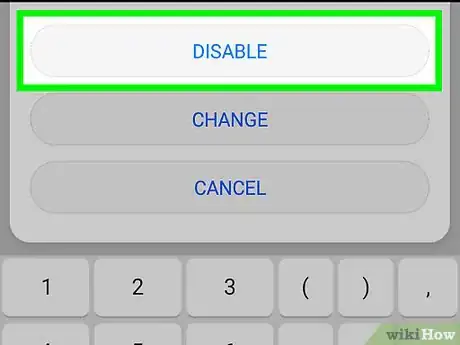











-on-Samsung-Galaxy-Step-17.webp)













































