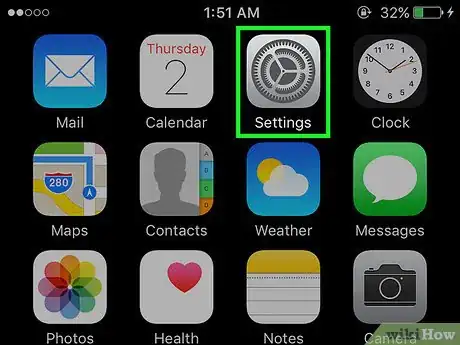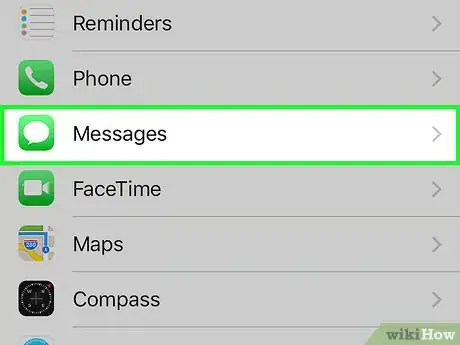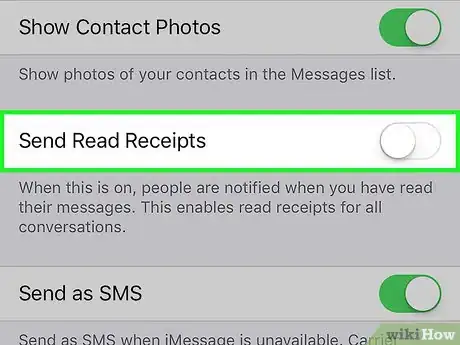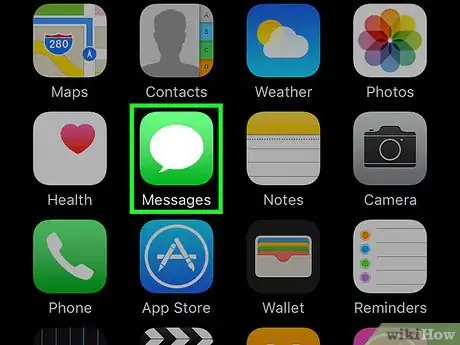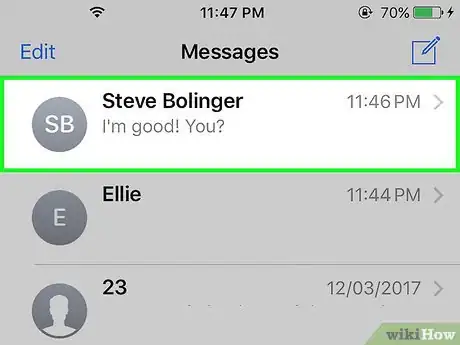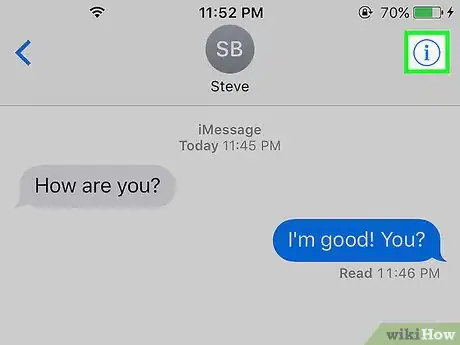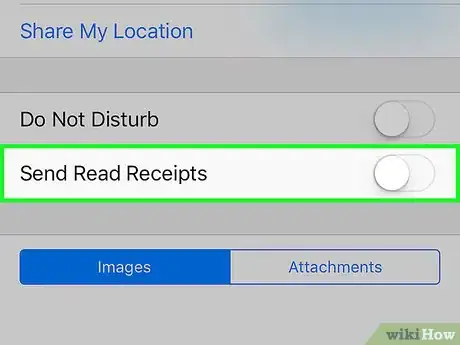This article was co-authored by wikiHow staff writer, Darlene Antonelli, MA. Darlene Antonelli is a Technology Writer and Editor for wikiHow. Darlene has experience teaching college courses, writing technology-related articles, and working hands-on in the technology field. She earned an MA in Writing from Rowan University in 2012 and wrote her thesis on online communities and the personalities curated in such communities.
The wikiHow Tech Team also followed the article's instructions and verified that they work.
This article has been viewed 90,477 times.
Learn more...
Do you want to turn off your read receipts so the person who sent you an iMessage doesn't know you've read it? Read receipts can be helpful to have enabled when you're taking care of time-sensitive information, but you may not want them all the time. This wikiHow article will teach you how to turn off read receipts on an iPhone.
Steps
Disabling Read Receipts for All Contacts
-
1Open your iPhone's Settings. This is the gray gear icon located on your Home Screen.
-
2Scroll down and tap Messages. This will be in the fifth set of options in the Settings menu.Advertisement
-
3Slide the Send Read Receipts switch to off position. The switch will turn white. This will not affect your ability to receive read receipts, but other people will not receive read receipts from you.
- This option is turned off by default, and will only be on if you've previously changed your iPhone's settings.
- Read receipts do not work with SMS text messages.
- The switch for Send Read Receipts will disappear from the Messages menu if you turn off iMessage.
Disabling Read Receipts for One Contact
-
1Open your iPhone's Messages app. This is the green icon with a white speech balloon on your Home Screen.
- If you find yourself in a conversation that you don't want to edit Read Receipts for, tap the back button in the upper-left corner of the screen.
-
2Tap on an iMessage conversation.
-
3Tap the Info button in the upper-right corner of your screen. This is the blue "i" icon in a circle.
-
4Slide the Send Read Receipts to off position. This will be in the second set of menu options below your contact's name. The switch will turn white when it's off, and your iPhone will stop sending read receipts to this contact.
- If you don't see the Send Read Receipts button here, that means your contact does not have an iPhone, or is not using iMessage.
- If Send Read Receipts is already in off position, then Read Receipts are already disabled for this contact.
- Your other contacts will still receive read receipts from you if you have "Send Read Receipts" turned on in your Messages settings.[1]
Community Q&A
-
QuestionHow do I turn iMessage on
 Community AnswerGo to your Settings, tap on Messages, and slide the "iMessage" switch to on position at the top of your screen. Check out the detailed instructions on "How to Activate iMessage" here: https://www.wikihow.com/Activate-iMessage
Community AnswerGo to your Settings, tap on Messages, and slide the "iMessage" switch to on position at the top of your screen. Check out the detailed instructions on "How to Activate iMessage" here: https://www.wikihow.com/Activate-iMessage
Warnings
- Read receipts are a feature of iMessage. They will not work with SMS text messages. In a text message conversation, green means SMS and blue means iMessage.⧼thumbs_response⧽