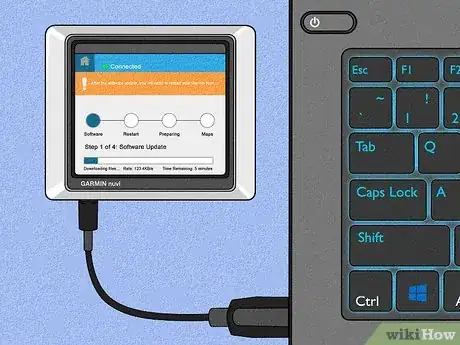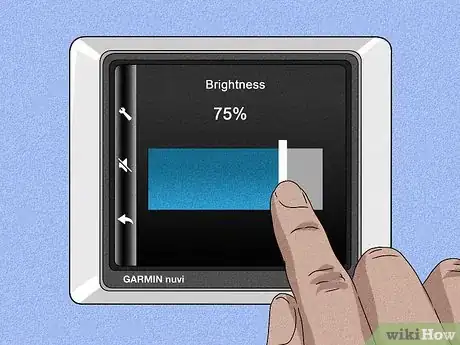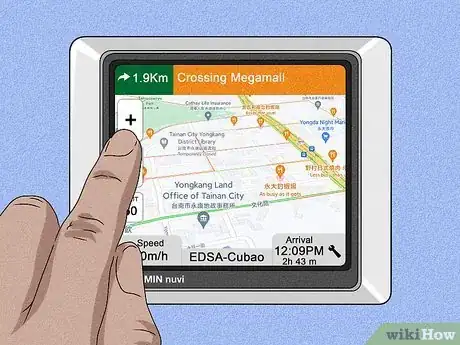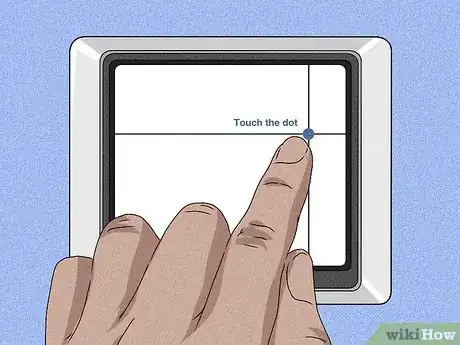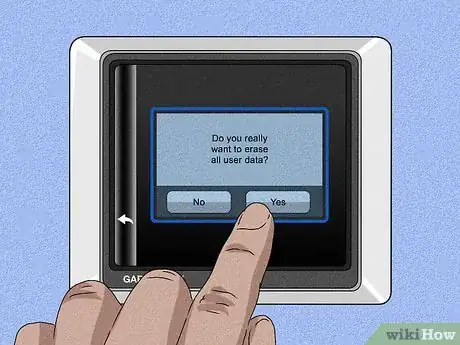This article was co-authored by wikiHow staff writer, Travis Boylls. Travis Boylls is a Technology Writer and Editor for wikiHow. Travis has experience writing technology-related articles, providing software customer service, and in graphic design. He specializes in Windows, macOS, Android, iOS, and Linux platforms. He studied graphic design at Pikes Peak Community College.
This article has been viewed 129,871 times.
Learn more...
GPS navigation technology is very useful. More and more vehicles are coming with GPS installed in the car console. Many people use a stand-alone GPS unit for cars that don't have a built-in GPS unit. It's inevitable that you may run into some problems with these units. Some of the problems may require an expert to fix, but most of these problems can be solved yourself. This wikiHow teaches you how to troubleshoot common issues with a GPS navigation unit.
Steps
-
1Make sure the GPS unit has power. If your GPS is not turning on or starting up, use the following steps to check and make sure the GPS has power:
- Turn the vehicle key to ACC or IGNITION position.
- Connect the power cable to the GPS navigation unit if it is a stand-alone unit.
- Check the fuses in the fuse panel. It's normally on the driver-side of your car. Replace any blown fuses.
- Make sure the battery is fully charged if it has a battery.
-
2Make sure the GPS unit has a clear line of sight to the sky. A GPS unit gets it's signal from satellites. Therefore, it needs a clear line of sight to the sky to be able to pick up a GPS signal. Without it, it may lose the GPS signal or get intermittent signal loss. If you have a stand-alone GPS unit, make sure it is placed on the car dashboard or attached to a non-obstructive location on the windshield. Don't place it in a location where it can't see the sky.[1]Advertisement
-
3Make sure the GPS antenna is connected and has a clear line of sight to the sky. If you have a GPS unit that is installed in your car's dashboard console, check to make sure the antenna is connected properly. If it is possible to move the antenna, try moving it to a different location that has a clear line of sight to the sky.
-
4Make sure the area you are in isn't obstructing the GPS signal. Sometimes the reason a GPS unit is not picking up a signal or is not updating its location is because of the area you are in. If you are in an urban area, valley, or forest, the GPS signal may be obstructed. It may also just be the weather that's obstructing the signal. Some GPS units use cellular networks to report their location. It could also be that you are in an area that has poor cellular service. If this is the case, you just need to wait until you are in a better location to start receiving the signal again.
-
5Remove or turn off nearby electronic devices. Other electronic devices, such as dashcam, or CB radio can interfere with a GPS. Try moving all electronic devices away from the GPS or turning them off.
-
6Update the GPS unit. If a GPS unit is giving wrong directions, it's most likely because the maps are outdated. When a GPS has outdated maps, it may tell you to turn onto a road that no longer exists or not know about new roads that have been built. Plus updating the firmware can fix any bugs the unit is experiencing. To update a stand-alone GPS unit, download the update software to your computer from the manufacturer's website. Connect the GPS to your computer using a USB cable and launch the update software. For a built-in car console GPS, you can purchase a map update from the manufacturer's website or contact your dealer for assistance in updating your maps.[2]
- Some GPS or car manufacturers may charge for a map update.
-
7Troubleshoot sound issues. If there is no sound or voice navigation, use the following steps to troubleshoot the sound on your unit:
- Press the volume buttons or turn the volume knobs to adjust the volume.
- Make sure the device is not on mute. Look for a mute button on the device or the touch screen. It may be labeled "Mute" or have an icon that resembles a microphone with a line through it. Touch the button to make sure the device is not on mute.
- Check the audio settings. Look for the Settings menu on your device. It may be a button on the stereo console or touch screen that says "Settings," "Options," "Preferences," or have an icon that resembles a gear. Tap this button. Look for a "Sound" or "Audio" option in the settings menu and tap it. Check the audio settings. Some devices may allow you to adjust the audio of the voice navigation, alter tones, and the voice language. Make sure all audio features are enabled and turned up.
- Check your car's audio system. If your GPS navigation is built-in to your car console, check to see if you are getting sound from the radio or other audio devices. If you are not getting any audio, check to make sure your car speakers are connected to your car console and that the wires aren't worn or frayed. If your GPS is the only thing that doesn't have sound, you may need to update your GPS system. If you are still not getting any sound, contact your car dealer or a mechanic for further assistance.
-
8Adjust the brightness on a screen that is too dark. If your device's screen is too dark, you can adjust the brightness. Some car consoles have a brightness button or knob on the console. Look for a button or knob that has an icon that resembles a sun and/or moon. Most GPS units will have this option in the Settings/Options/Preferences menu. Locate the Display or Brightness option and tap it. Use the options in the menu to adjust the brightness settings:[3]
- Some GPS units may not go past 40% brightness if they are low on power. Make sure your GPS is plugged in or fully charged.
- Some GPS units also have daytime mode and nighttime mode. You may be able to adjust these settings in the Display or Color menu in the Settings menu.
-
9Troubleshooting a map that doesn't appear. If you can't see the map on the screen, try using the zoom functions on the touch screen to zoom in or zoom out on the map. It may be a button that resembles a plus and minus sign on the touch screen, or the zoom buttons may be on the car console.
-
10Calibrate the touch screen. If the touch screen is not accurately detecting your touches or not responding, the touch screen may need to be calibrated. The way you calibrate the screen may be different from one unit to the next. Consult your user's manual or manufacturer's web page to find out how to calibrate your touchscreen. It may be an option within the Settings menu or there may be something you need to do when starting up the device.
- To calibrate the touch screen on most Garmin GPS units, press and hold the power button until the device powers off completely or it displays a button that says Turn off on the screen. Tap the button to turn it off. Place your thumb in the upper-left corner of the screen and power on the device. Continue to hold your thumb in the upper-left corner until the device boots up. Then tap the dots using a stylus or your finger.[4]
- Some GPS units just take a couple of seconds to respond to the touch screen. If it's not responding immediately, give it a few seconds.
-
11Factory reset your GPS. If all else fails, you may just need to factory reset your GPS unit. Be aware that all updates and saved routes will be lost. Use this as a last resort. To reset your unit back to its factory default settings, look for "Factory Reset" or "Restore Defaults" in the Settings/Options/Preferences menu. Tap this option and follow the instructions to reset your unit to its factory defaults. Consult your user's manual or manufacturer's webpage to learn how to reset your car's GPS, or contact your dealer or a mechanic.
Community Q&A
-
QuestionMy car's gps says "No GPS," although it used to work just fine. What could be wrong?
 Community AnswerUpdating your gps is necessary for it to work. If that fails, then you may need to take it in to the dealership.
Community AnswerUpdating your gps is necessary for it to work. If that fails, then you may need to take it in to the dealership. -
QuestionWhy does my GPS continually say no maps located?
 Community AnswerThere's a chance that there is no cell service in your area. Check to see if your phone is working on 3G or LTE. The operating system on your GPS may also be outdated, cross check what it says in the settings with what you find on Google for the make/model. Other than that, a factory reset may be in order.
Community AnswerThere's a chance that there is no cell service in your area. Check to see if your phone is working on 3G or LTE. The operating system on your GPS may also be outdated, cross check what it says in the settings with what you find on Google for the make/model. Other than that, a factory reset may be in order. -
QuestionWhat do I do if my GPS keeps telling me to turn into places I can't turn?
 Community AnswerMost likely the roads have changed after the map was programmed, or the map was a pre-construction one. Try updating your software to the most recent map set.
Community AnswerMost likely the roads have changed after the map was programmed, or the map was a pre-construction one. Try updating your software to the most recent map set.
References
- ↑ https://www.randmcnally.com/support/faqs/my-device-has-no-signal-drops-the-signal-or-shows-me-in-an-incorrect-locati#:~:text=Navigate%20to%20the%20GPS%20Status,a%20reset%20on%20the%20device.
- ↑ https://trackimo.com/gps-tracking-problems/
- ↑ https://support.garmin.com/en-US/?faq=WifE4QDKcj9NoZBV7oLJn5
- ↑ https://www.youtube.com/watch?v=_iB0bH2COA0
About This Article
1. Make sure the unit has power and is fully charged.
2. Make sure the unit or antenna has a clear line of sight to the sky.
3. Make sure the environment or weather isn't interfering with the signal.
4. Make sure no other electronic devices are close and interfering with the signal.
5. Make sure the maps and firmware are up-to-date.
6. Check the sound and volume settings.
7. Make sure the map isn't zoomed in too close or too far.
8. Calibrate the touch screen.
9. Factory reset your GPS unit as a last resort.