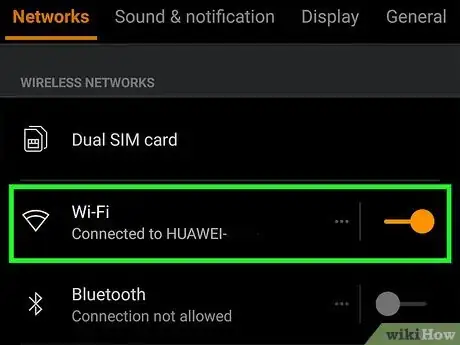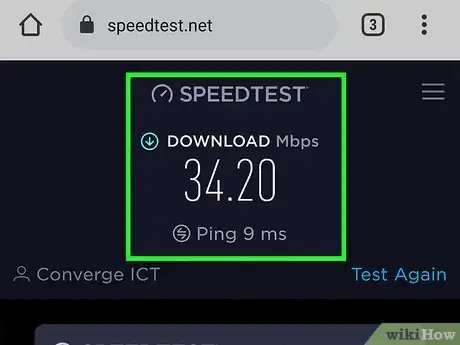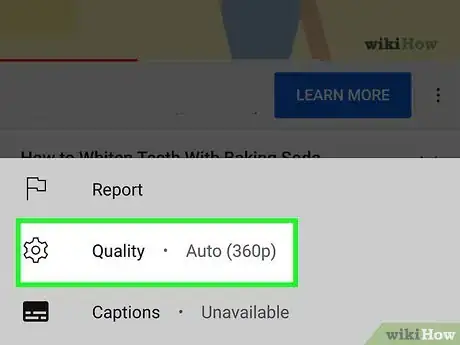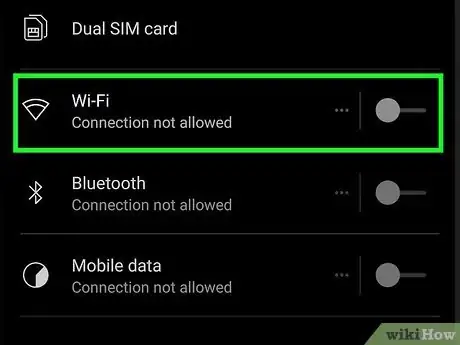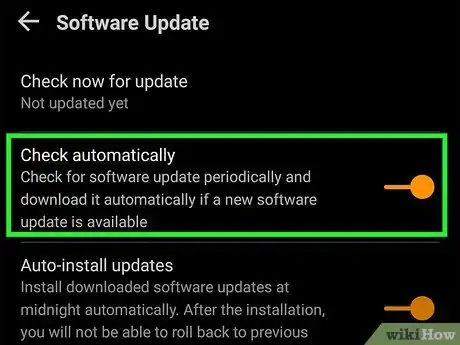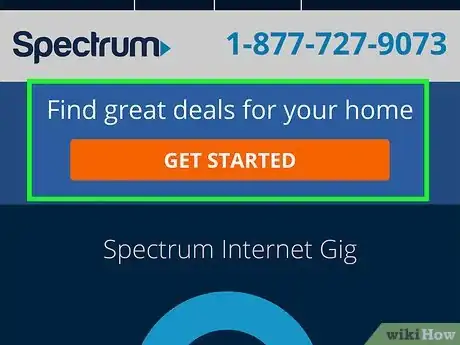This article was co-authored by wikiHow staff writer, Travis Boylls. Travis Boylls is a Technology Writer and Editor for wikiHow. Travis has experience writing technology-related articles, providing software customer service, and in graphic design. He specializes in Windows, macOS, Android, iOS, and Linux platforms. He studied graphic design at Pikes Peak Community College.
The wikiHow Tech Team also followed the article's instructions and verified that they work.
This article has been viewed 100,713 times.
Learn more...
This wikiHow teaches you how to troubleshoot streaming videos on your Android that keep stopping to buffer. Continuous buffering could mean an issue with your internet connection, your phone, or the streaming site itself.
Steps
-
1Connect your smartphone to Wi-Fi. When watching videos over a mobile data connection, the streaming quality may suffer. Try connecting your phone to a wireless internet connection. This gives you the best connection when viewing internet videos and streaming.Connecting to a wireless network with a solid internet connection can help the video stream longer, which can prevent it from pausing to re-buffer.
-
2Get closer to your Wi-Fi router. If you’re already connected to Wi-Fi, make sure your connection is strong. Wi-Fi signals can be hampered by thick walls, distance, and interference from other electronics. Make sure you're not too far away from the wireless router and you have a line-of-sight to the router;Advertisement
-
3Close other apps. Other apps may be using data without your knowledge. To see all apps that are open, either swipe up from the bottom to the top of your phone screen or tap the "All Apps" button, if you have one.[1] It either resembles three vertical lines or six dots in three columns. Then swipe up on each open app to close it.
-
4Check your internet bandwidth. If your internet speed is slow, streaming apps won't be able to load data as quickly, which can cause buffering. If your Android has an app that displays information about your connection, open it to check the speed.
- If you don’t see an app or setting to test the internet speed, download one from the Google Play Store. A couple of internet speed test apps include Speedtest by Ookla and Speedtest for Android.
-
5Reset the Wi-Fi network. Try resetting your router by unplugging its power cable for a few seconds and then plugging it back in. A network refresh can clear up issues that result in excessive buffering.
-
6Decrease the video quality. Most streaming sites and apps (e.g. YouTube) allow you to adjust the video quality settings. A lower-quality video does not require as much bandwidth as HD (or close to HD). Tap the icon that resembles a gear on the video streaming playback. Select a lower quality under the "Quality" settings[Image:Stop Buffering on Android Phone Step 6.jpg|center]]
-
7Disconnect other devices from the network. If other computers and devices are also connected to the Wi-Fi network, your ability to stream video may be compromised, especially if someone else is also streaming video. Try disconnecting other devices on the network, even if it seems like they aren’t downloading anything.
-
8Wait until later. If too many people are trying to use the site at once, the site may be sluggish. Wait until a less busy time of night to stream videos.
-
9Make sure your Android phone has the latest updates. Keeping your Android phone up-to-date ensures you have the latest security fixes and patches. Make sure you download and install the latest updates when they're available.
-
10Make sure your apps have the latest updates. In addition to making sure your phone is up-to-date, you should also make sure the apps you use are up-to-date. Developers use patches to fix known issues that can slow down an app. To make sure your apps are up-to-date, open the Google Play Store, and search for the streaming app you are using. Tap Update if an update is available.
-
11Clear your app cache and data. If an apps' cache is full, it will affect how fast an app can load. Use the following steps to clear the cache for an app.
- Open the Settings app. It has an icon that resembles a gear.
- Tap Apps.
- Tap the app you are using to stream or watch videos on.
- Tap Storage.
- Tap Clear Cache.
-
12Consider upgrading your internet. If you are consistently experiencing slow internet speeds across the board on a variety of apps and a variety of devices, you may need to upgrade your internet. Contact your internet service provider and ask about upgrading your internet service. They may have a faster plan or a plan with more data per month. You may also be able to upgrade your wireless router to a faster router.
Community Q&A
-
QuestionWhy does my Android phone buffer videos when I use WiFi, but not while I am using 4G?
 Jt15sCommunity AnswerYour 4G connection may be faster than your WiFi network, due to the fact that there may be multiple people connected to the WiFi network.
Jt15sCommunity AnswerYour 4G connection may be faster than your WiFi network, due to the fact that there may be multiple people connected to the WiFi network.
About This Article
1. Connect your smartphone to Wi-Fi instead of 4G.
2. Move closer to your router.
3. Close other apps.
4. Disconnect other devices.
5. Reset your router.
6. Decrease the video quality.
7. Wait until later.
8. Make sure your Android phone has the latest update.
9. Make sure your apps are up-to-date.
10. Clear the app data cache.
11. Upgrade your internet connection.