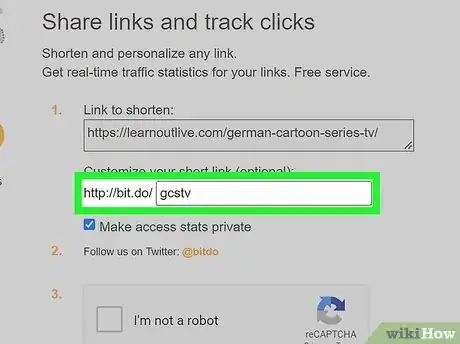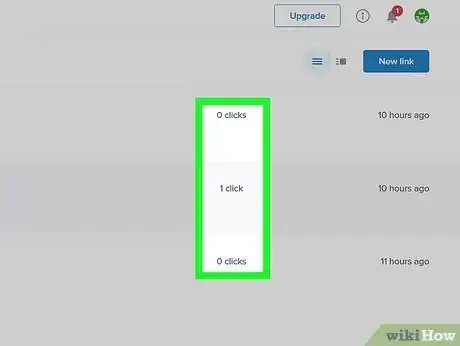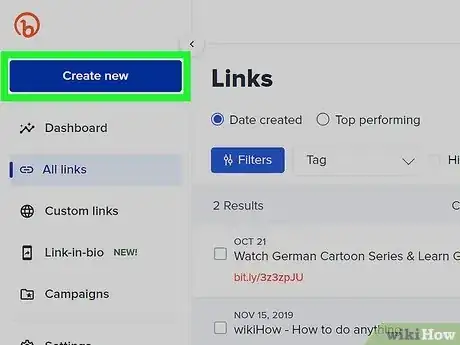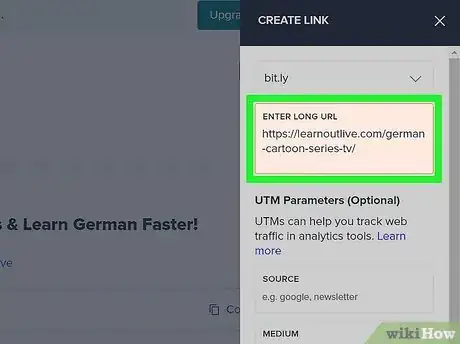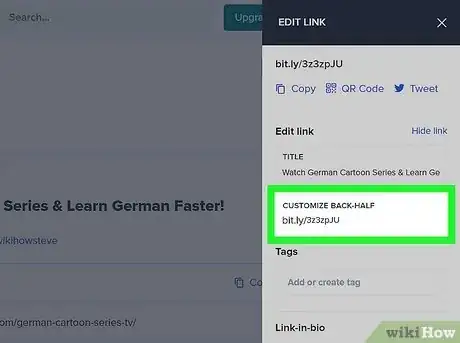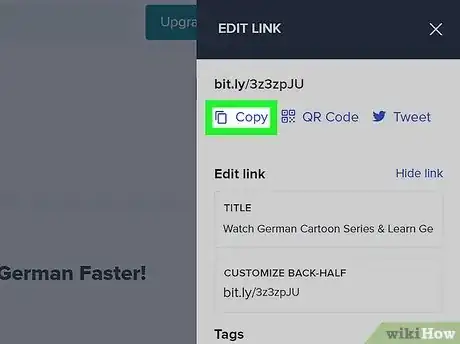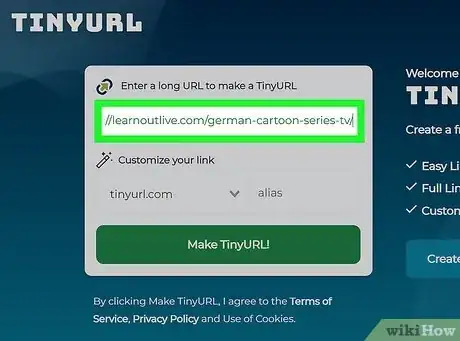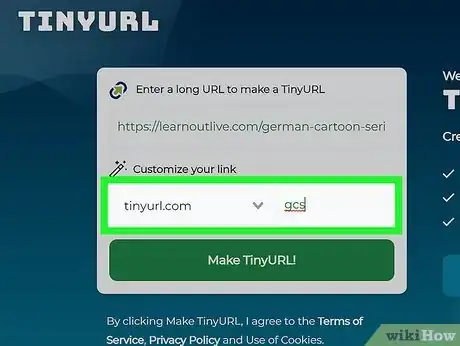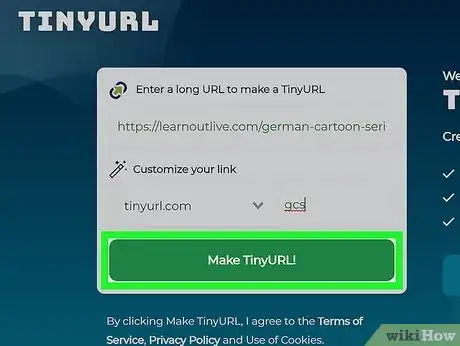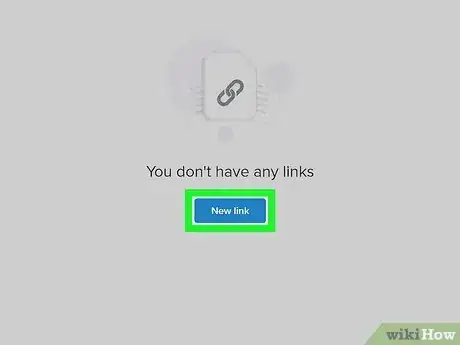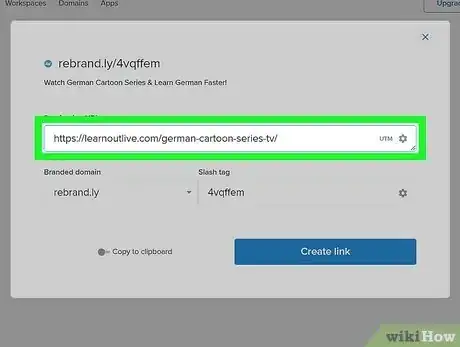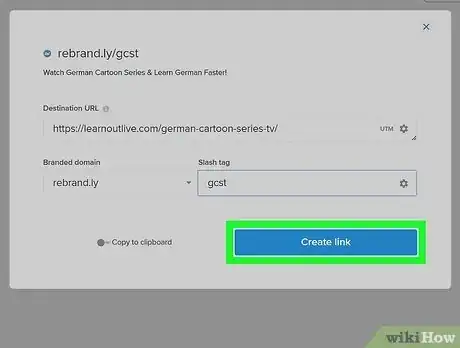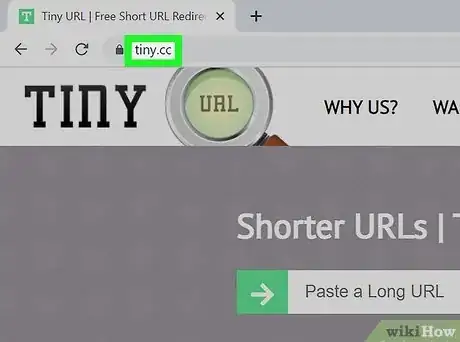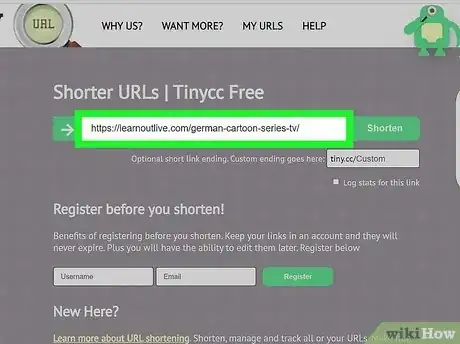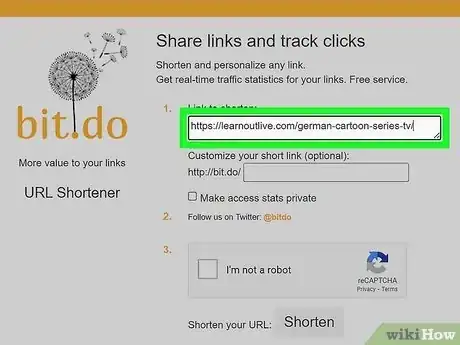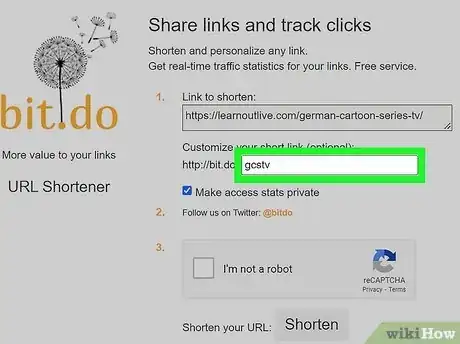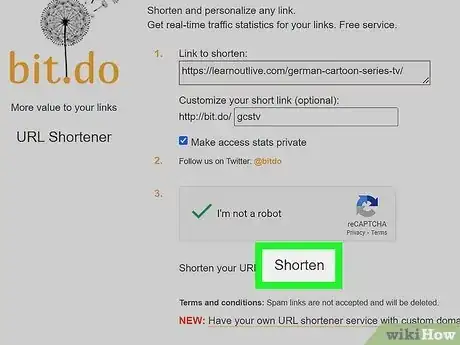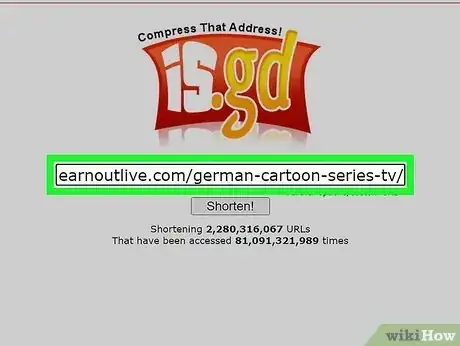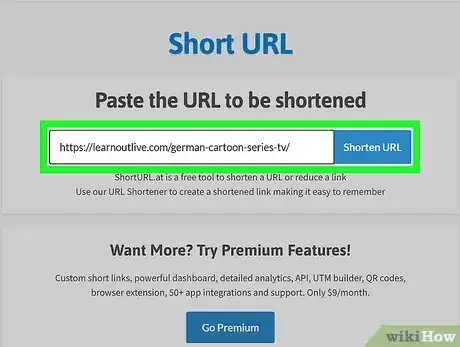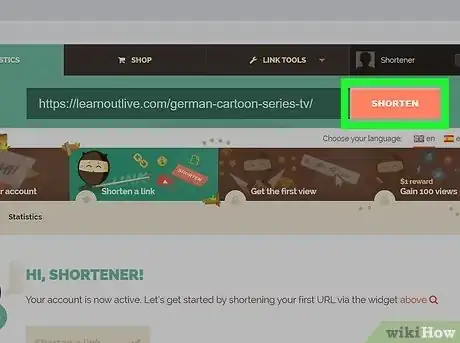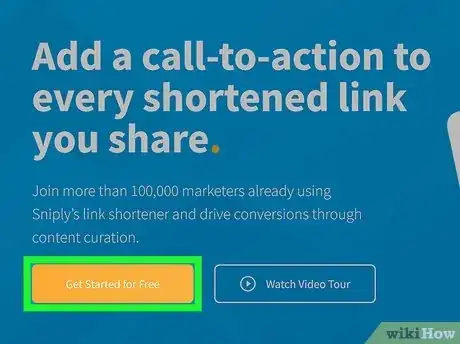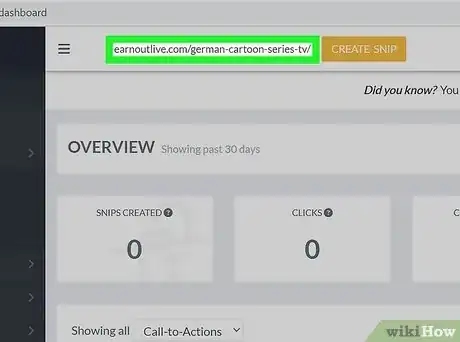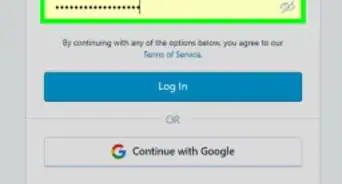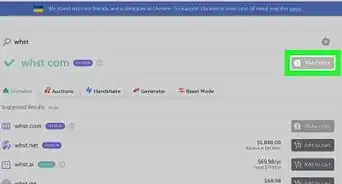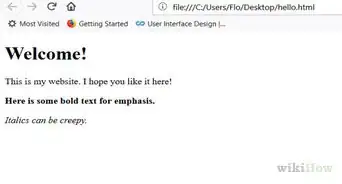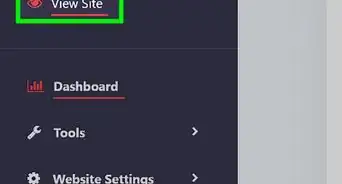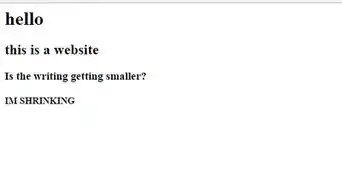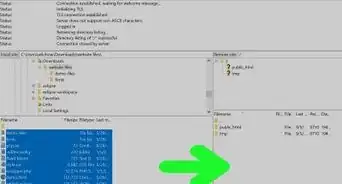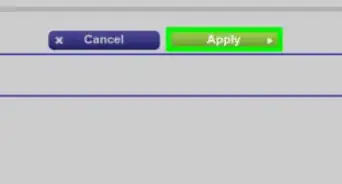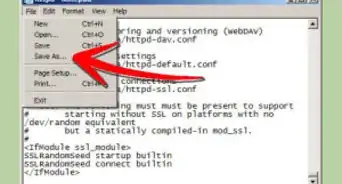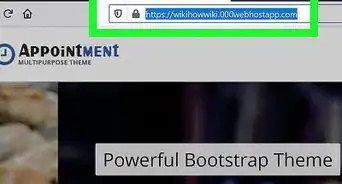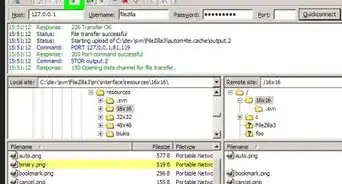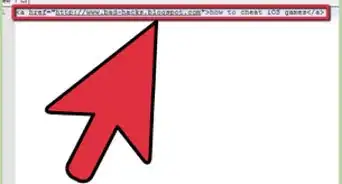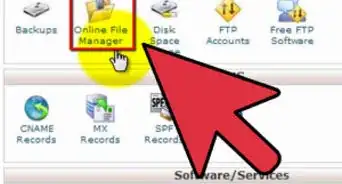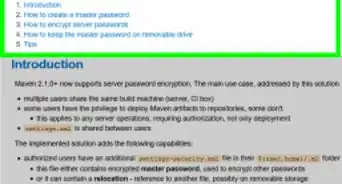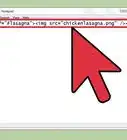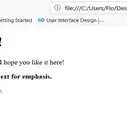This article was co-authored by wikiHow staff writer, Nicole Levine, MFA. Nicole Levine is a Technology Writer and Editor for wikiHow. She has more than 20 years of experience creating technical documentation and leading support teams at major web hosting and software companies. Nicole also holds an MFA in Creative Writing from Portland State University and teaches composition, fiction-writing, and zine-making at various institutions.
There are 10 references cited in this article, which can be found at the bottom of the page.
This article has been viewed 289,865 times.
Learn more...
Have you ever tried to share a link to a website in a text, tweet, or message and wound up with a long ugly URL? Fortunately, there are many services that make it easy to shorten any URL (including your own web address) into an abbreviated URL that you can place into email, messages, websites, and social media posts. We'll show you how to use the best free options for shortening a URL on your computer, Android, iPhone, and iPad.
Things You Should Know
- URL shortening services like Bitly, TinyCC, and TinyURL can instantly shorten any URL to something that's more memorable and easy to share.
- Most URL shorteners allow you to create an account so you can update your destination links and track clicks.
- Several URL shorteners have paid options that allow you to link your domain name to create custom branded links.
Steps
Bitly
-
1Create an account at https://bitly.com. Bitly is one of the most popular URL shortening services with a free option. With a free account, you can create up to 5 shortened URLs per month with basic link history and reporting statistics, including the number of people who click the link.[1]
-
2Click Create new to create a new shortened URL. It's the blue button at the top-left corner.
-
3Click Link. This option lets you create a short forwarding link beginning with bit.ly.
-
4Enter the destination URL and click Next. This is the longer URL your short address will link to.
- If you're tracking visits to a website using UTM codes, you can click the "Add UTM to track web traffic in analysis tools" to add your UTMs.
-
5Personalize your URL. If you'd like to add a custom word or phrase to the URL (e.g., bit.ly/(yourtexthere)), type an alias into the "Custom back-half" field. If not, Bitly will generate a short string of characters automatically.
-
6Click Create. This creates a URL and adds it to your list of shortened links.
- Click Copy on the link to copy it to your clipboard. You can then paste the link anywhere.
- You can log back in to Bitly at any time to see how many people have clicked the link.
TinyURL
-
1Go to https://tinyurl.com in a web browser. TinyURL is a simple free URL creator that doesn't require sign-up for basic URL shortening. Your links will never expire, even with the free plan.
- Visitors to the shortened URL link will need to click past an ad before they'll arrive at the destination site, as the free tier is ad-supported.
- If you don't mind signing up for a free account, you can keep track of the links you've created and use the tiny.one or rotf.lol domains instead of just tinyurl.com.
- If you want to be able to track clicks to your links, edit URLs later, and create more personalized links, you can sign up for a premium plan.
-
2Enter the URL you want to make shorter. Type or paste the URL into the field.
-
3Customize your short link. If you'd like, you can type an alias into the "alias" (5 characters or more) to customize your link. For example, you can add your name to the "alias" field to create the short link tinyurl.com/(yourname).
-
4Click the green Make TinyURL! button. This instantly creates a short link that will take users to the longer URL. You can just click Copy to copy the link to your clipboard and paste it anywhere you'd like.
Rebrandly
-
1Sign up for a free account at https://rebrandly.com. If you want to create custom short links using your own domain name, you'll love Rebrandly. The free version of the tool lets you create up to 500 branded links using your own domain name. You'll get basic statistics, too—up to 5000 clicks tracked per month, and more with a paid upgrade.[3]
- Once you create an account, follow the on-screen instructions to link your domain name (if you have one). If not, you can use the default domain name of rebrand.ly.
- Rebrandly links will not expire as long as the destination address remains available.[4]
- Rebrandly also has a simple Google Chrome extension that makes it quick and easy to create short links on the fly.
-
2Click New link on your Rebrandly dashboard. If you don't see this option, click the Links tab at the top of the page.
-
3Enter the URL you want to make shorter. Type or paste the URL into the field. Once your URL is added, additional options will appear.
-
4Customize your short link. If you linked a domain, you can select it from the "Branded domain" menu. You can also add your own custom text into the "Slash tag" field to customize the link.
-
5Click Create link. This creates a shortcut to the URL you've entered and adds it to your list of links.
- Click Copy to copy the link to your dashboard so you can share it anywhere.
- Return to the Links page at any time to see how many people have clicked your link.
TinyCC
-
1Go to https://tiny.cc to create a free shortened URL. You can create a quick shortened link with TinyCC without creating an account. However, without an account, your links will eventually expire. To avoid your short links expiring, you can register for a free account.[5]
- A free TinyCC account lets you create and edit up to 500 shortened URLs, but you can upgrade to a premium plan for more URLs and features like expanded statistics and custom domain branding.
-
2Create a short link without an account. If you opt for the no-account version of TinyCC, you can just paste the long URL into the field at the top of the screen and choose an optional alias that will go after the tiny.cc part of the link. Click Shorten to create your link, then copy the link to your clipboard so you can share it all around the web.
- If you want to track how many people click the link, check the box next to "Log stats for this link" before clicking Shorten.
-
3Log in to create a link. If you want to be able to manage your links later:
- Create an account and sign in to access your dashboard.
- Click Shorten URLs at the top of the page to create a new link.
- Type or paste a long URL into the field.
- Enter a custom keyword to add to the end of the link (optional).
- Click Shorten it!
- Click Copy to copy the link to your clipboard and share it with the word.
- Return to your dashboard at any time to see how many people clicked the link or change the destination URL.
Cuttly
-
1Create a free account at https://www.cutt.ly. Whether you have your own domain name or want to create quick links at Cutt.ly, a free account gets you an unlimited number of shortened URL links with up to 30 days of analytics per link.[8] If you want, you can pay to upgrade for additional features.
- Cuttly links never expire.[9]
- You can create a short link without registering, but you won't be able to edit the link later.
- Once you create an account, you'll arrive to your dashboard, where you can click Add a domain to link one of your existing domain names, or just start creating short links using the cutt.ly domain.
-
2Paste a long URL into the field. You'll see the field at the bottom of your dashboard.
-
3Click the Shorten button. This instantly creates a shortened version of the link that will take users directly to the longer URL.
- Click the Copy icon (the first icon) below the link to save it to your clipboard and share anywhere.
- As people click the link, the number next to "clicks" on the link's entry in your dashboard will increase. You can return to this page at any time to check your stats.
Bit.do
-
1Create an account at bit.do. This 100% free URL shortening service lets you create as many short links as you want with full real-time statistics. If you want, you can even use a custom domain at no cost. To create an account, click Register, fill out the form, and click Sign Up.
-
2Paste the URL you want to convert. You can right-click or long-press the field and select Paste to do so.
-
3Add a custom alias. To make your short link more personal, add some custom text after "bit.do" in the field. Alternatively, you can leave this field blank to allow bit.do to create a random URL for you.
- Because your Bit.do link comes with free statistics, you can opt to make them private so nobody else can see how many people have clicked your link. If you want your stats to stay private, just check the box next to "Make access stats private."
-
4Click Shorten to create your shortened link. Now that you've created a nice short link, you can share it on any platform.
- Log back in to bit.do at any time and click manage your links to see how your link is performing.
Is.gd
-
1Go to is.gd in your web browser. Is.gd is a simple free URL shortening service that allows you to access helpful statistics for all of your shortened URLs. The domain is nice and short, which means you can create some of the shortest possible links using this service. Like other URL shorteners, the links you create with Is.gd will never expire.
-
2Paste the URL you want to convert. You can right-click or long-press the field at the top of the page and select Paste to do so.
-
3Customize the short link. Click the Further options/custom URL link below the field to access more options, including the option to create a custom alias (the part of the link after the /), choose a random alias that's all-lowercase or even pronounceable, and whether you want to log stats for the link.
-
4Click Shorten to create your short link. Your new short URL will appear in the field already highlighted, which makes it super easy to copy and paste into a new message, post, or tweet.
- To check your statistics, just add a single hyphen to the end of your shortened URL.
Short URL
-
1Go to https://www.shorturl.at in any web browser. This is a super simple URL shortening service that doesn't require you to create an account. You'll be able to create short URLs instantly and track the number of clicks your link receives in real time.
- This service doesn't have any premium features or allow you to log in and manage links. The links may eventually expire, but it's great in a pinch.
-
2Enter the link you want to shorten and click Shorten URL. This instantly creates a shortened version of the URL that you can share in any app or message.
-
3Click Track the total of clicks to see your stats. Since there's no way to log in to the site, you'll probably want to bookmark this page if you want to refer back to your statistics.
-
4Click Continue to customize the look of your call to action. For free accounts, you can select a theme from the menu. Paid accounts have more customization options.
-
5Click Finish CTA. Your link and call to action are now live. Click Preview Link to see how it will look to visitors, or click Copy to start sharing your new short link.
- Return to your dashboard at any time to track basic statistics, edit your call of action, or create more short links.
Shorte.st
-
1Create an account at https://www.shorte.st. Want to get paid for clicks to your short URL? Short.est is a free ad-supported service that allows you to get paid each time somebody views an ad on the way to your website. You'll create a short link, the user clicks the link and sees an add, and then they'll arrive at your long link. Just click Join to sign up.
- This service does sometimes use adult advertisements, so it won't be appropriate to share these links on most social networks.
- Some people might not appreciate having to view an ad to get to the destination—it's usually seen as spam.
- The domain name before your shortened links will be pretty random, so you won't get to choose a custom link.
-
2Enter the long URL into the field. Type or paste the URL you want to shorten into the field at the top of the page.
-
3Click Shorten. This creates your first link and displays it at the top of the page. This displays your shortened link.
- Click Copy to copy the link to your clipboard and paste it anywhere you wish.
- You can click the Statistics tab at the top of your dashboard to see how your links are performing and how much you'll earn, as well as make changes to the destination URLs.
-
4Visit your shortened link. Click the link to view the ad. You can click Skip This Ad at the top-right to skip right to the destination address.
Sniply.io
-
1Sign up for Sniply to convert your short links into sales. Sniply is a URL shortening service geared toward marketing and sales conversion. Not only can you shorten long links, you can also add a call to action overlay to each link to drive conversions. To get started, go to snip.ly in your browser, click Get Started for Free, and then click Sign up under the plan you want to use.
- With a free account, you can create 20 short links per month. You'll only be able to receive 500 clicks per month before the link stops working, so if you plan to circulate your link widely, you'll want to opt for a paid upgrade.
- If you want to use a custom domain, you'll need a Sniply Pro plan, which allows for 20,000 clicks and 5000 links per month.
-
2Open your dashboard to customize your brand profile. Once you create an account, you'll be taken right to your dashboard. You can also get to your dashboard by visiting snip.ly/dashboard.
- Click Brand Profiles in the left column. You'll see your default brand in the right panel. This info will appear in the call to action on each of your shortened links.
- Click Upload a Photo to upload the image you want to appear on each link, such as your business logo or headshot.
-
3Paste your long link. To shorten a link, just paste it into the "Enter a URL" field at the top of the page.
-
4Click Create Snip. This button takes you to the Brand selection page.
-
5Select your brand. With a pro account, you can create multiple brands. For now, just select the brand profile you customized in the left panel.
-
6Choose how to display your brand information and call to action. The options vary depending on your account type. For free accounts, you can display a button or text link.
-
7Type your call to action message and other details. Once you choose a display option, you can customize it in the Call to Action panel. For example, if you choose the option to display a button, you can enter a custom message as well as custom button text.
Community Q&A
-
QuestionIt says it's unable to shorten my URL. Any ideas?
 AasimTop AnswererAre you using goo.gl? URL shortening on that service was retired a few months ago. You now have to use bit.ly or tinyurl.com.
AasimTop AnswererAre you using goo.gl? URL shortening on that service was retired a few months ago. You now have to use bit.ly or tinyurl.com.
Warnings
- Some people may hesitate to click a link using a URL-shortening service because they mistake it as spam or even a virus. Accordingly, you may wish to include a personalized message along with your link to reduce any potential concern.⧼thumbs_response⧽
References
- ↑ https://bitly.com/pages/pricing
- ↑ https://support.bitly.com/hc/en-us/articles/360002288272--Will-the-links-I-create-on-Bitly-ever-expire-
- ↑ https://rebrandly.com/pricing
- ↑ https://support.rebrandly.com/hc/en-us/articles/115003082568-How-Long-Does-a-Rebrandly-Link-Last-
- ↑ https://tiny.cc
- ↑ https://support.twitter.com/articles/78124
- ↑ https://help.twitter.com/en/using-twitter/url-shortener
- ↑ https://cutt.ly/pro-pricing
- ↑ https://cutt.ly/resources/support/