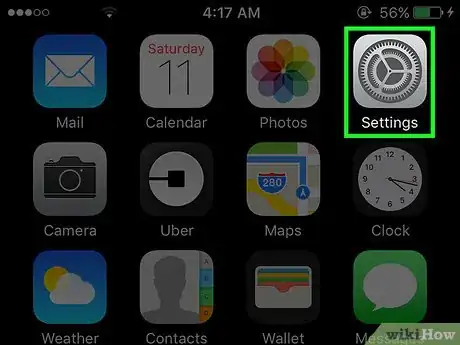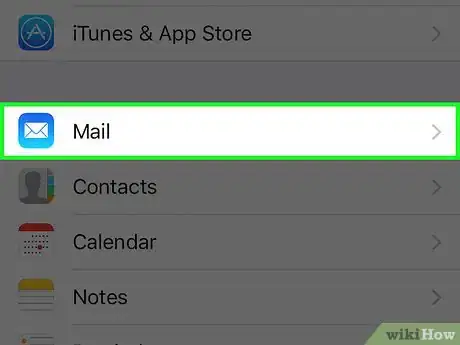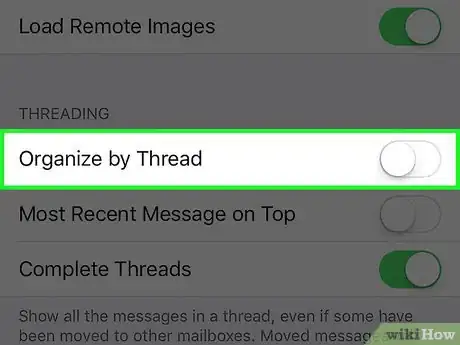X
This article was co-authored by wikiHow Staff. Our trained team of editors and researchers validate articles for accuracy and comprehensiveness. wikiHow's Content Management Team carefully monitors the work from our editorial staff to ensure that each article is backed by trusted research and meets our high quality standards.
This article has been viewed 13,467 times.
Learn more...
This wikihow teaches you how to turn off the Mail app setting that keeps all the emails from one conversation in the same thread. Once you turn this off, messages from the same conversation will appear in your inbox as separate emails.[1]
Steps
-
1Open your iPhone's Settings. The Settings icon has gray gears on it and is found on your Home Screen.
-
2Tap Mail. The Mail app's icon has a white envelope on it, and it's located under the fifth set of menu options.Advertisement
-
3Slide the "Organize by Thread" switch to the "off" position. This option is found in the fourth set of menu options beneath the "THREADING" heading. When you turn off this switch, emails from the same conversation will appear in your inbox separately.
- The switch is in the "off" position when it changes from green to white.
Advertisement
References
About This Article
Article SummaryX
1. Open Settings.
2. Tap Mail.
3. Turn off "Organize by Thread."
Did this summary help you?
Advertisement