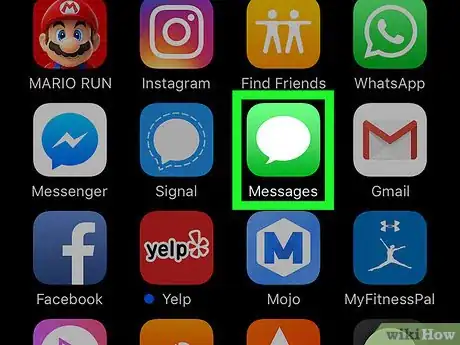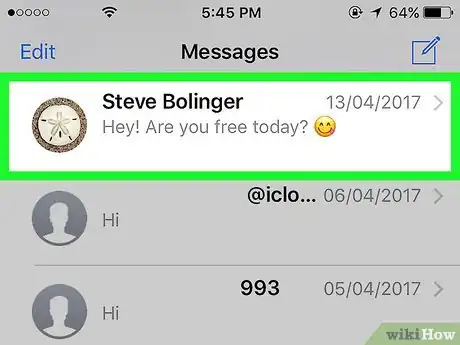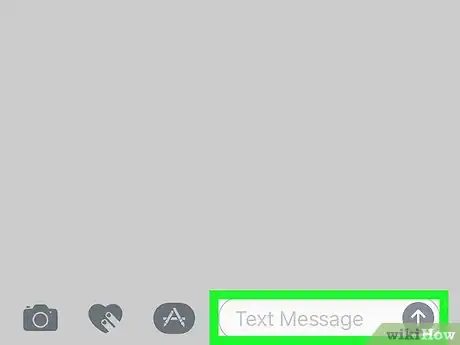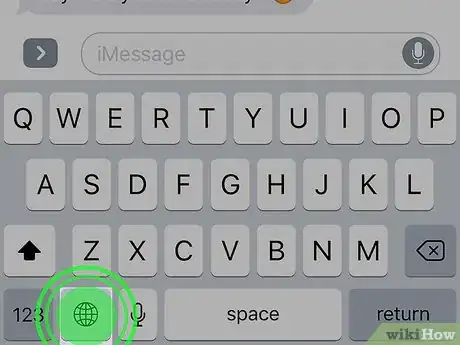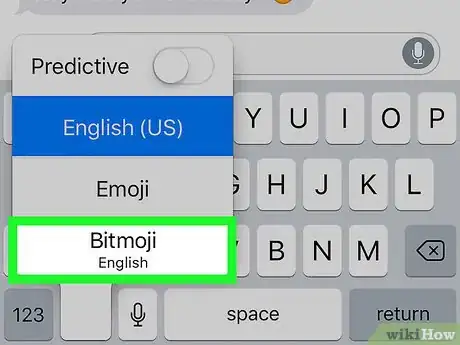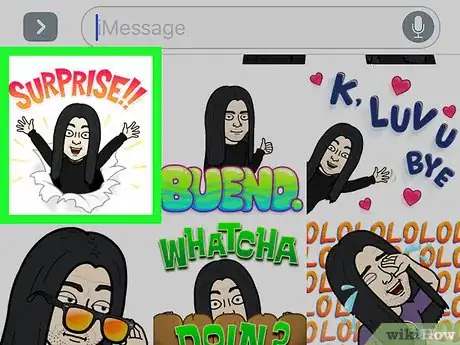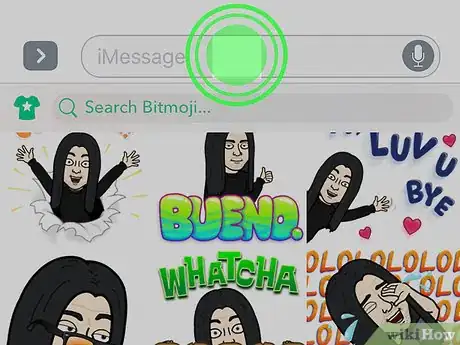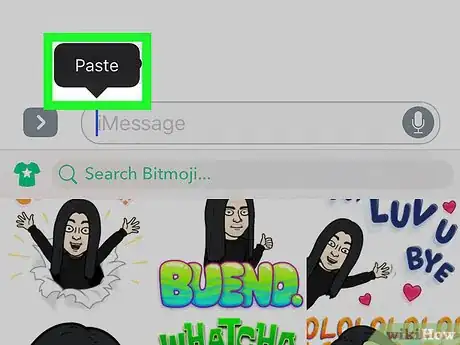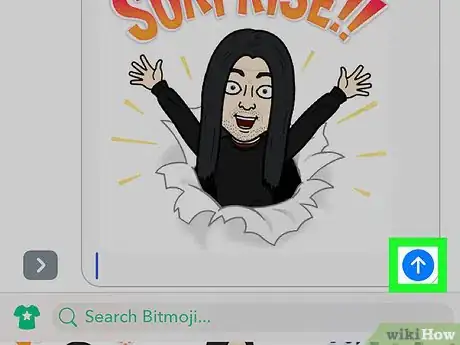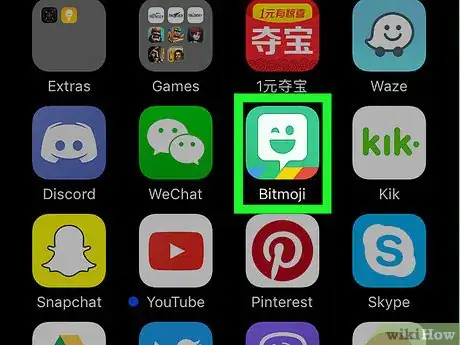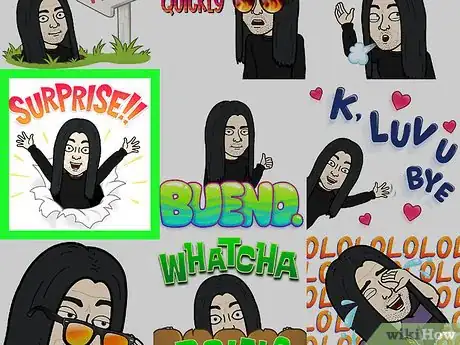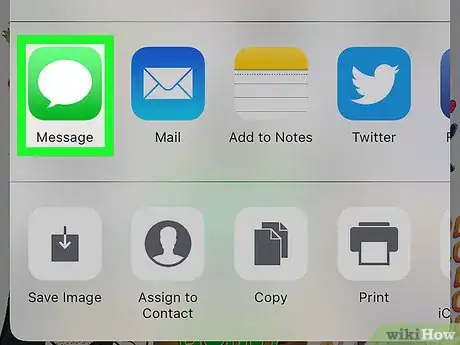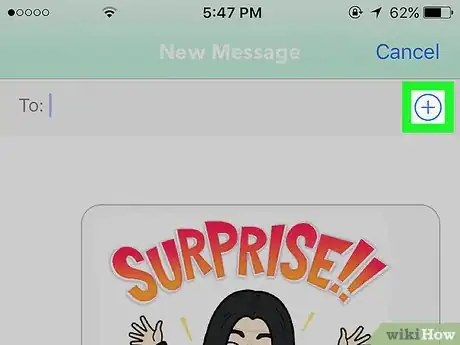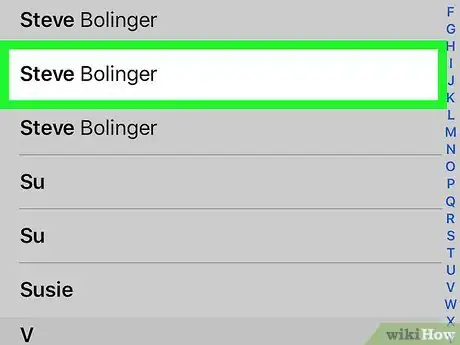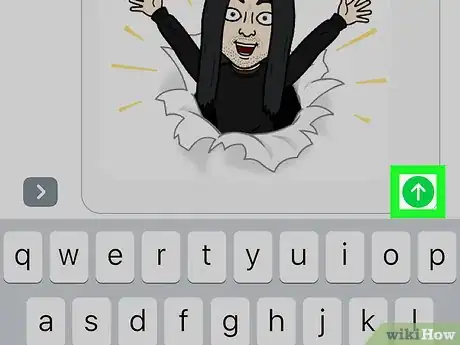This article was co-authored by wikiHow Staff. Our trained team of editors and researchers validate articles for accuracy and comprehensiveness. wikiHow's Content Management Team carefully monitors the work from our editorial staff to ensure that each article is backed by trusted research and meets our high quality standards.
The wikiHow Tech Team also followed the article's instructions and verified that they work.
This article has been viewed 31,728 times.
Learn more...
This wikiHow teaches you how to insert a Bitmoji into a text message and send it to a contact, using an iPhone or iPad.
Steps
Using the Bitmoji Keyboard
-
1Open the Messages app on your iPhone or iPad. The Messages icon looks like a white speech bubble in a green box on your device's home screen. It will open up to a list of all your text message conversations.
- If Messages opens up to a conversation in full-screen. tap the back button in top-left to go back to your messages list.
-
2Tap a personal or group message conversation. This will open the conversation in full-screen.
- Alternatively, you can start a new message by tapping the pen and paper icon in the upper-right corner of your screen.
Advertisement -
3Tap the message field. The message field reads "Text Message" or "iMessage" at the bottom of the conversation. Tapping will bring up your keyboard.
-
4Tap and hold the globe icon on your keyboard. This button is located between the 123 button and the microphone icon in the lower-left corner of your keyboard. Your keyboard input menu will pop up.
-
5Select Bitmoji on the menu. This will switch your keyboard to the Bitmoji menu.
-
6Tap the Bitmoji you want to send. Browse the Bitmoji menu to find the Bitmoji you want to send, and tap to copy it to your clipboard. You will see a green bar above your keyboard confirming "Bitmoji copied."
- You can switch menu categories by swiping left and right, or tapping a category icon at the bottom of your screen.
-
7Tap and hold the message field. This will reveal your options in a black, pop-up toolbar.
-
8Tap Paste on the toolbar. This will paste the copied Bitmoji into your text message.
-
9Tap the upward arrow icon. It's located in the lower-right corner of the message field. It will appear blue if you're using iMessage, or green if you're using SMS. It will send your message to your contact.
Using the Bitmoji App
-
1Open the Bitmoji app on your iPhone or iPad. The Bitmoji icon looks like a white, winking emoji in a green box on your device's home screen. It will open up to a list of Recent, New, and Theme Pack Bitmoji.
-
2Tap the Bitmoji you want to send. Browse the Bitmoji menu to find the best Bitmoji to send, and tap to reveal a pop-up menu of your options.
- You can switch menu categories by swiping left and right, or tapping a category icon at the bottom of your screen.
-
3Select Message in the pop-up. The Message icon looks like a white speech bubble in a green box. It will open your selected Bitmoji in a new text message.
-
4Tap the "+" icon. This button is located next to the "To:" box in the upper-right corner of your screen. It will bring up your Contacts list.
- Alternatively, you can manually enter your contact's phone number in the "To:" box
-
5Select a contact. Find the contact you want to message, and tap their name. This will add their number to the "To:" box as a recipient.
-
6Tap the upward arrow icon. This button is located in the lower-right corner of the message field. It will appear blue if you're using iMessage, or green if you're using SMS. It will send your message to your contact.
Community Q&A
-
QuestionHow do I make emojis smaller?
 Community AnswerYou can't with text, but if you want to send just an emoji, put a period next to it so it becomes a sentence, making it smaller.
Community AnswerYou can't with text, but if you want to send just an emoji, put a period next to it so it becomes a sentence, making it smaller. -
QuestionHow do I sent a bitmoji with effects?
 Burkc2Community AnswerTo send a Bitmoji with effects on an iPhone, first open iMessage, and click on the person who you are trying to send the Bitmoji with effects to. Click on the iMessage bubble where you would normally type a message, and click the Bitmoji app. Select the Bitmoji you want to send and click and hold the send button until the effect menu pops up. Then click on the effect that you want to send your Bitmoji with and click the send button again.
Burkc2Community AnswerTo send a Bitmoji with effects on an iPhone, first open iMessage, and click on the person who you are trying to send the Bitmoji with effects to. Click on the iMessage bubble where you would normally type a message, and click the Bitmoji app. Select the Bitmoji you want to send and click and hold the send button until the effect menu pops up. Then click on the effect that you want to send your Bitmoji with and click the send button again.
About This Article
1. Open the Messages app.
2. Tap a conversation.
3. Tap the message field.
4. Tap and hold the globe icon on your keyboard.
5. Select Bitmoji.
6. Tap a Bitmoji on the menu.
7. Tap and hold the message field.
8. Tap Paste.
9. Tap the upward arrow icon.