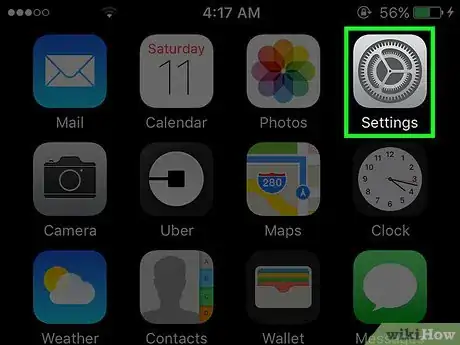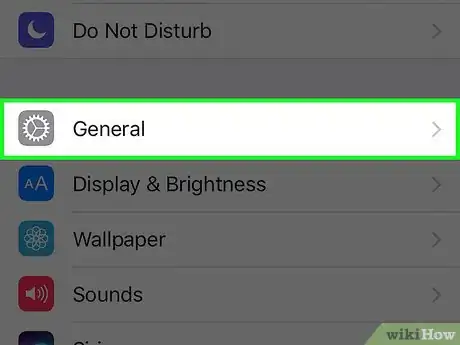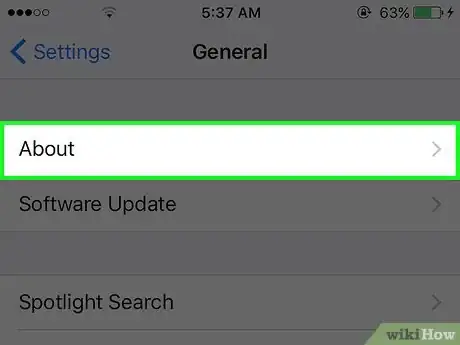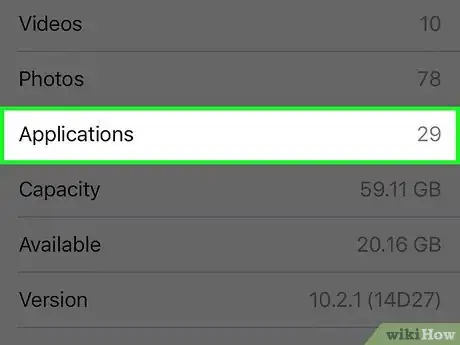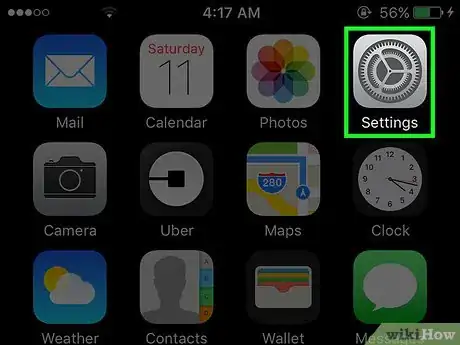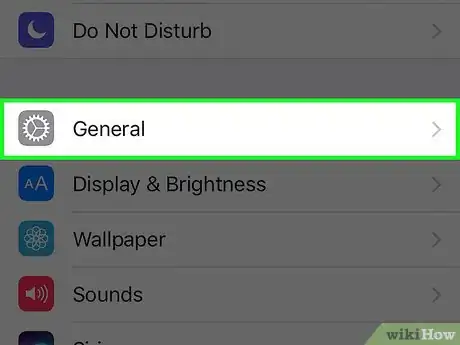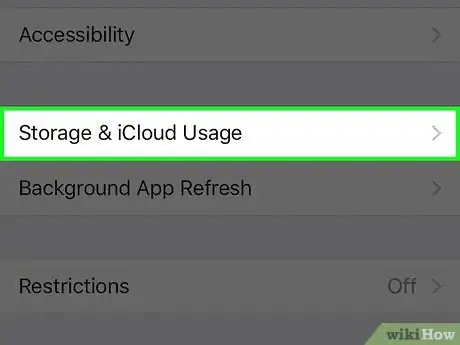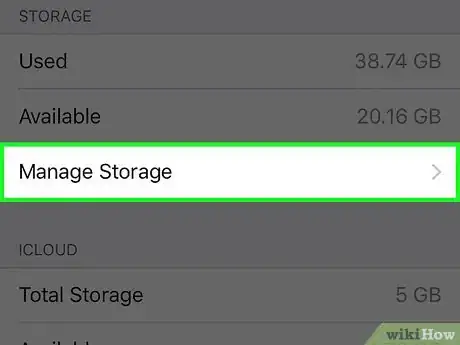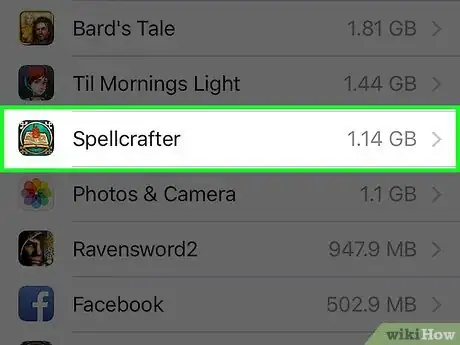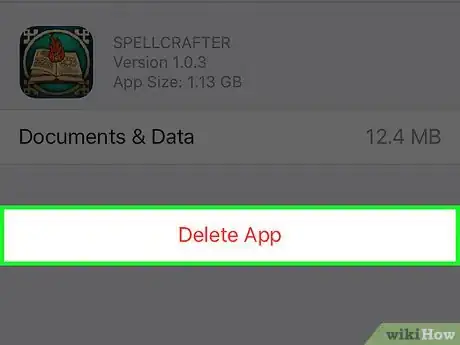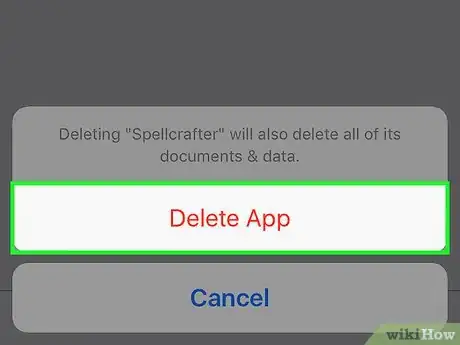X
This article was co-authored by Linh Le. Linh Le is a Certified Mobile Repair Specialist and the Owner of SC Mobile Repairs in San Clemente, California. With more than 12 years of experience, he specializes in smartphone, tablet, and smartwatch hardware repair. Linh has an iTech Mobile Device Repair Certification and an iOS Certification. He holds a Bachelor’s degree from The Franciscan University of Steubenville.
This article has been viewed 19,886 times.
This wikiHow teaches you how to view the number of third party apps on your iPhone and to view how much storage they use.
Steps
Method 1
Method 1 of 2:
Viewing the Number of Third Party Apps
-
1Open your iPhone's Settings. Do this by tapping the icon with gray cogs on your home screen.
- It may be in a folder labeled “Utilities.”
-
2Tap General.Advertisement
-
3Tap About. This will display a table with various information about your phone.
-
4Find “Applications” in the table. The number displayed to the right of it shows how many third party apps are on your iPhone.
- It does not include any default iPhone apps or webpage links you saved to your screen.
Advertisement
Method 2
Method 2 of 2:
Managing Your Apps
-
1Open your iPhone's Settings. This is the app with gray cogs located on your home screen.
- If you don't see it, check in a folder labeled "Utilities."
-
2Scroll down and tap General. You'll find it in the third set of options.
-
3Tap Storage and iCloud Usage.
-
4Tap Manage Storage in the first set of options. This will display apps that take up the most storage on your phone in descending order.
-
5Tap on an app. This will take you to a screen where you can view its version and documents & data size.
-
6Tap Delete App to remove the app from your phone. You may choose to do this on apps with a large documents & data size to make space on your phone.
- Note that you will not be able to recover information stored in an app once it is deleted.
-
7Tap Delete App again to confirm.
- You won't be able to delete some stock apps like Photos & Camera, but at least you'll know if it's time to do some cleaning.
Advertisement
Warnings
- Many tech websites say you can bring up a list of your apps by typing a period in your Spotlight Search, however, this no longer works in most or all versions of iOS.⧼thumbs_response⧽
Advertisement
References
- ↑ Linh Le. Certified Mobile Repair Specialist. Expert Interview. 10 February 2022.
About This Article
Article SummaryX
1. Open your iPhone’s Settings.
2. Tap General.
3. Tap About.
4. Find Applications to view the number of third party apps on your iPhone.
Did this summary help you?
Advertisement