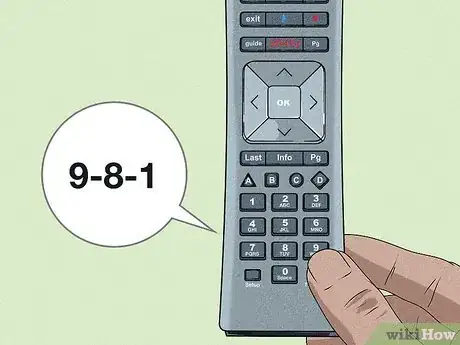This article was co-authored by wikiHow staff writer, Darlene Antonelli, MA. Darlene Antonelli is a Technology Writer and Editor for wikiHow. Darlene has experience teaching college courses, writing technology-related articles, and working hands-on in the technology field. She earned an MA in Writing from Rowan University in 2012 and wrote her thesis on online communities and the personalities curated in such communities.
This article has been viewed 14,499 times.
Learn more...
If you're still unable to use your remote with your TV, the final step is to reset it. This wikiHow will teach you how to reset your Xfinity remote so you can get it to work with your TV. When you reset your remote, you're also resetting any settings you customized on that remote.
Steps
XR16
-
1Press and hold the i button. It's on the right side of the remote below an asterisk symbol.
-
2Press and hold the Home button. You'll see it with the icon of a house next to the microphone button near the middle of the remote.Advertisement
-
3Hold for 5 seconds. Keep i and the Home button pressed for about five seconds.
-
4Release the buttons when the status light blinks. The status light is near the top of the remote between the Power and TV Input buttons.
-
5Press the Power button. It's in the top right corner of your remote.
-
6Press the Last button. The Last button looks like an arrow pointing backward that is to the left of the microphone button.
-
7
XR15 and Remotes without the Setup Button
-
1Press and hold the A button (it also looks like a triangle). Keep it pressed while you move to the next step.
-
2Press and hold the D button (it also looks like a diamond). These buttons are near the middle of your remote and around a navigational pad.
-
3Hold for 5 seconds. Keep A and D pressed for about five seconds.
-
4Release the buttons when the status light on your remote changes from red to green. You'll see the status LED near the top of the remote.
-
5Press 9+8+1. This completes the reset process and you can pair it.
XR11 and Remotes with the Setup Button
-
1Press and hold the Setup button until the light changes from red to green. The status light is at the very top of the remote and the Setup button is at the very bottom, to the left.[2]
-
2Press 9+8+1. The status LED will blink green twice to indicate the remote was successfully reset.[3]
References
About This Article
1. Press and hold the i and Home buttons.
2. Hold for 5 seconds.
3. Release the buttons when the status light blinks.
4. Press the Power, Last, and Volume down buttons.