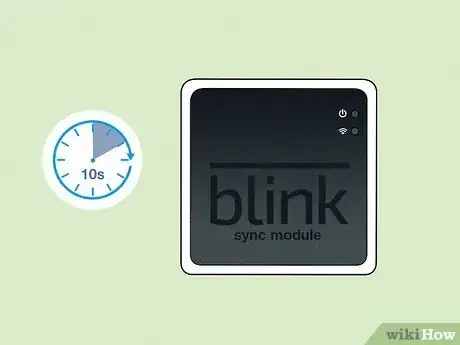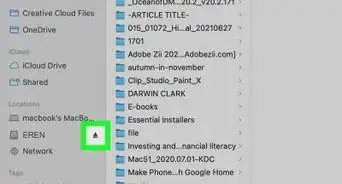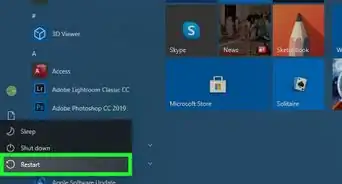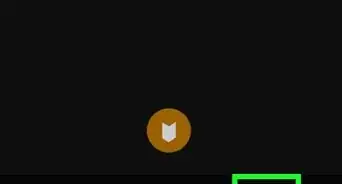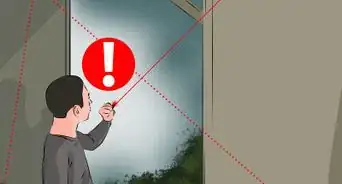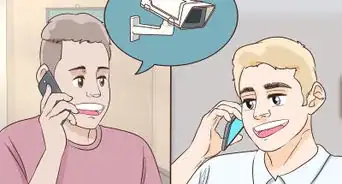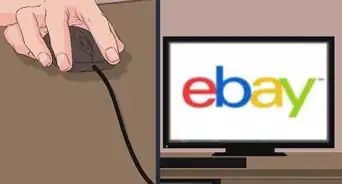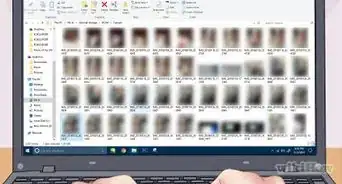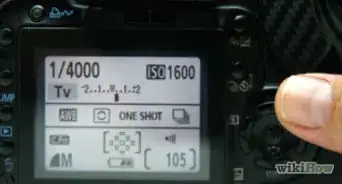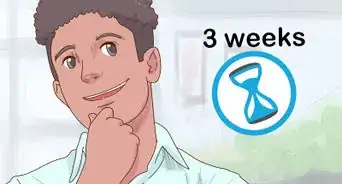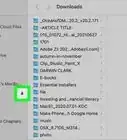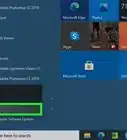An easy step-by-step guide to resetting your Blink home security camera
This article was co-authored by wikiHow staff writer, Kyle Smith. Kyle Smith is a wikiHow Technology Writer, learning and sharing information about the latest technology. He has presented his research at multiple engineering conferences and is the writer and editor of hundreds of online electronics repair guides. Kyle received a BS in Industrial Engineering from Cal Poly, San Luis Obispo.
This article has been viewed 5,052 times.
Learn more...
If your Amazon Blink security camera isn’t working correctly, try resetting it! First, try power cycling your camera or Sync Module. If that doesn’t work, use the reset button to perform a full reset. Blink cameras have a small manual reset button on their frame. You can also press the reset button on the Sync Module to fix issues. This wikiHow shows you how to reset a Blink camera or Sync Module.
Things You Should Know
- Remove the battery cover and camera batteries for power cycling the device. Wait 10 seconds before putting them back in.
- Unplug the Sync Module to power cycle it and resolve issues.
- Press the reset button for 5 seconds on the camera or Sync Module for a full reset.
Steps
Removing the Camera Batteries
-
1Turn off power completely. If your Blink camera is connected to electric wires (for example, the Blink Video Doorbell), turn off power to the doorbell chime by switching off the related circuit breaker. Otherwise, there is an electric shock hazard risk.[1]
- If you’re just getting started, see our guides on installing a security camera system and hiding security cameras outside.
-
2Remove the battery cover. Different cameras have different methods for removing the battery cover.
- Blink Video Doorbell — Insert the Opening Key into the back cover slot to release the catch.
- Outdoor and Indoor (Gen 2) — Detach the camera from mounts and accessories. Then, using the opening tool or a coin to unfasten the back cover.
- XT2 and XT — Slide the gray switch in the direction of the arrow symbol.
- Indoor (Gen 1) — Move the latch on the bottom of the camera.
- Note that the Blink Mini doesn’t use batteries. To power cycle the Mini, unplug it, wait 10 seconds, then reinsert the plug.
Advertisement -
3Remove the batteries. Then, wait 10 seconds before putting them back in. This will power cycle the camera and potentially resolve the issue.
Unplugging the Sync Module
-
1Unplug the Sync Module. Remove the power cord from the back of the module.[2]
-
2Wait 10 seconds. This is part of the power cycle process to resolve issues.
-
3Plug the power cord in. This will reboot the Sync Module. Look for the indicator light to turn blue, then green. It will blink green if it’s ready for setup.
Reset Button
-
1Locate the reset button. This method applies to Blink cameras and Sync Modules. The button is typically on the bottom side of the device. For example, the Blink Mini has a reset button under the camera body, next to its stand.[3]
- If you can’t locate the reset button, check your device’s manual for more information.
- If your Blink camera doesn’t have a reset button, try the battery removal method above.
-
2Press and hold the button for more than 5 seconds. This will reset the camera. Use something that isn’t sharp, like a paperclip or small screwdriver.
- Red and blue indicator lights will flash before the button is released. Then, the light will slowly blink blue. This means the camera is ready to connect to a Blink system.
- The Sync Module will blink blue then turn solid green. Then, it’s ready to be added using the Blink app.
- Note, this won’t reset the camera settings to default or delete it from an account.