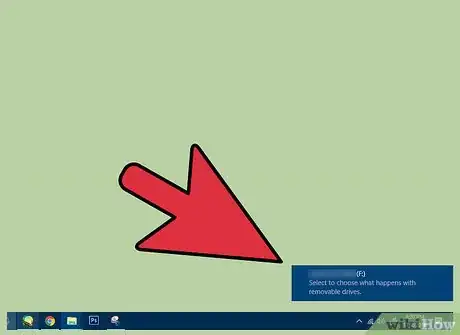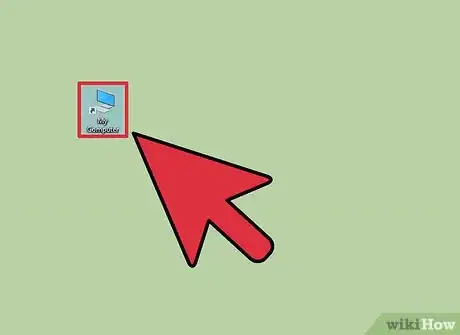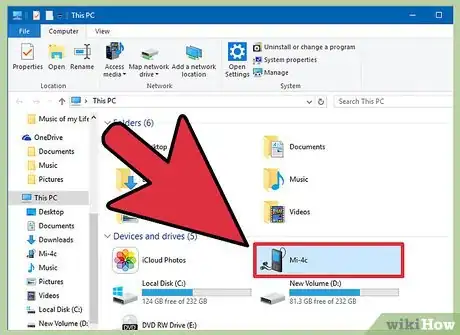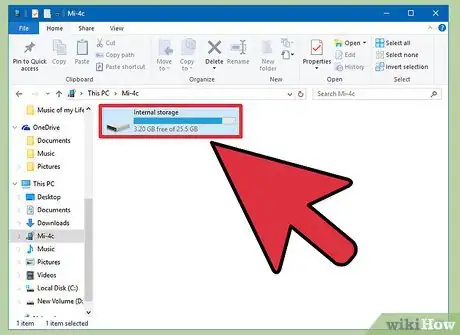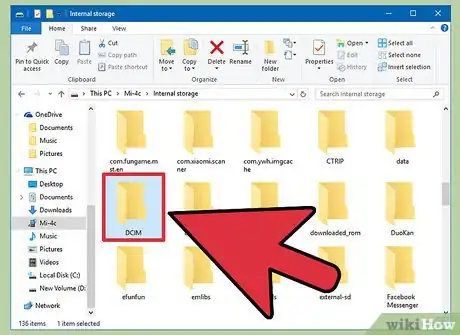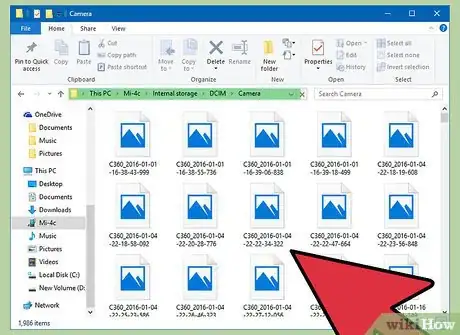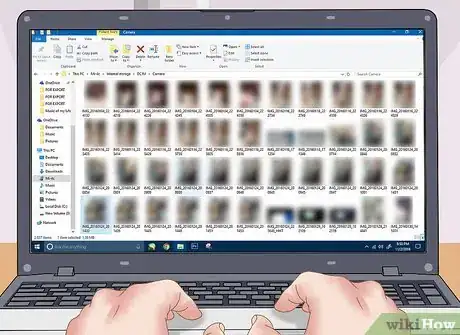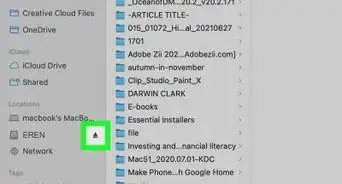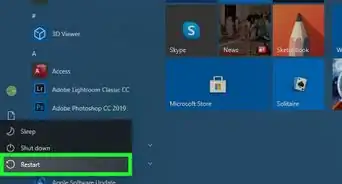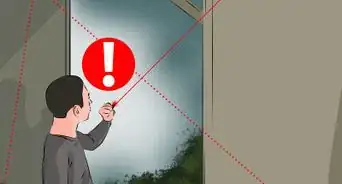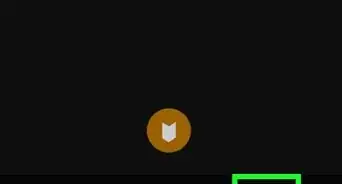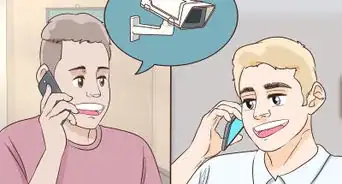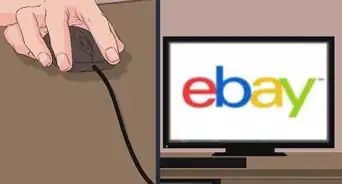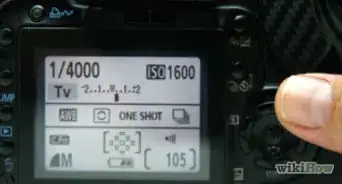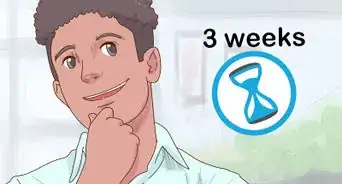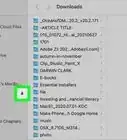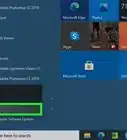X
This article was co-authored by wikiHow staff writer, Jack Lloyd. Jack Lloyd is a Technology Writer and Editor for wikiHow. He has over two years of experience writing and editing technology-related articles. He is technology enthusiast and an English teacher.
This article has been viewed 131,539 times.
Learn more...
Connecting your camera to a PC is a surefire way to get your photos transferred into your computer, and it’s quite a quick process! In order to connect your camera to your PC, you'll need to attach the camera's USB cable to both your camera and the PC at the same time while both machines are on.
Steps
-
1Make sure your PC is on.
-
2Turn on your camera. Though the difference in models means this step will vary, most cameras allow you to do this from a dial near the top of the camera.Advertisement
-
3Plug the small end of the camera's cable into your camera. Most camera models have a port shaped like the small end of the cable on their body; this port may be hidden under a plastic flap.[1]
- The plastic flap will usually say something to the effect of "Video Out".
-
4Plug your USB cable into your computer. The USB end is rectangular; it should fit into a port on your computer's side (or CPU for desktop units).
- Keep in mind that the hollow side of the USB end should be on top.
-
5Wait for your camera's drivers to install. If this is your first time connecting your camera, this may take a few minutes.
- You should see a pop-up window asking what you want to do with the device once the drivers are installed.
-
6Double-click "My Computer".
-
7Double-click your camera's name. This should be under the "Devices and Drives" section.
-
8Double-click "SD".
-
9Double-click your camera's storage folder. While this may be named any number of things, most modern cameras have a folder entitled "DCIM".
- There might be another folder inside of this one named after the camera brand--for example, "100CANON".
-
10Review your photos. From here, you can do a few things:
- Delete your photos from your camera's memory card.
- Copy your photos to a file on your computer.
- View your photos from within the camera.
-
11Retrieve your photos as you please. You have successfully connected your camera to a PC!
Advertisement
Community Q&A
-
QuestionWhen you transfer your photos from camera to computer, are the photos gone from the camera?
 Community AnswerMost PCs copy photos rather than removing them. If you want to transfer the photos, you'll need to delete them from your camera once they're done copying to your PC.
Community AnswerMost PCs copy photos rather than removing them. If you want to transfer the photos, you'll need to delete them from your camera once they're done copying to your PC. -
QuestionCan I film with a digital camera?
 Community AnswerOf course you can! Any camera can film videos. Some cameras save videos in a file format that may not be compatible, however, and in that case, you may need a third party app.
Community AnswerOf course you can! Any camera can film videos. Some cameras save videos in a file format that may not be compatible, however, and in that case, you may need a third party app.
Advertisement
Warnings
- If your battery is low, consider charging it before committing to a long photo retrieval/editing process, or you risk losing data if the battery dies.⧼thumbs_response⧽
Advertisement
About This Article
Advertisement