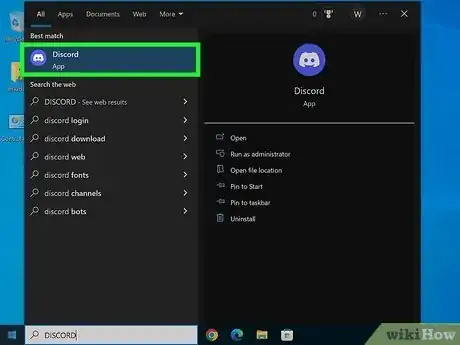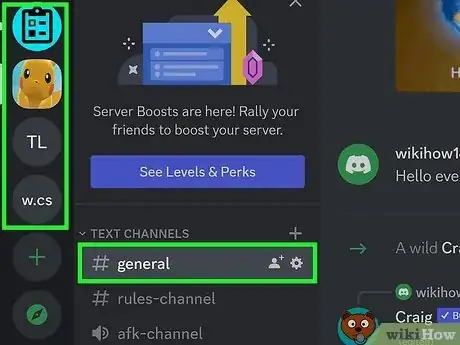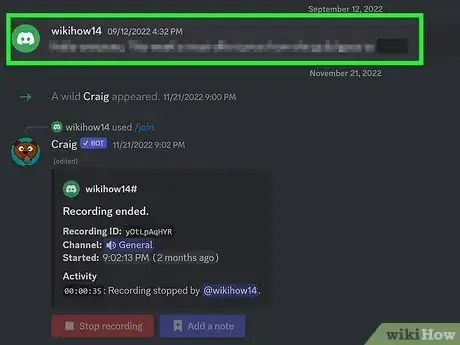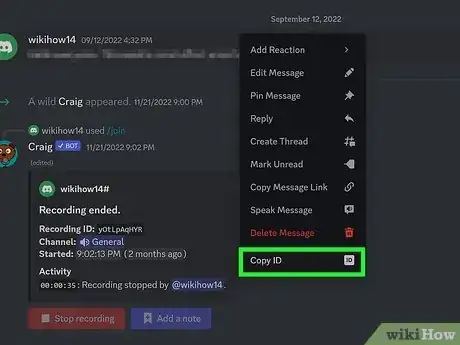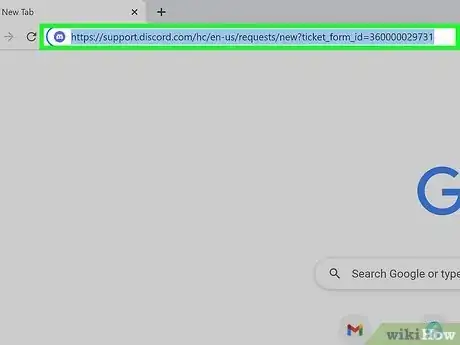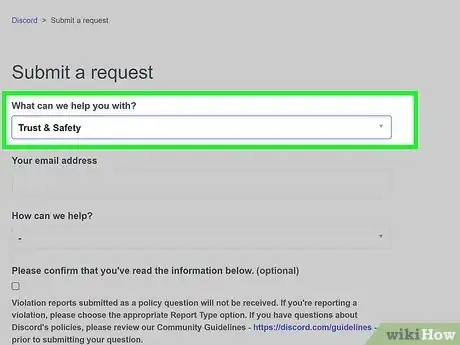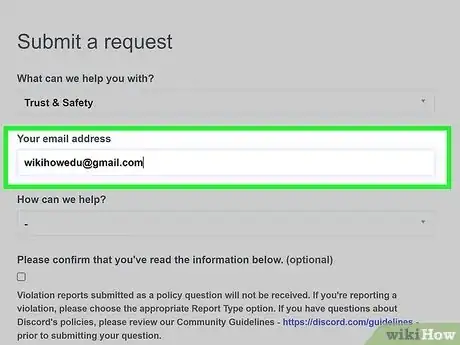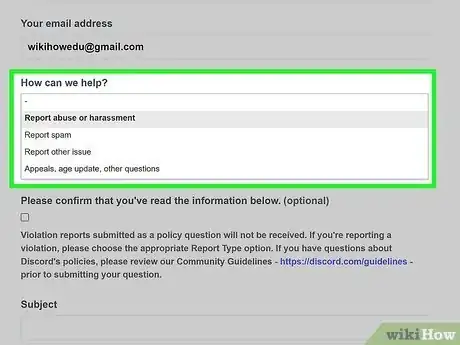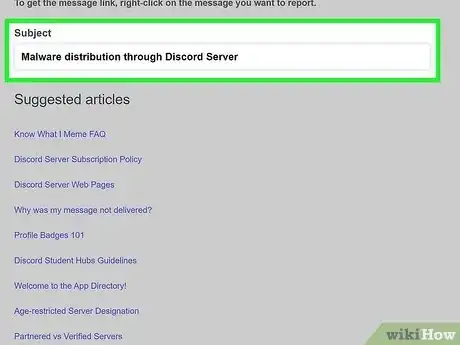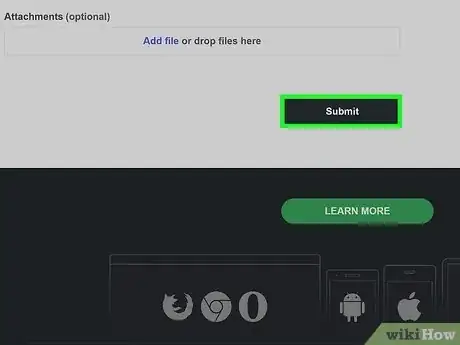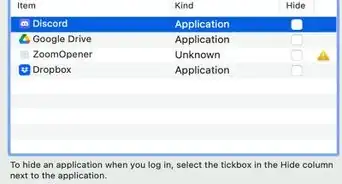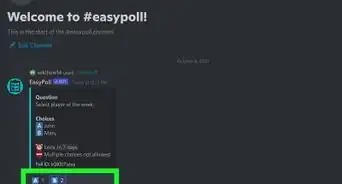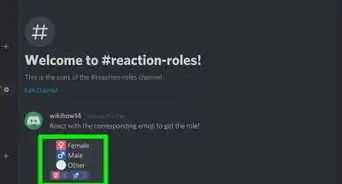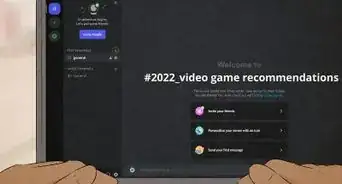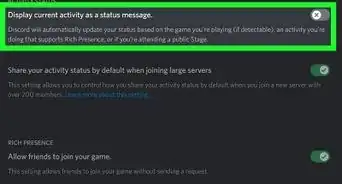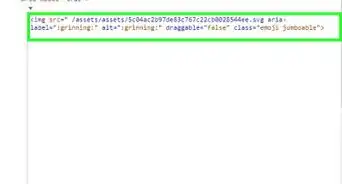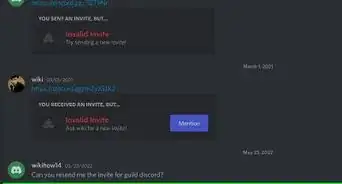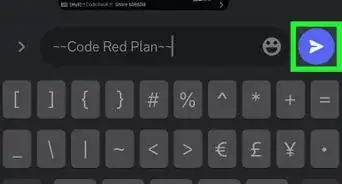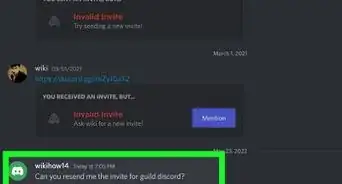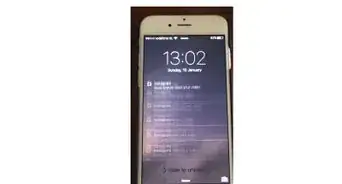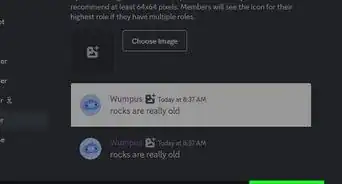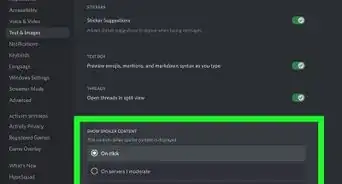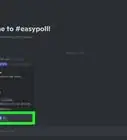This article was co-authored by wikiHow staff writer, Rain Kengly. Rain Kengly is a wikiHow Technology Writer. As a storytelling enthusiast with a penchant for technology, they hope to create long-lasting connections with readers from all around the globe. Rain graduated from San Francisco State University with a BA in Cinema.
This article has been viewed 2,025 times.
Learn more...
Do you need to report a server on Discord? To properly report a server, you'll need to supply Discord with the message IDs of the messages containing the violations of the Community Guidelines. These messages will be reviewed by the Trust & Safety team to determine if actions will be taken against individual members or the server as a whole. This wikiHow will show you how to properly report a Discord server to the Trust & Safety team using your computer, iPhone, or Android device.
Things You Should Know
- Obtain message IDs for abusive content by right-clicking the message and selecting "Copy ID".
- On mobile, long-press the message, then tap "Copy ID".
- Open Discord's Request form in a web browser, enter your email, describe your issue, add message IDs, then click "Submit".
Steps
Obtaining a Message ID
-
1Open Discord. You'll need to provide a message ID to help Discord review the parties in question. If you aren't already logged in, enter your details to do so now or create an account.[1]
- You can download Discord on Windows or Mac, or use the web client at https://discord.com/.
- Discord is also available for iOS in the App Store and for Android in the Google Play Store.
- If you don't have a Discord account, you can still report the issue using the Request form.
-
2Navigate to the abusive message. Select a server from the left panel, then locate the message containing the violation to Discord's Community Guidelines.
- These violations include: harassment, hate speech, hateful conduct, threats of violence or harm, adult content without the proper age-restricted labels, spam, and more.[2]
Advertisement -
3Right-click or long-press the message. A drop-down menu will open.
-
4Click or tap Copy ID. The message ID will be copied to your device's clipboard.
- On Android, you'll need to tap Share, then Copy to clipboard.
- If you think you might lose the copied ID or if you have more than one message to link, copy and paste the message ID into an application such as Notepad (Windows) or TextEdit (Mac).
- You can now use this ID to report an issue with the server.
Reporting a Server
-
1Open Discord's Request form in a web browser. You can use a mobile or desktop browser.
- The Discord team requires message IDs to refer to when investigating your report.
- If you don't have a message ID or a way of accessing the server in question, you must provide all relevant information available. If possible, include the other party's Discord user tags (ex: user#0000), server name, messages, region, etc.
- As Discord needs hard evidence of the violation, this doesn't mean your report will yield results. The Discord team may contact you for more details.
-
2Select a topic for your report. Click the drop-down menu underneath What can we help you with? and select an option.
- In most cases, you can select Trust & Safety to report a server.
-
3Enter your email address. Discord will use this email to respond to your report.
-
4Select a reason for your report. Click the drop-down menu underneath How can we help? and select an option.
- You can choose: Report abuse or harassment, Report spam, Report other issue, or Appeals, age update, other questions.
-
5Enter your report. You must include a Subject, Description, and Attachments (if applicable).
- Include the message IDs in the Description box. If you have more than one, insert all of them in individual lines.
- If you have attachments to include, such as a screenshot, use your computer to drag and drop the file into the field. On mobile, tap Add file to browse from your device's gallery.
-
6Click Submit. This is the black bottom at the bottom of the screen.
- Your report will be sent to Discord's Trust and Safety team. Discord will email you back at the email you provided.