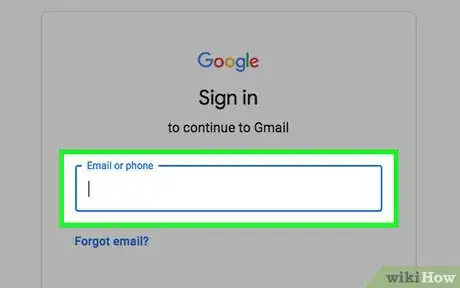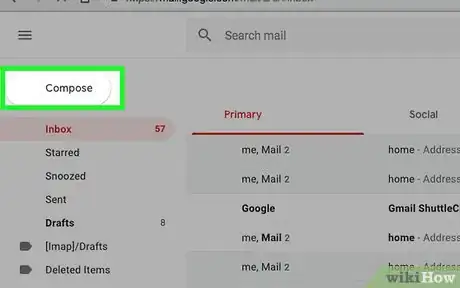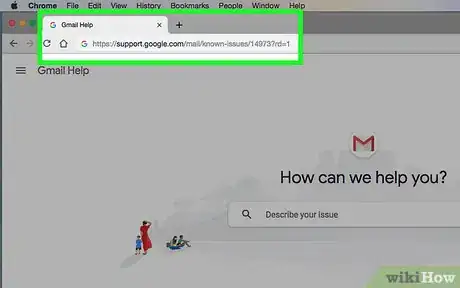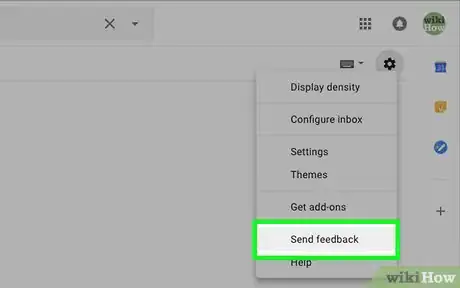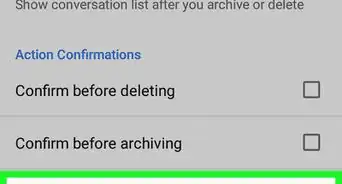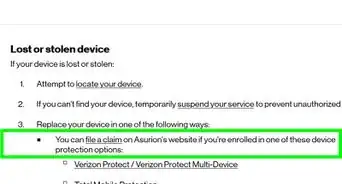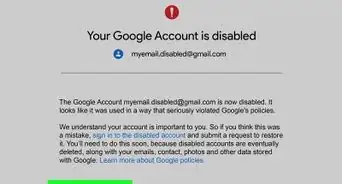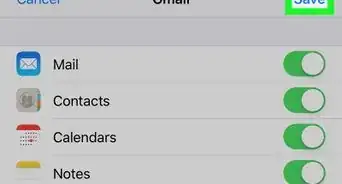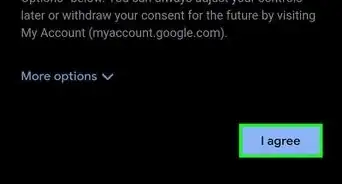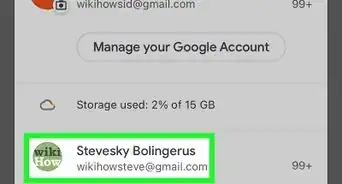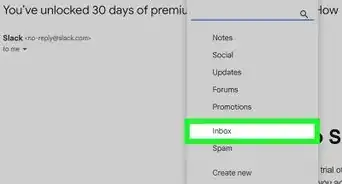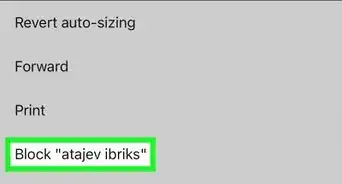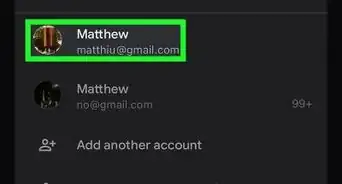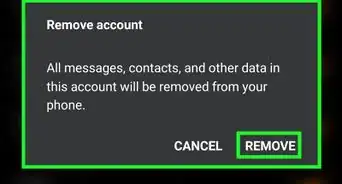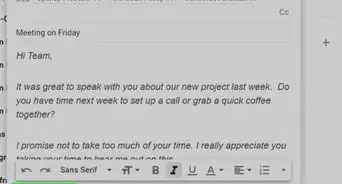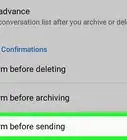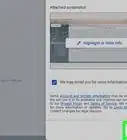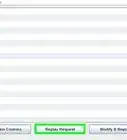X
wikiHow is a “wiki,” similar to Wikipedia, which means that many of our articles are co-written by multiple authors. To create this article, volunteer authors worked to edit and improve it over time.
The wikiHow Tech Team also followed the article's instructions and verified that they work.
This article has been viewed 33,747 times.
Learn more...
If you experience a bug or an issue while using Gmail, you could and should report it to Google so they can resolve it. If nobody reports it, the chances are it won’t get fixed. Reporting it to Google is easy.
Steps
Part 1
Part 1 of 2:
Repeating the Bug
-
1Sign into Gmail. Go to http://gmail.google.com and sign in using your Google account and password. Your Gmail will load with all your emails.
-
2Repeat the bug. If you’ve experienced the bug or issue, do the same things you did the first time to repeat the error. This way, you can make sure it wasn’t a one-time thing or a system glitch. Try it with other computers and web browsers. Google can’t work on an error that cannot be repeated.Advertisement
-
3Note the steps. While repeating the bug, take note of all the steps and circumstances surrounding it. Google will need all this data to help resolve the issue.
Advertisement
Part 2
Part 2 of 2:
Reporting via Google Feedback
-
1Verify known issues. Google keeps a log of all existing and known issues to update all its users. If the issue is already existing, you may not need to report it as Google’s already working on it. Go to https://support.google.com/mail/known-issues/14973?rd=1 to see the log of known issues for Gmail.
-
2Go to the Feedback page. If the issue is new and hasn’t been reported yet, you could and should provide feedback to Google. On your Gmail page, click the gear icon on the header toolbar to bring down a menu. Select “Send feedback” from here, and the Google Feedback window will appear.
-
3Write a brief description. On the text box, write a brief description of the bug or issue you’ve encountered. Click on the “Next” button when you’re done.
-
4Attach a screenshot. In order to help Google understand your report, you can attach a screenshot with your feedback. Repeat Part 1 to document the bug or issue. This time you can capture it with a screenshot. Click and drag a rectangular box on your Gmail screen to show the bug or issue then click the “Next” button to save and attach the screenshot to your report.
- Highlight. Click on the “Highlight” button and click on the areas or texts you want to highlight. Apply this on the parts relevant to the bug or issue you’re reporting. A highlight will appear on the parts you’ve selected.
- Black out. Click on the Black out button and click on the areas or texts you want to black out. Apply this on all personal information on your screenshot to protect your privacy. The parts you’ve selected will be blacked out and hidden.
-
5Provide a detailed description. Under the Description box, write down the background and details surrounding the bug or issue you’re reporting. Note everything you noticed from Part 1. Give as much data to Google as you can to help them resolve it faster.
-
6Submit feedback. Once you’re done, click on the “Submit” button on the lower right corner. Your report will be sent to Google.
Advertisement
About This Article
Advertisement