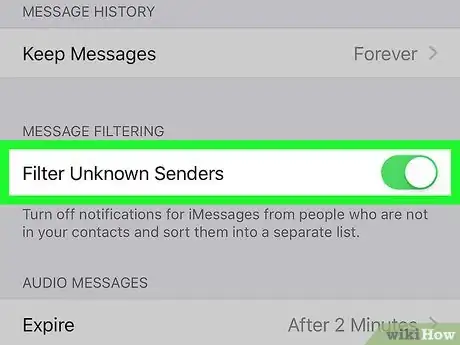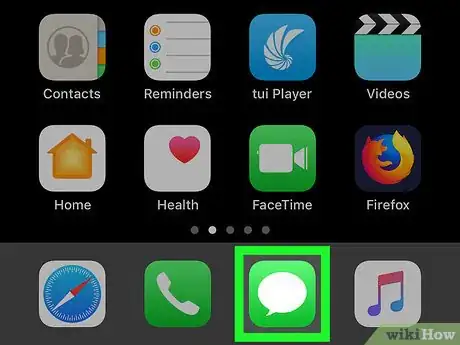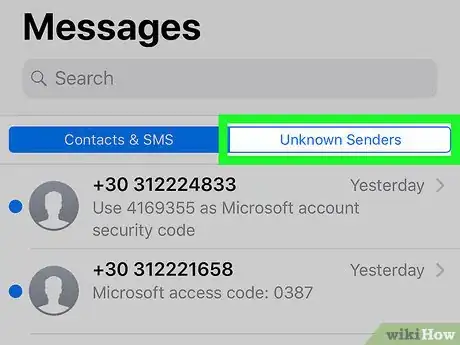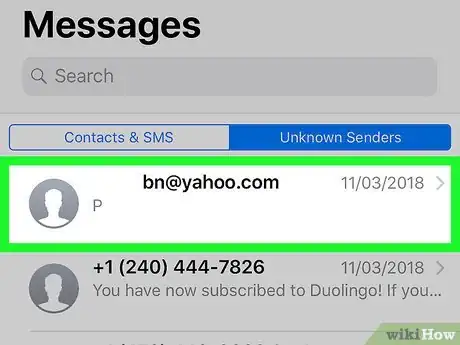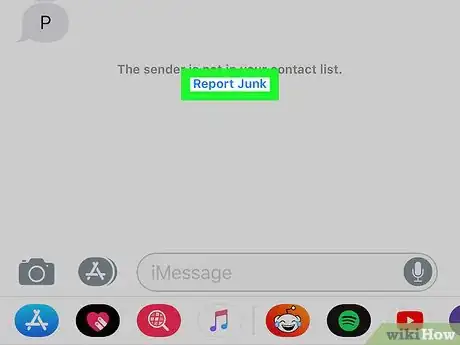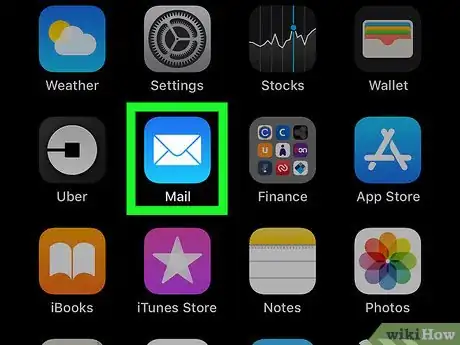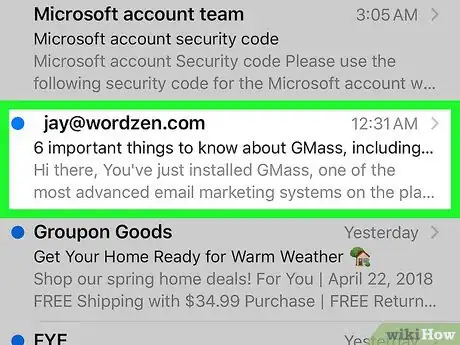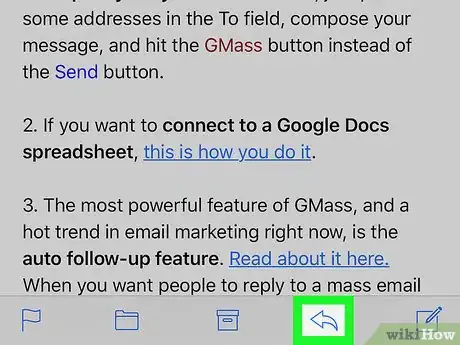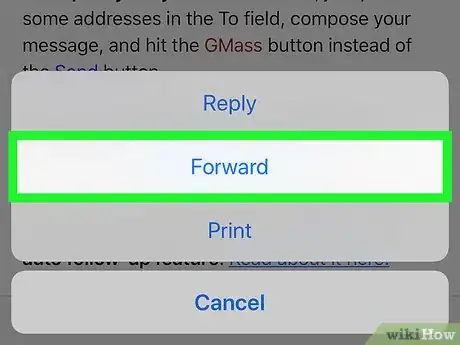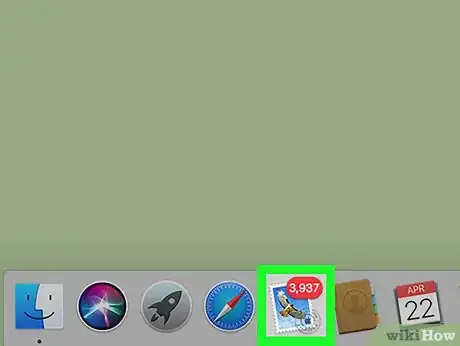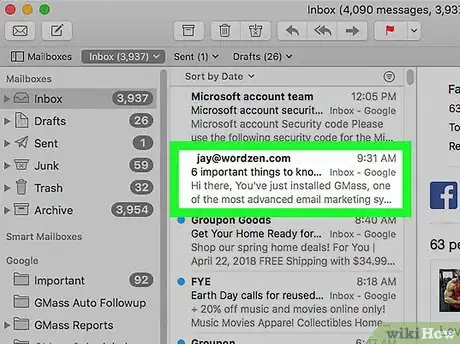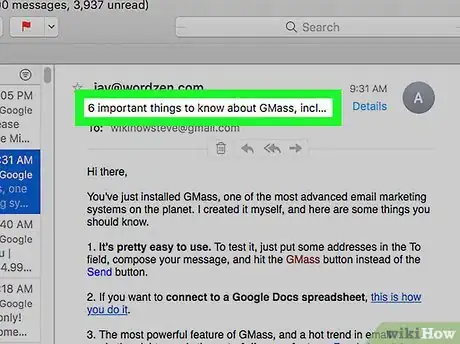X
This article was co-authored by wikiHow staff writer, Nicole Levine, MFA. Nicole Levine is a Technology Writer and Editor for wikiHow. She has more than 20 years of experience creating technical documentation and leading support teams at major web hosting and software companies. Nicole also holds an MFA in Creative Writing from Portland State University and teaches composition, fiction-writing, and zine-making at various institutions.
The wikiHow Tech Team also followed the article's instructions and verified that they work.
This article has been viewed 34,874 times.
Learn more...
This wikiHow teaches you how to report unsolicited email and iMessages to Apple from an iPhone, iPad, or Mac.
Steps
Method 1
Method 1 of 3:
Reporting iMessage Spam (iPhone or iPad)
-
1
-
2Open Messages. It’s the green icon with a white chat bubble inside. You’ll usually find it at the bottom of the home screen.Advertisement
-
3Tap Unknown Senders. It’s near the top-right corner of the screen.
-
4Tap the spam message. Its contents will appear.
-
5Tap Report Junk. It’s below the message. This reports the spam message to Apple’s abuse team.
- You can also send a screenshot of the message and forward it to imessage.spam@apple.com. Be sure to include the date and time you received it so Apple can investigate.
Advertisement
Method 2
Method 2 of 3:
Reporting Email Spam (iPhone or iPad)
-
1Open the Mail app. It’s the blue and white envelope icon typically found at the bottom of the home screen.
-
2Tap on the message you want to report. This opens the message.
-
3Tap the reply button. It’s the blue arrow pointing to the left at the bottom of the message.[1]
-
4Tap Forward. This creates a new message with the spam attached.
-
5Type abuse@icloud.com into the "To" field. If the message is a phishing attempt instead of spam (trying to trick you into giving the sender information), use reportphishing@apple.com instead.
-
6Tap Send. It’s at the top-right corner of the screen. The message is now reported to Apple.
Advertisement
Method 3
Method 3 of 3:
Reporting Email Spam (macOS)
-
1Open the Mail App. It’s the postage stamp icon in the Dock.
-
2Click the spam message. This opens the message in the right panel.
-
3Hover the mouse over the message header. It’s the information at the top of the message. Several options will appear.[2]
-
4Click Forward. It’s the option with the right-pointing arrow. This creates a new message with the spam message attached.
-
5Type abuse@icloud.com into the "To" field. If the message is a phishing attempt instead of spam (trying to trick you into giving the sender information), use reportphishing@apple.com instead.
-
6Click the send button. It’s the paper airplane icon. The message is now reported to Apple.
Advertisement
References
About This Article
Advertisement