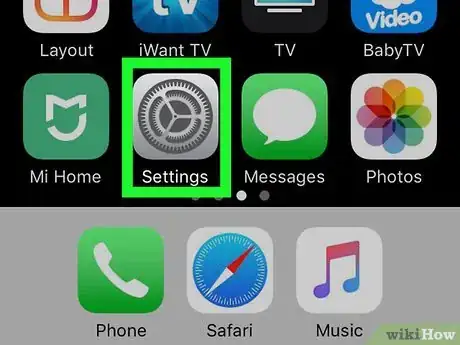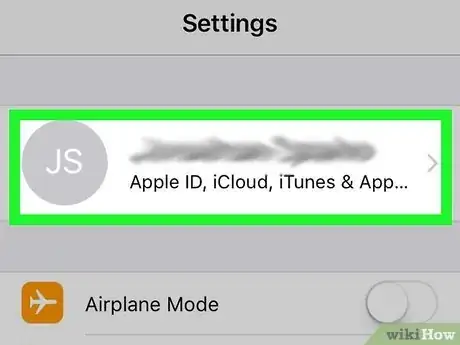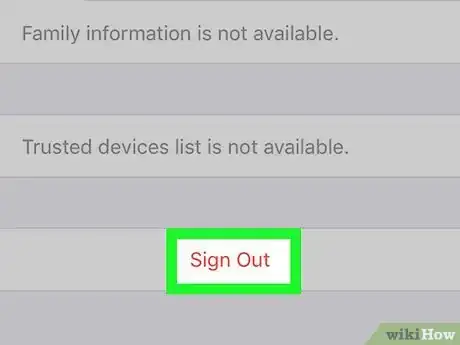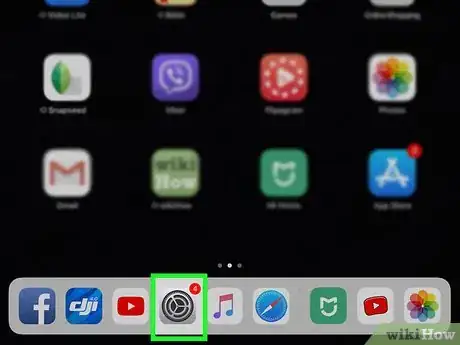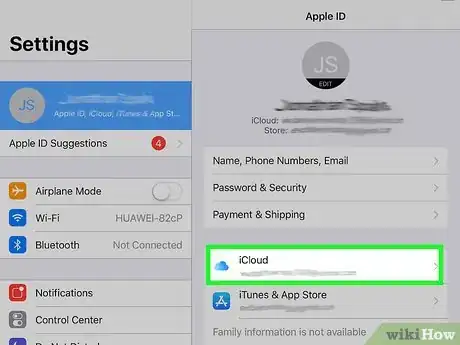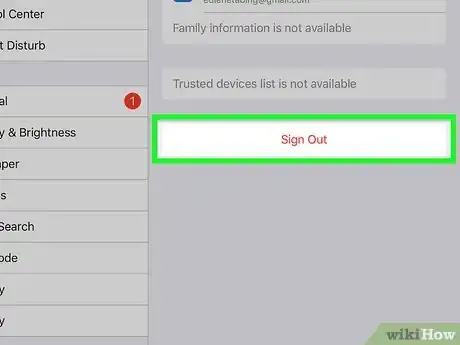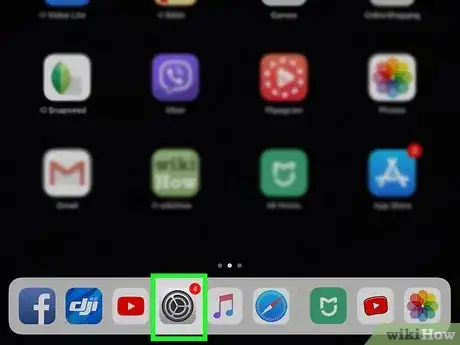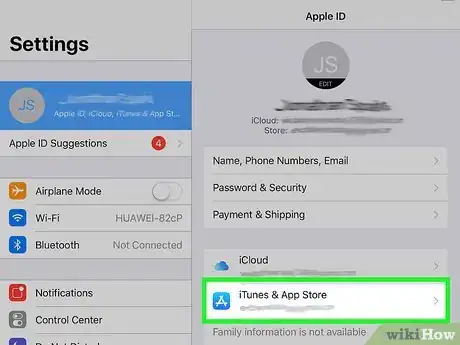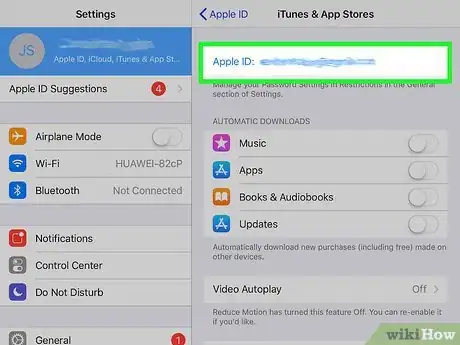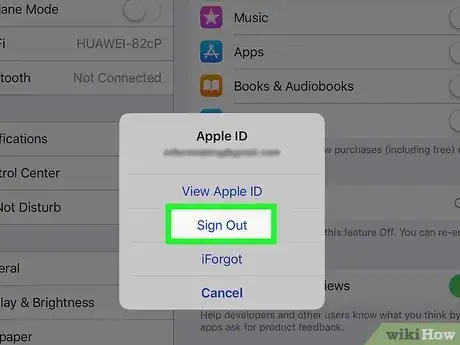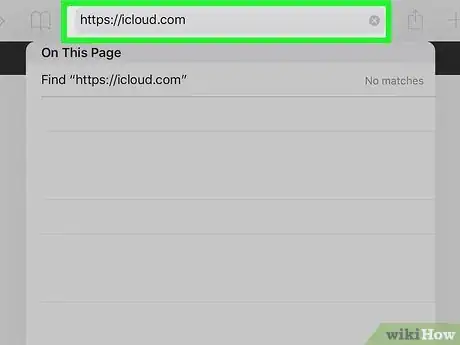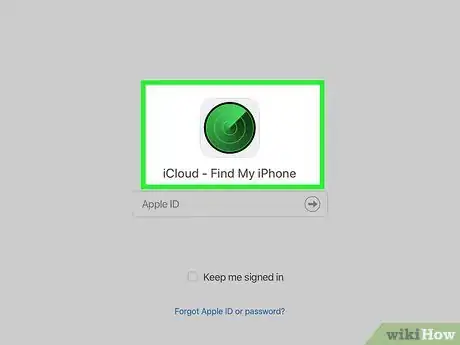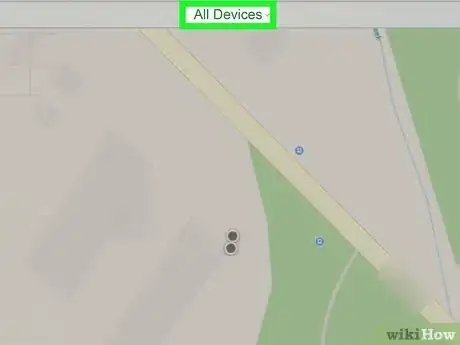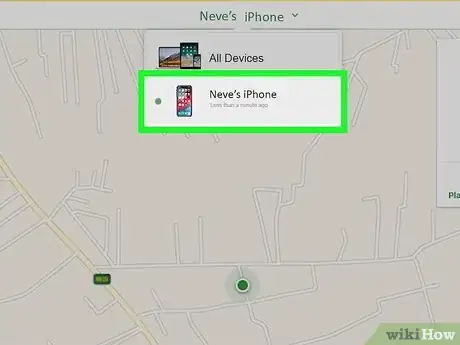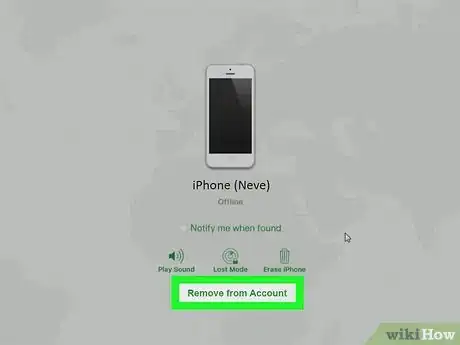This article was co-authored by wikiHow staff writer, Darlene Antonelli, MA. Darlene Antonelli is a Technology Writer and Editor for wikiHow. Darlene has experience teaching college courses, writing technology-related articles, and working hands-on in the technology field. She earned an MA in Writing from Rowan University in 2012 and wrote her thesis on online communities and the personalities curated in such communities.
This article has been viewed 10,098 times.
Learn more...
If you want to sell, trade, or give away your iPhone, you'll want to make sure it's no longer associated with your Apple ID to avoid an activation lock. This wikiHow teaches you how to remove an iPhone from your Apple account by signing out of your Apple ID and iCloud. You'll also learn how to use the iCloud website to remove your iPhone using Find My Phone.
Steps
Using iOS 10.3 or Later
Using iOS 10.2 or Earlier
-
1
-
2Tap iCloud. This is usually in the fourth grouping of menu options that you'll need to scroll to see.
-
3Tap Sign Out. You'll have to tap Sign Out a few times to confirm the action.
- You'll also enter your Apple ID password and tap to confirm that you want to "Delete from my iPhone" from your iCloud account.
-
4Go back to the main page of Settings. You can press the back arrow at the top left of the screen to navigate back.
-
5Tap iTunes & App Store. This is usually in the fourth grouping of menu options with "iCloud."
-
6Tap your Apple ID at the top of the page. This is usually in blue at the top of the screen.
-
7Tap Sign Out and follow the on-screen instructions. Once you're signed out, your Apple ID will no longer be associated with this iPhone.[1]
Using a Web Browser
-
1Go to https://iCloud.com and log into the Apple ID associated with the phone. You can use any web browser to remove a phone from an account.
-
2Click Find iPhone. This is the green compass icon.
-
3Click All Devices to get a drop-down menu. You should see a list of all your active Apple devices.
-
4Click the iPhone from the list. That phone's information page will load.
-
5Click Remove from Account. You'll see this in green text under the list of icons near the bottom of the page.[2]
About This Article
1. Open Settings.
2. Tap your name at the top of the menu.
3. Tap Sign Out.