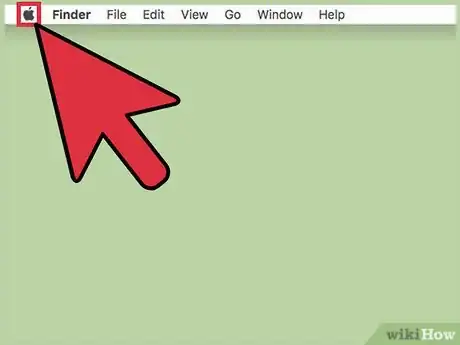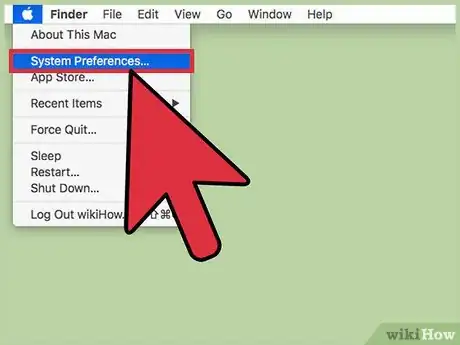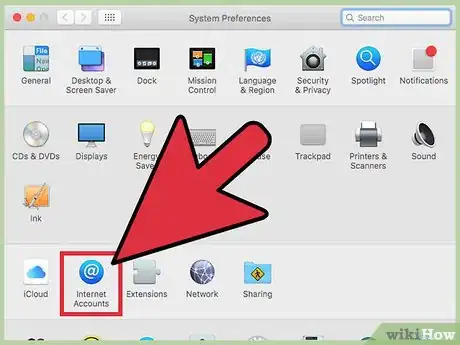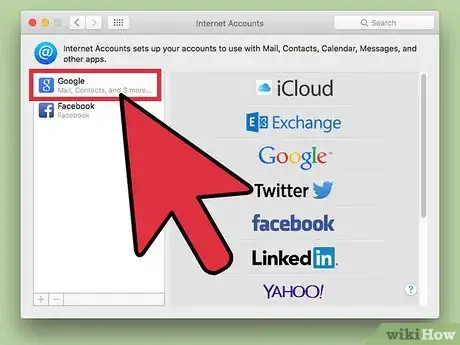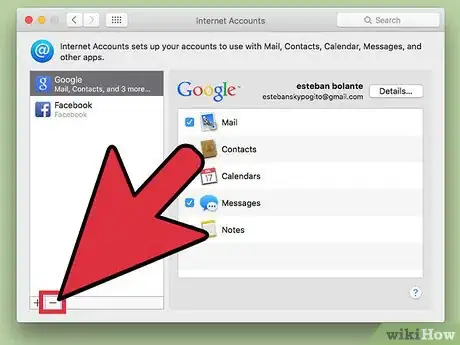X
This article was co-authored by wikiHow Staff. Our trained team of editors and researchers validate articles for accuracy and comprehensiveness. wikiHow's Content Management Team carefully monitors the work from our editorial staff to ensure that each article is backed by trusted research and meets our high quality standards.
This article has been viewed 23,659 times.
Learn more...
To remove email accounts from a Mac, click on the Apple menu → click on System Preferences → Click on "Internet Accounts" → Click on the email account you wish to remove → Click on "-" → Then, click on "Ok."
Steps
-
1Click on the Apple menu. It's the black, apple-shaped icon in the upper-left of your screen.
-
2Click on System Preferences.Advertisement
-
3Click on Internet Accounts. It's the blue "@" icon in the center of the window.
-
4Click on the account you wish to delete. The accounts are listed in the pane on the left side of the dialog box.
-
5Click on -. It's the account list window.
-
6Click on Ok. The email account has been removed from your Mac.
- Repeat these steps for each account you wish to delete.
Advertisement
About This Article
Advertisement