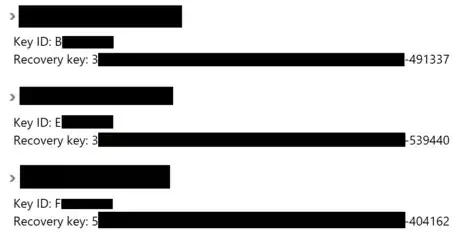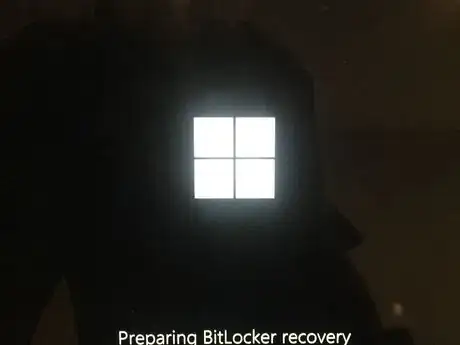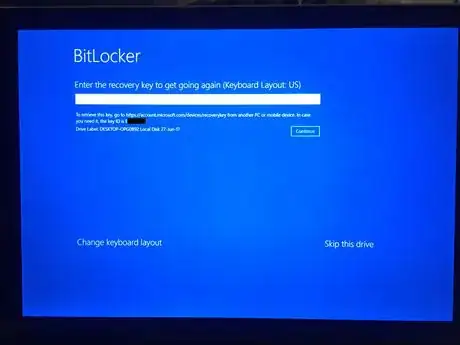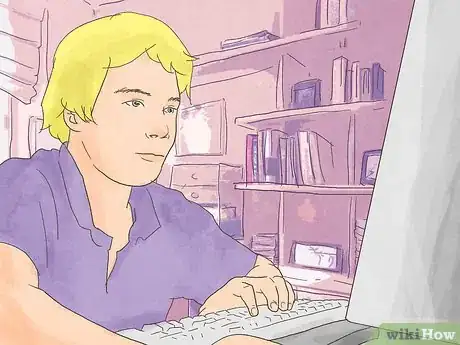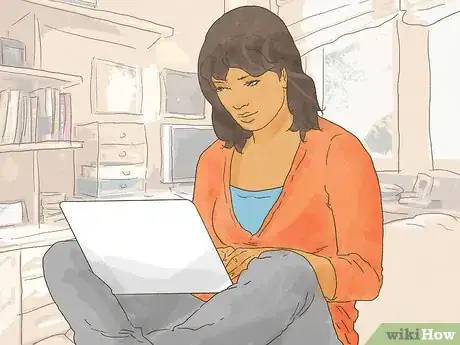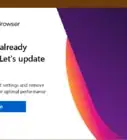wikiHow is a “wiki,” similar to Wikipedia, which means that many of our articles are co-written by multiple authors. To create this article, volunteer authors worked to edit and improve it over time.
The wikiHow Tech Team also followed the article's instructions and verified that they work.
This article has been viewed 96,404 times.
Learn more...
BitLocker, as a drive encryption service, occasionally experiences lockouts. These result from changing BIOS/UEFI settings, replacing hardware components, malfunctioning hardware, forgetting your BitLocker password, or entering your password incorrectly too many times. Luckily, there is a way to recover BitLocker, if you have the recovery key.[1]
Steps
Finding the Recovery Key
-
1Search for a copy online. Go to onedrive.live.com/recoverykey and find your PC name and the recovery key.
-
2Search for a copy on a USB drive. The USB drive should be in a safe place so that you can recover BitLocker. Plug the drive in when prompted to enter your recovery key to unlock your drive.
- If you have the key saved as a text file, you must manually open the file on a separate computer to see the recovery key.
Advertisement -
3Search for a paper copy. This should be stored in a safe location, so that no one can access the key and your data.
Entering in the Recovery Key
-
1Turn on your computer. Wait for the recovery screen to pop up.
-
2Continue boot into BitLocker Recovery.
-
3Enter the recovery key associated with your key ID to unlock your computer. The recovery key is 25 to 48 characters long with dashes every five characters, so check that you have not mistyped the recovery key.
-
4Press "Enter" or click "Next" to proceed. If the recovery key is incorrect, then ensure that you did not mistype the recovery key and try again. Still having problems? Read on.
Resetting your PC
-
1Find the recovery key first. Note that resetting your PC will erase all data on your computer.
-
2Click "Skip this drive" or "Recovery options" or similar until the Windows RE tools screen appears.
-
3Click on "Troubleshoot".
-
4Click on "Restore factory settings" or "Recover from the cloud". Unfortunately, you are unable to reinstall Windows by clicking on "Reset my PC" or "Refresh my PC". Instead, you will get locked into BitLocker Recovery.
- Alternatively, reinstall Windows using an installation disc.
-
5Confirm that you want to do it.
-
6Wait for re-installation. Your PC will reinstall Windows through the following process:
- First, your PC will download the Windows installer (if there is not one built into Windows RE).
- Then, your PC will run the Windows installer. The installer will erase your drive and install Windows onto your PC.
- Finally, you will be prompted to complete initial setup, which should not be so hard, especially because Cortana guides you through setup on the Windows 10 Fall Creators Update (version 1709) and later.
Community Q&A
-
QuestionI encrypted a USB drive with BitLocker but I closed out BitLocker while it was encrypting. Now how do I recover my password?
 AasimTop AnswererUnfortunately, BitLocker uses industry-standard encryption, meaning that it is unlikely you will be able to recover the contents of that drive. If you forgot the recovery key, you will have to wipe the drive clean.
AasimTop AnswererUnfortunately, BitLocker uses industry-standard encryption, meaning that it is unlikely you will be able to recover the contents of that drive. If you forgot the recovery key, you will have to wipe the drive clean. -
QuestionHow do I enter the characters in my recovery key?
 AasimTop AnswererUse a keyboard to do this. If you do not have a keyboard but have a touchscreen, tap the keyboard button in the corner. Due to software limitations, most Windows recovery screens use the US English keyboard layout, so if you have a different keyboard layout, you should search online to see which keys map to which characters. For example, the "ñ" key maps to ";" and QWERTZ and AZERTY map to QWERTY.
AasimTop AnswererUse a keyboard to do this. If you do not have a keyboard but have a touchscreen, tap the keyboard button in the corner. Due to software limitations, most Windows recovery screens use the US English keyboard layout, so if you have a different keyboard layout, you should search online to see which keys map to which characters. For example, the "ñ" key maps to ";" and QWERTZ and AZERTY map to QWERTY. -
QuestionI don't have a BitLocker recovery key stored in my email account. What can I do?
 AasimTop AnswererYou can search for a paper copy, or you can search for a USB drive you backed the recovery key up to. Unfortunately, if you do not have the recovery key, you will not be able to break the AES-128 or AES-256 bit encryption without the recovery key.
AasimTop AnswererYou can search for a paper copy, or you can search for a USB drive you backed the recovery key up to. Unfortunately, if you do not have the recovery key, you will not be able to break the AES-128 or AES-256 bit encryption without the recovery key.
Warnings
- Don't lose the BitLocker recovery key! Keep it in a safe place.⧼thumbs_response⧽
- Some machines will refuse to even reinstall Windows without first decrypting the drive to protect against theft.⧼thumbs_response⧽
References
About This Article
1. Find the recovery key.
2. Enter it in.
3. Restore factory settings if all else fails.