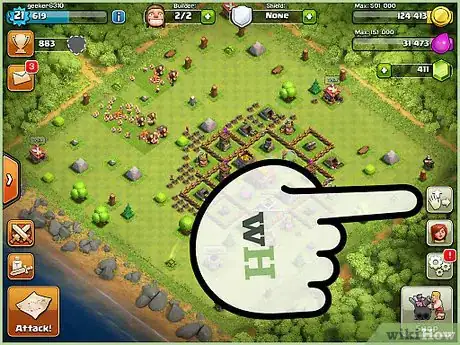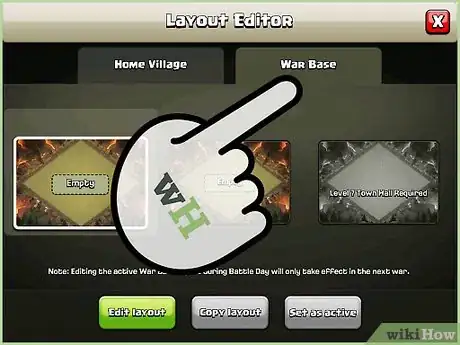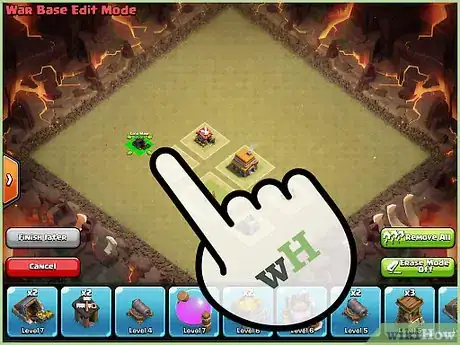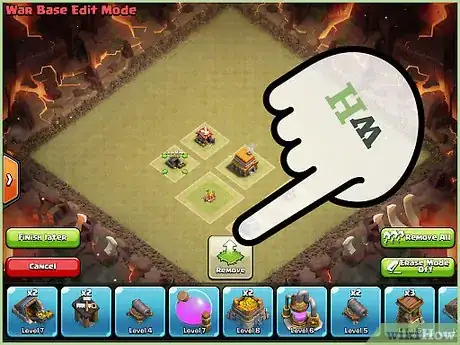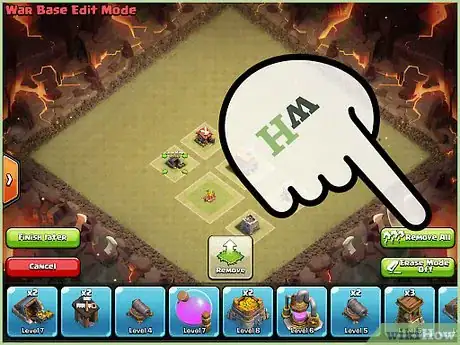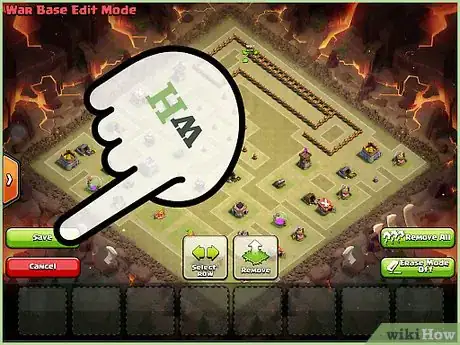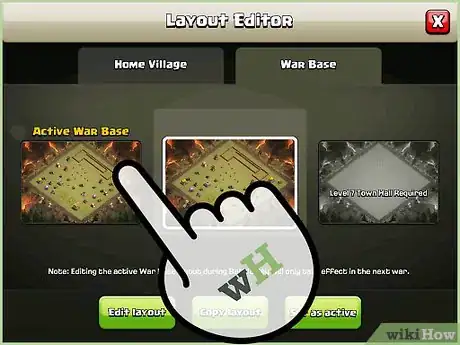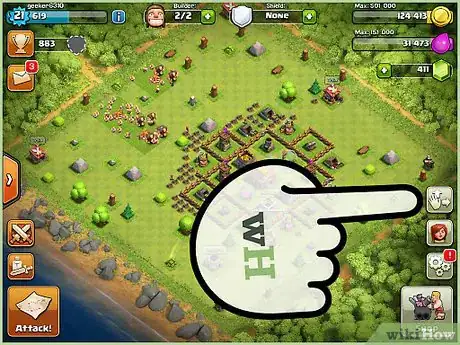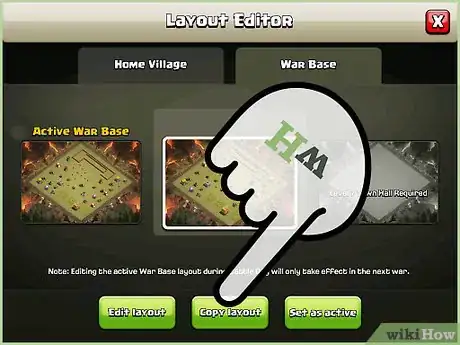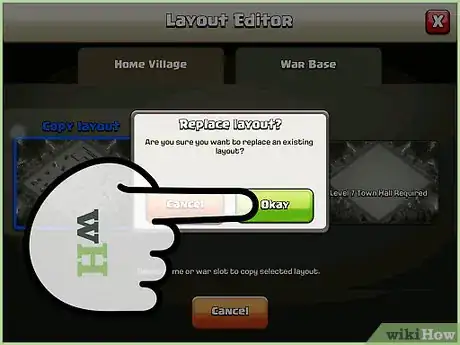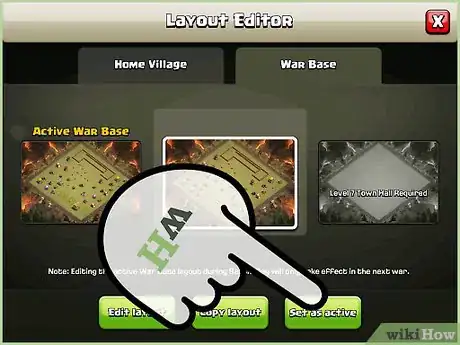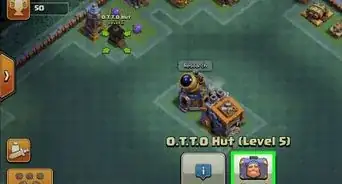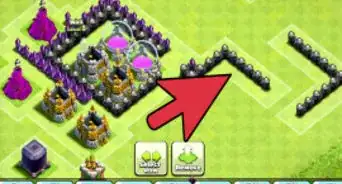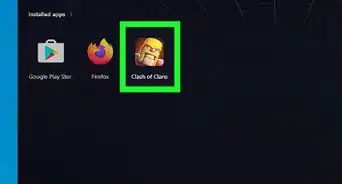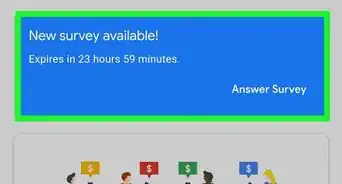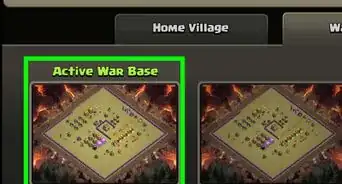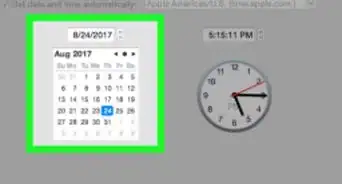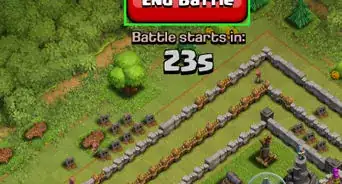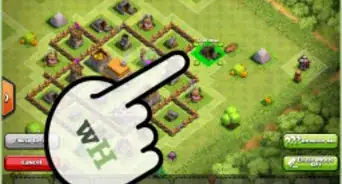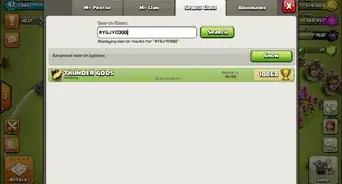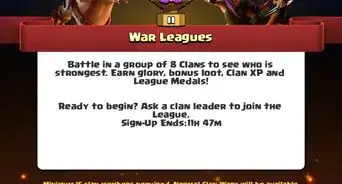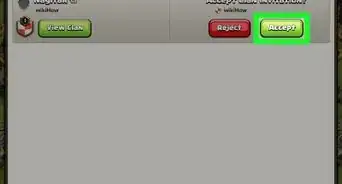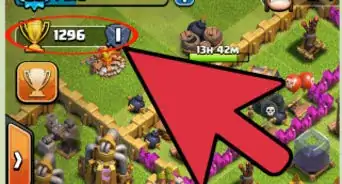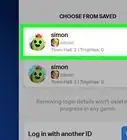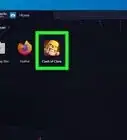X
wikiHow is a “wiki,” similar to Wikipedia, which means that many of our articles are co-written by multiple authors. To create this article, volunteer authors worked to edit and improve it over time.
This article has been viewed 37,907 times.
Learn more...
The layout of your base can greatly affect the outcome of any war in Clash of Clans. Properly laid bases are very hard to destroy and can stop opposing clan members from getting three stars from you. Rearranging your war base in Clash of Clans is a very easy thing to do and will prove very effective in defending your camp from enemy attacks during a war.
Steps
Method 1
Method 1 of 2:
Rearranging a War Base
-
1Go to the Layout Editor. During gameplay, select the button with a hand icon you see on the right-hand side of the screen to enter the Layout Editor. The Layout Editor allows you to rearrange your camp based on your preference.
-
2Go to the War Base Editor. Inside the Layout Editor, select the “War Base” tab from the menu and pick the war base layout you want to edit. Once you’ve made your choice, select the “Edit Layout” button to begin.Advertisement
-
3Rearrange your war base. Select the structure you want to move and drag it to the location where you want to place it. Drop the structure on its new location to place it there. You can move any building anywhere within the boundaries of your war base.
-
4Remove a structure. If you want to temporarily remove a structure from the map, select the “Erase Mode” button on the lower right corner of the game screen and switch it to “On.” Once Erase Mode has been enabled, select the structure you want to remove, and it will be temporarily placed on the item slots at the bottom of the game screen.
- To bring back the structure you removed, simply select it from the item slot and drag it back to where you want to put it on the map.
-
5Remove all items. If you want to temporarily remove every structure from the map all at once, just select “Remove All” from the lower right corner of the screen, just above the “Erase Mode” button. This will put all structures on the map into the item slots at the bottom of the screen. Remember though that you have to put all these structures back on your map one by one after you’ve removed them all.
-
6Save your changes and exit. Once you’re done, tap the “Save Village” button on the lower left corner of the screen to save the rearrangements you made on to your Clash of Clans account. Afterwards, select the “Exit” button to go back to the Layout Editor menu.
- Note that you cannot save your changes unless you’ve put all the structures from the item slot back on the map.
-
7Set the rearranged layout as your default base. If the war base you edited isn’t the one you’re using, select the “Set as Active” button on the Layout Editor Menu button to use it as your current war base layout.
Advertisement
Method 2
Method 2 of 2:
Copying a War Base
-
1Go to the Layout Editor. During gameplay, select the button with a hand icon you see on the right-hand side of the screen to enter the Layout Editor. The Layout Editor allows you to rearrange your camp based on your preference.
-
2Copy a war base editor. Inside the Layout Editor, select the “War Base” tab from the menu and pick the war base layout you want to copy. Once you’ve made your choice, select the “Copy Layout” button to duplicate the selected war base.
-
3Duplicate the war base. There are three slots that you can use to save your war base layout. Pick one of the slots you see on the Layout Editor and press the “Okay” button on the confirmation pop-up to instantly duplicate the selected war base. All the changes will be automatically saved once you’ve selected a slot.
-
4Set the duplicated layout as your default base. If you want to use the duplicated war base as your default, select the “Set as Active” button on the Layout Editor Menu button to use it as your current war base layout.
Advertisement
Community Q&A
-
QuestionHow do I get that hand button?
 Community AnswerYou have to have Town Hall level 3 to have the hand show up.
Community AnswerYou have to have Town Hall level 3 to have the hand show up.
Advertisement
About This Article
Advertisement