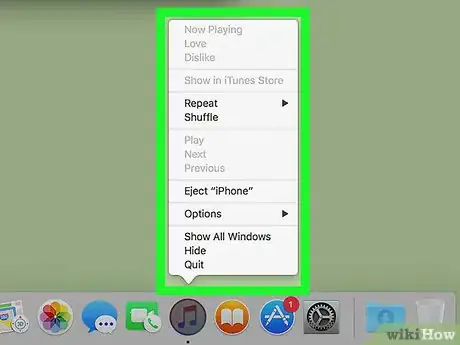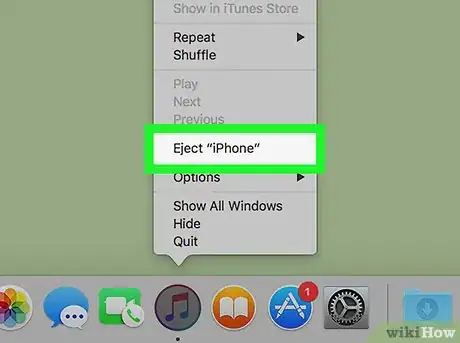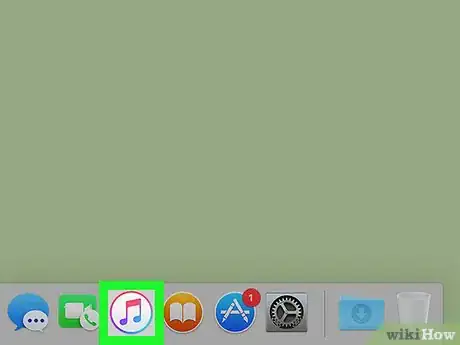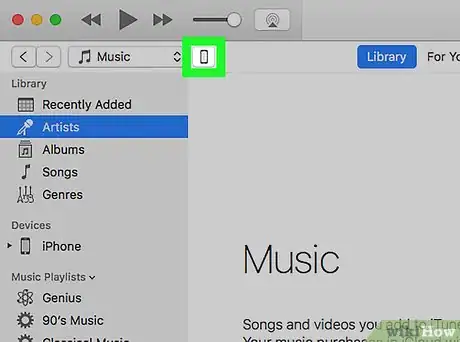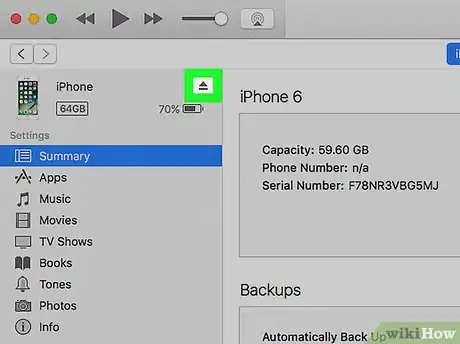This article was co-authored by wikiHow Staff. Our trained team of editors and researchers validate articles for accuracy and comprehensiveness. wikiHow's Content Management Team carefully monitors the work from our editorial staff to ensure that each article is backed by trusted research and meets our high quality standards.
The wikiHow Tech Team also followed the article's instructions and verified that they work.
This article has been viewed 43,275 times.
Learn more...
This wikiHow teaches you how to eject your iPhone from iTunes before you unplug the USB cable from your Mac.
Steps
Using the Dock Icon
-
1Open iTunes on your Mac. The iTunes app looks like a musical note icon inside a circle. You can find it on your Dock or in your Applications folder.
-
2Right-click the iTunes icon on the Dock. A pop-up menu will appear.Advertisement
-
3Click Eject "Your iPhone". You will see your iPhone's name next to Eject on the pop-up menu. Click on this option to eject your iPhone.
- You will not see this option on the menu unless you open iTunes first.
-
4Unplug your iPhone from your computer. Pull out the USB cable to unplug your iPhone.
Using the iTunes Panel
-
1Open iTunes on your Mac. The iTunes app looks like a musical note icon inside a circle. You can find it on your Dock or in your Applications folder.
-
2Click the iPhone icon. This button is located below the Play button and the Volume slider in the upper-left corner of iTunes. It will open the Summary screen for your iPhone.
-
3Find your iPhone's name on the left panel. You will see a navigation panel to the left of the Summary screen. Your iPhone's name will be at the top of the menu.
- If there are multiple Apple devices connected to your Mac at the same time, your iPhone's name might be further down on the left-panel menu.
-
4Click the Eject button next to your iPhone's name. The Eject button looks like an upwards-pointing arrow next to your iPhone's name on the left panel. Clicking on it will eject your iPhone.
-
5Unplug your iPhone from your computer. Pull out the USB cable to unplug your iPhone.
About This Article
1. Open iTunes on your Mac.
2. Right-click the iTunes icon on the Dock.
3. Click Eject "Your iPhone" on the pop-up menu.
4. Unplug your USB cable.