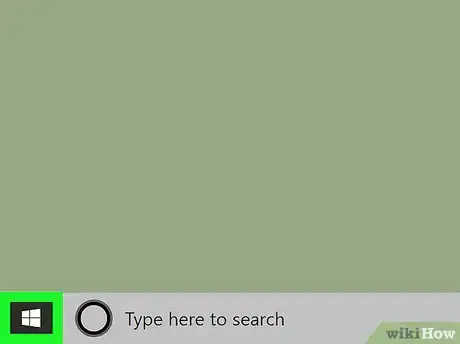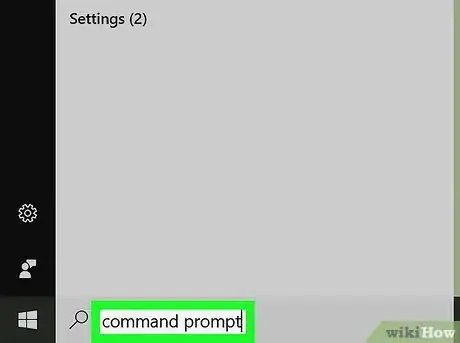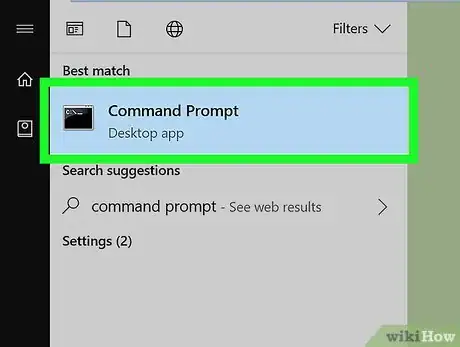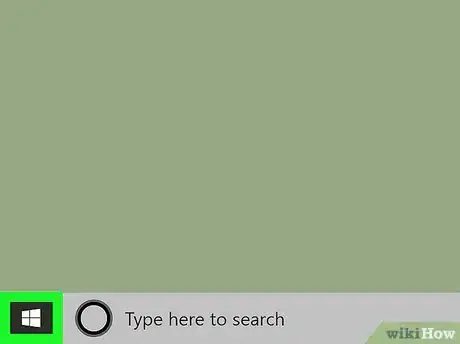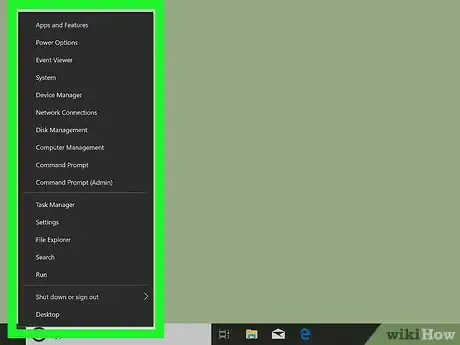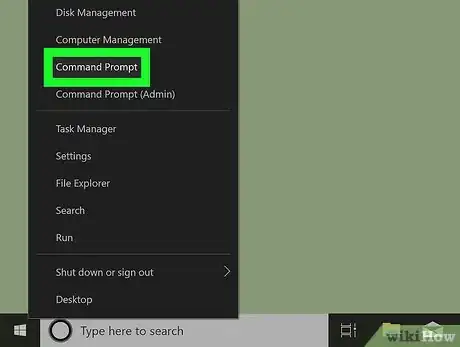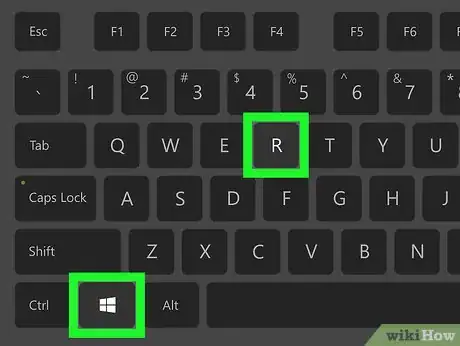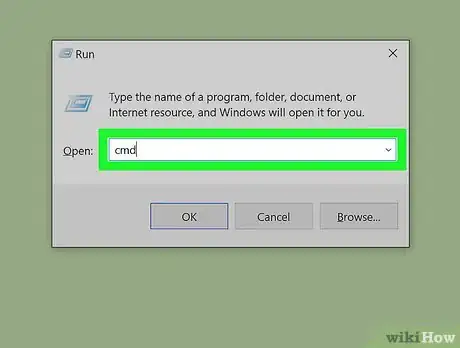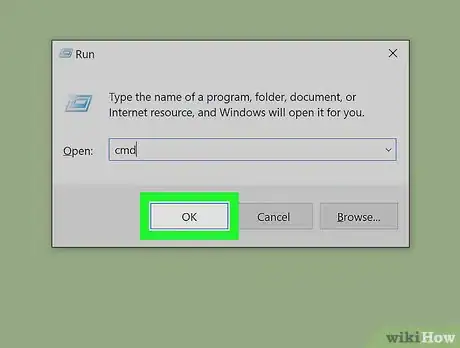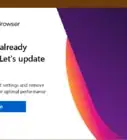This article was co-authored by Ken Colburn. Ken Colburn is a Consumer Electronics Expert and the Founder & CEO of Data Doctors Computer Services. With more than 34 years of experience, he specializes in computer checkups and repairs, data recovery, and teaching others about technology. Ken also provides one-minute tech tips through his broadcast, Data Doctors Tech Tips.
The wikiHow Tech Team also followed the article's instructions and verified that they work.
This article has been viewed 167,743 times.
This wikiHow teaches you how to open the Command Prompt or PowerShell terminal window, using a Windows PC. You can open the Command Prompt or PowerShell from your Start menu or from any folder in the File Explorer. You can also use the Windows Run feature.
Steps
Using the Start Menu
-
1
-
2Type cmd, Command Prompt or PowerShell. After opening the Start menu, type this on your keyboard to search the menu items. Command Prompt or PowerShell will show up as the top result.
- Alternatively, you can manually find Command Prompt or PowerShell on the Start menu.
- Command Prompt or PowerShell is in the Windows System folder on Windows 10 & 8, and in the Accessories folder under All Programs on Windows 7, Vista & XP.
Advertisement -
3
Using the Right-Click Menu
-
1Right-click on the Start menu icon. You can find this button in the lower-left corner of your desktop. It will open your Power User Menu options in a pop-up.
- You can also just press ⊞ Win+X on your keyboard to open this menu.
- Alternatively, you can right-click on any folder to start Command Prompt or PowerShell from a specific directory.
-
2Find "Command Prompt" or "PowerShell" on the right-click menu. It's usually located between "Computer Management" and "Task Manager" on the Power User Menu.
- If you right-click on a folder instead of the Start menu, you will see Open command window here on the right-click menu.
-
3
Using the Run Tool
-
1Press ⊞ Win+R on your keyboard. Hold down the Windows key on your keyboard, and press the "R" button. This will open the "Run" tool in a new pop-up window.
- Alternatively, you can find and click Run on the Start menu.
-
2Type cmd in the Run window. This shortcut will open the Command Prompt or PowerShell terminal.
-
3Click OK in the Run window. This will run your shortcut command, and open the Command Prompt or PowerShell terminal in a new window.
Expert Q&A
-
QuestionHow do I open terminal on Mac?
 Ken ColburnKen Colburn is a Consumer Electronics Expert and the Founder & CEO of Data Doctors Computer Services. With more than 34 years of experience, he specializes in computer checkups and repairs, data recovery, and teaching others about technology. Ken also provides one-minute tech tips through his broadcast, Data Doctors Tech Tips.
Ken ColburnKen Colburn is a Consumer Electronics Expert and the Founder & CEO of Data Doctors Computer Services. With more than 34 years of experience, he specializes in computer checkups and repairs, data recovery, and teaching others about technology. Ken also provides one-minute tech tips through his broadcast, Data Doctors Tech Tips.
Consumer Electronics Expert There's actually a terminal application in the Utilities folder that you can click out. Or, you can use the command space shortcut and type in the word "terminal," which essentially gets you to the command line. From there, type the word "terminal" to access the terminal application that way.
There's actually a terminal application in the Utilities folder that you can click out. Or, you can use the command space shortcut and type in the word "terminal," which essentially gets you to the command line. From there, type the word "terminal" to access the terminal application that way.
About This Article
1. Open the Start menu.
2. Type "cmd".
3. Click Command Prompt.