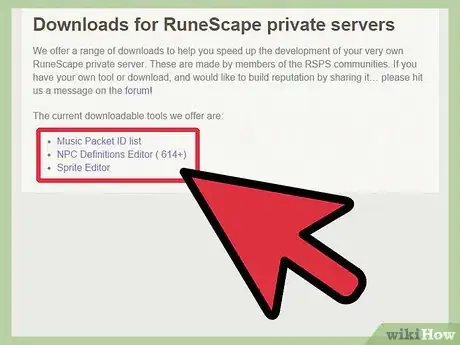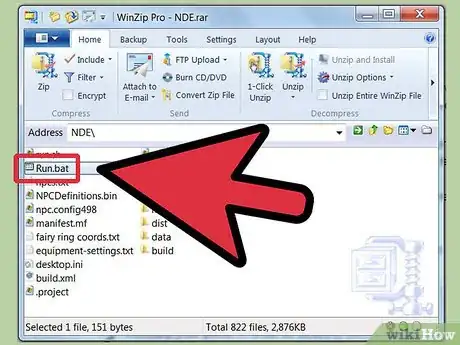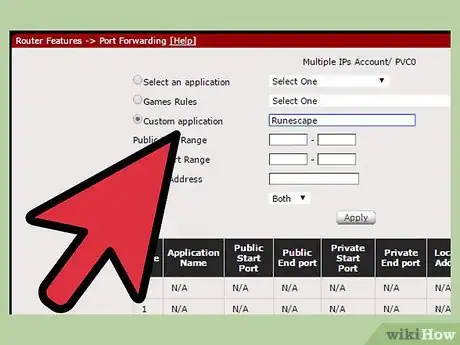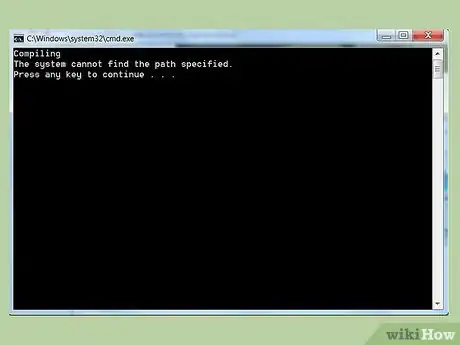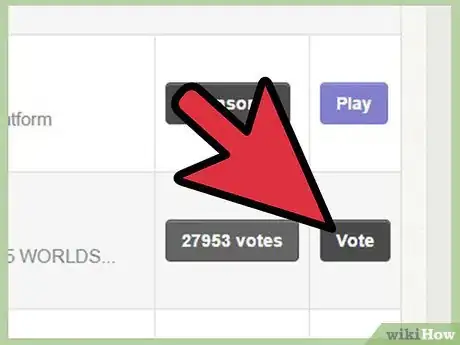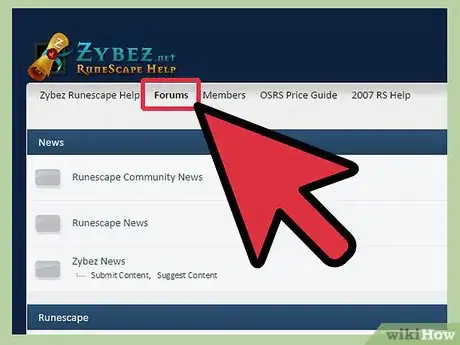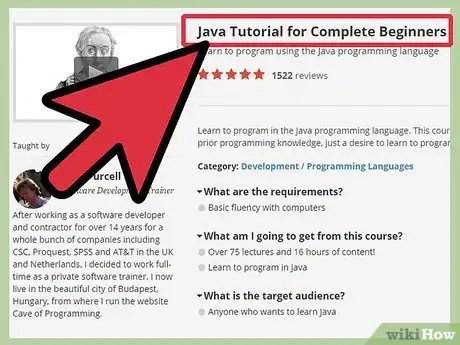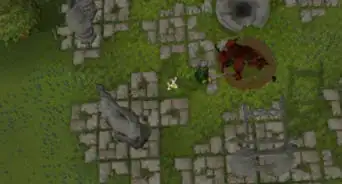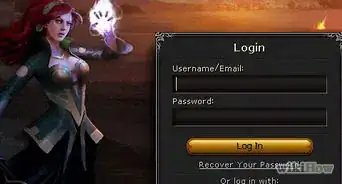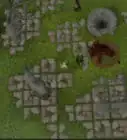X
wikiHow is a “wiki,” similar to Wikipedia, which means that many of our articles are co-written by multiple authors. To create this article, 44 people, some anonymous, worked to edit and improve it over time.
The wikiHow Tech Team also followed the article's instructions and verified that they work.
This article has been viewed 187,245 times.
Learn more...
Are you a fan of RuneScape, and want to host your own server? Private RuneScape servers can have all kinds of custom rules, areas, monsters, and more. While it can take a long time to learn all of the ins and outs of creating a truly custom server, you can have a basic server for you and your friends up and running in minutes. See Step 1 below to get started.
Steps
Part 1
Part 1 of 3:
Downloading the Files
-
1Download the latest version of Java. RuneScape runs in Java, so you will need the latest version before you create your server. You can download Java for free from the Java website. This guide has more details on installing Java.
-
2Install the JDK (Java Development Kit). In order to create the server, you will need to compile some Java code (it's simpler than it sounds!). To do this, you will need the latest JDK, also available for free. Visit the Oracle website and navigate to the Java SE section. Select "Java For Developers" and then download the most recent version of the JDK. This guide has more details and links for downloading the JDK.Advertisement
-
3Download the RuneScape server and client files. There are a bunch of different places online that you can download custom server and client files from.
Advertisement
Part 2
Part 2 of 3:
Configuring the Server
-
1Compile your server. When you unzip the Starter Pack, you will find two folders: "Server" and "Client". Open the "Server" folder to get your RuneScape server up and running.
- Open the "run.bat" (Windows) or "run.sh" (Mac and Linux) program.
- Wait for the Starter Pack Panel to appear. This may take a few moments. If you receive errors, you most likely have not installed the JDK.
- Enter a port. Typical ports for RuneScape private servers are 43594, 43595, and 5555.
- Click Save & Compile.
- Click Run Server. Your RuneScape private server is now up and running.
-
2Forward your ports. In order for others to connect to your server, you will need to open the port that you specified in the previous step. In order to do this, you will need access to your router's configuration page. For details on forwarding ports, check out this article.
- In order to forward the port, you will need to know the internal IP address of the computer running the server.
- Once you have forwarded the correct port, you can connect to it from anywhere using the proper client software.
- If you are only planning on using the server on your private network, you do not need to forward any ports. This is only for those that want anyone to be able to connect.
-
3Configure your client. In order to connect to your private server, you will need to configure the custom RuneScape client. The client is the program that connects to the server and allows you to play. Each private server requires its own special client. Open the "Client" folder in the Starter Pack.
- Open the "run.bat" (Windows) or "run.sh" (Mac and Linux) program in the Client folder.
- Enter in a name for your server in the Set Title field.
- In the Set Host field, enter in the IP address of your server (most likely the computer you are using right now). If you are connecting over the internet, it will need to be the public IP address. If you are connecting over a home network, then it will need to be the private IP address.
- In the Set Port field, enter in the port you specified when setting up the server.
- Click Save & Compile.
-
4Make changes to your server. As you get more familiar with running a RuneScape server, you may decide to make modifications and changes. Each time you make a change on your server, you will need to recompile it. To do this with the Starter Pack, run the "Comile.bat" program in the Server folder whenever a change has been made.
- Simply running a copied version of another RuneScape private server will not gain you many players. Players like to play on unique servers, so if they come across a copied or "leeched" server, they will most likely skip it and not play. To make your server stand out, you will need to make a lot of changes to the base game.
- If you want to get serious about making changes to your server, you will need to learn some basic Java. This is the language that RuneScape is built in, and making any changes to the server requires coding those changes in Java. There are a large number of tutorials and community forums that can help you gets started writing custom RuneScape code.
Advertisement
Part 3
Part 3 of 3:
Improving Your Server
-
1Submit your server. Once your RuneScape private server is online, submit it to multiple major toplists. The somewhat bigger and better toplists to start out with are RuneLocus, Xtremetop100 and Top100Arena.
-
2Get your players to vote. Your advertisement ranking on these lists depends on the amount of votes. You'll need to get your players to vote. You can make voting interesting by rewarding your players after voting. A couple of RuneScape-related toplists like RuneLocus support a so-called 'callback' feature. This will inform you when someone has voted, so you can (automatically) reward your player.
-
3Create a community for your players. Create a website and/or forum to stay in contact with your players. Your players are the most important users you'll see, so ask them what they like and what they don't like. Many people have failed by thinking they know better, but honestly, nobody knows better than the customers.
-
4Keep learning. There is a whole lot you can do with your private RuneScape server. There are loads of custom tools and creations that you can add to your own server, and there is a large community of developers always creating new content. The key to making a successful private server is to have fun and make it just how you want it.
Advertisement
Community Q&A
-
QuestionHow can a private server be made without the starter pack?
 Community AnswerYou could manually write code that is identical to the code included in the starter pack and use that instead.
Community AnswerYou could manually write code that is identical to the code included in the starter pack and use that instead.
Advertisement
About This Article
Advertisement