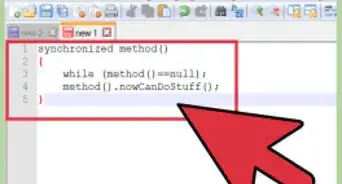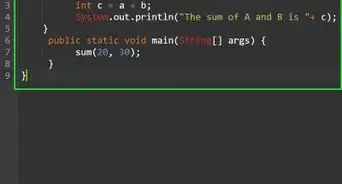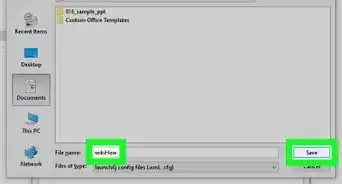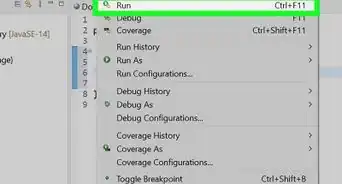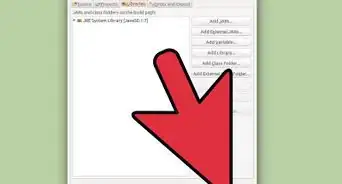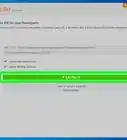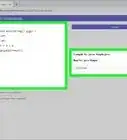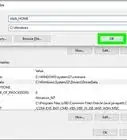X
wikiHow is a “wiki,” similar to Wikipedia, which means that many of our articles are co-written by multiple authors. To create this article, 14 people, some anonymous, worked to edit and improve it over time.
This article has been viewed 564,329 times.
Learn more...
Computer programming using Java is arguably the most important aspect of computing. Many of today’s popular applications and programs utilize java as the main source code, ranging from computer games to mobile phones. Eclipse is just one of the numerous script editing applications for developing java programs and allows students to write and compile java code and execute programs.
Steps
-
1Visit the Java downloads page on Oracle's website to find the JDK environment download. Scroll down until you find Java SE 6 Update 43, and download JDK.
-
2Once you have selected download, accept the terms of service and choose the correct OS corresponding for the specific JDK. (Windows, Mac, Linux, etc.)Advertisement
-
3Once the download is complete, double click the file to begin the installation of JDK.
-
4After the initial installation is done, a pop up asking you where your source java files will be. You can choose to change where you want to keep your folder but it’s best to stick with what you were given first.
-
5When the installation is finished, we will begin to the installation of Eclipse. Go to http://www.eclipse.org/downloads/ .tet
-
6For Windows users, you will have to know what type of version of your OS you have. If your computer is a 64 bit Windows, select Windows 64 and if you have a 32 bit Windows, select Windows 32 bit.
-
7Once you have downloaded the Eclipse archive you will need to decompress the zip file, which will create the unzipped Eclipse folder. You may want to extract the archive to the root of C:\ drive, thus creating the folder “C:\eclipse”, or just moved the extracted eclipse folder to the root of C:\ drive if you extracted it already. Since Eclipse does not have any installer, there will be a file inside the Eclipse folder named eclipse.exe ( ). You can double click on the file to run Eclipse.
-
8After eclipse has been fully installed and extracted, create a workspace folder where you will contain all the program files you create.
-
9Now that you have finished installing Eclipse, restart your computer. Restarting your computer refreshes system memory and allows registration or configuration changes made by installers and uninstallers to take effect.
-
10From there, create a test program to test the functionality of Eclipse.
Advertisement
Community Q&A
-
QuestionI tried to install Eclipse several times but it keeps displaying "This app can't be run on your PC". What is going on?
 Community AnswerAre you using Windows, Linux, or Mac? The main reason for such a display is because your system does not support the version of Eclipse you have downloaded. Also, check to see if your system is 32 bit or 64 bit.
Community AnswerAre you using Windows, Linux, or Mac? The main reason for such a display is because your system does not support the version of Eclipse you have downloaded. Also, check to see if your system is 32 bit or 64 bit. -
QuestionHow do I create a html file?
 Community AnswerJust make a basic Text file and call it "index", for example. Then rename it from "index.txt" to "index.html".
Community AnswerJust make a basic Text file and call it "index", for example. Then rename it from "index.txt" to "index.html". -
QuestionMy Windows is 32-bit. Why can't I install JDK?
 Community AnswerMake sure that the version of Java you are installing matches your computer. 32-bit computers should install the 32-bit (also referred to as x86) version.
Community AnswerMake sure that the version of Java you are installing matches your computer. 32-bit computers should install the 32-bit (also referred to as x86) version.
Advertisement
About This Article
Advertisement
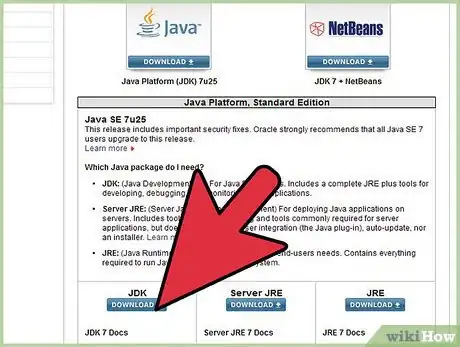
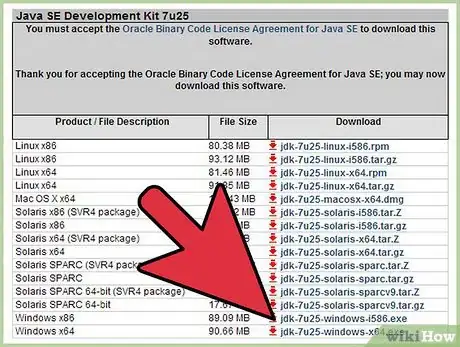
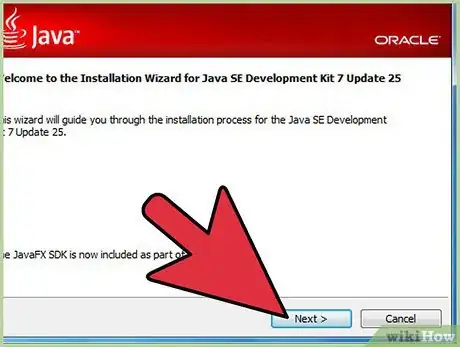
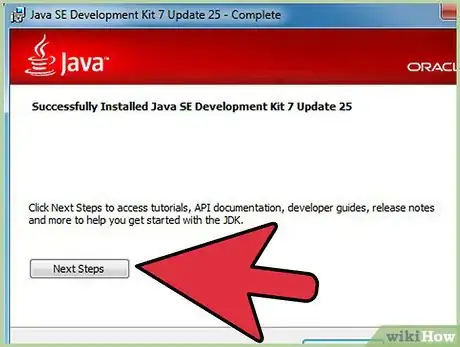
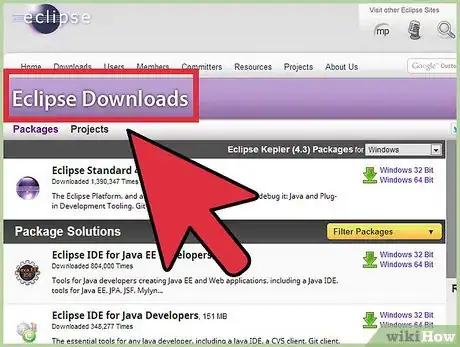
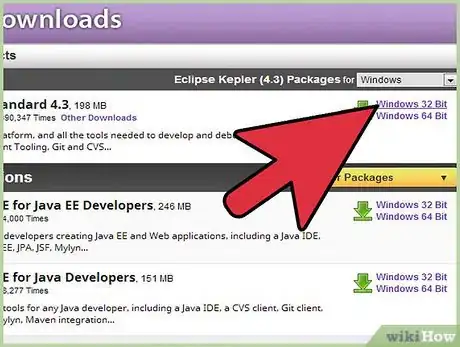



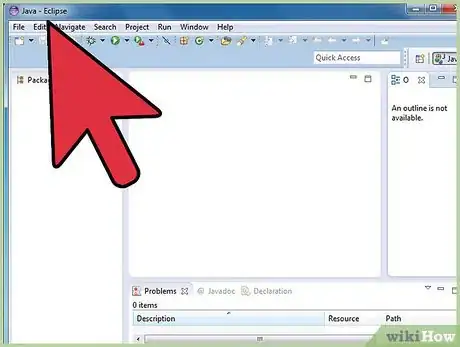
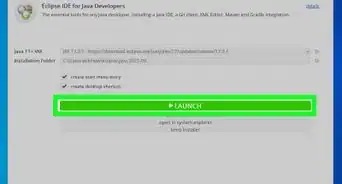
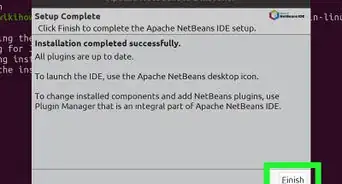
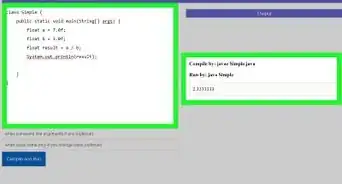
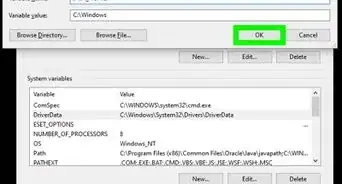
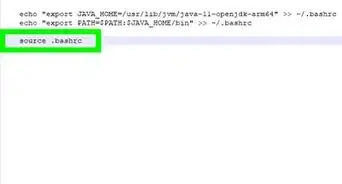
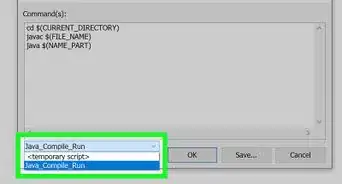
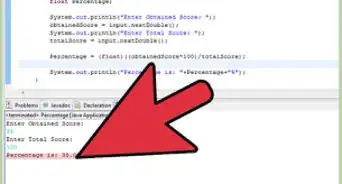
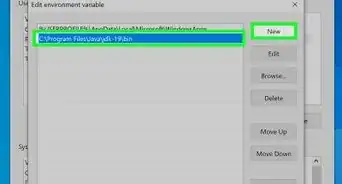
-Step-42.webp)