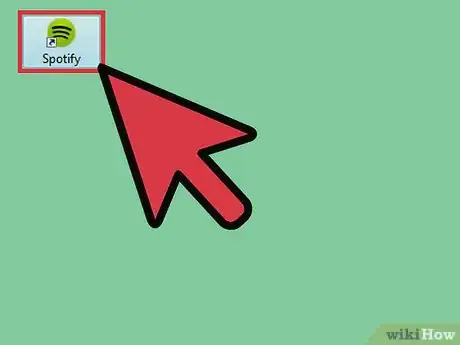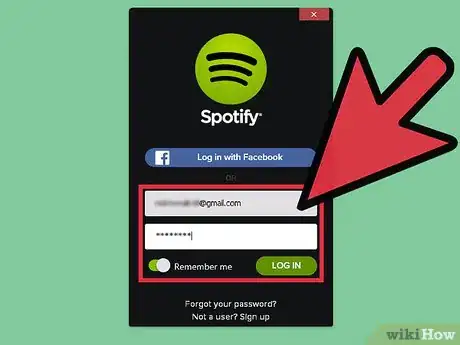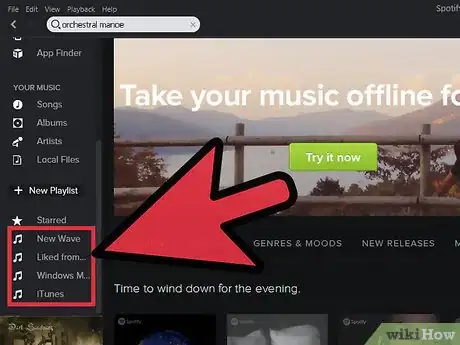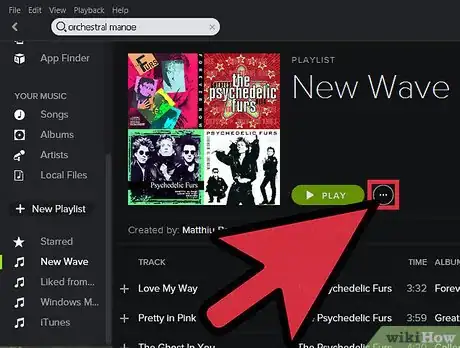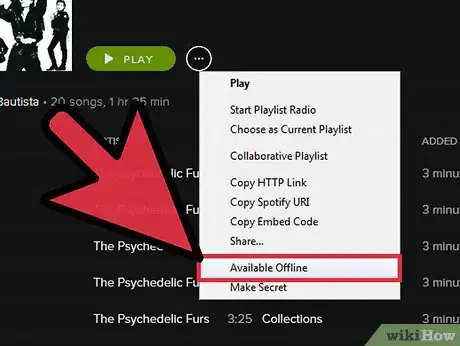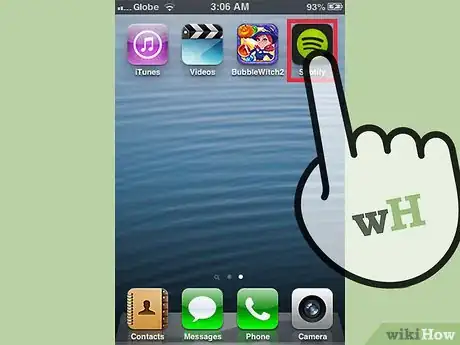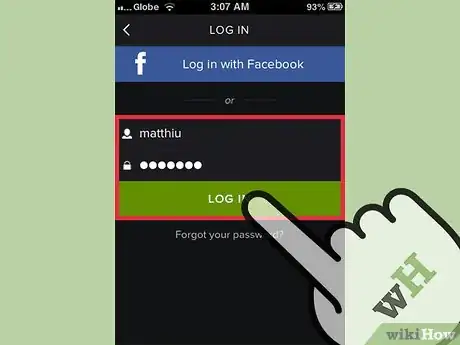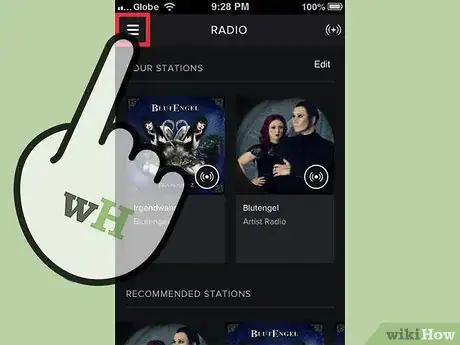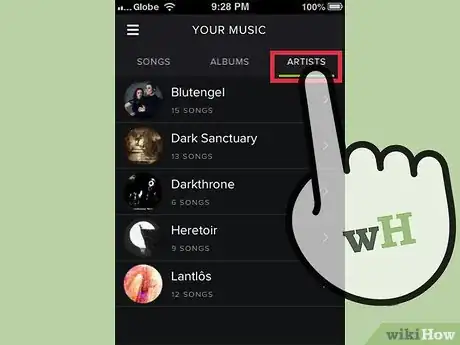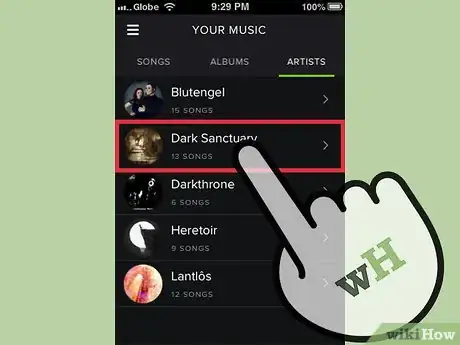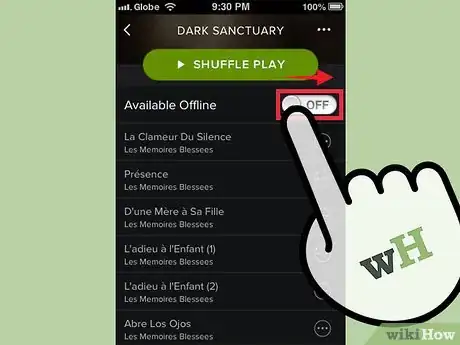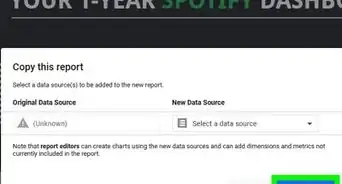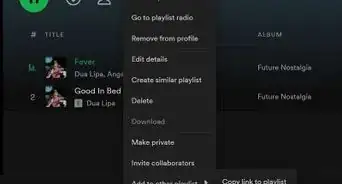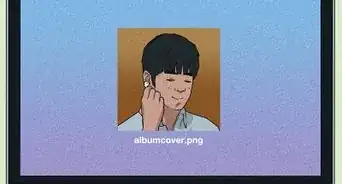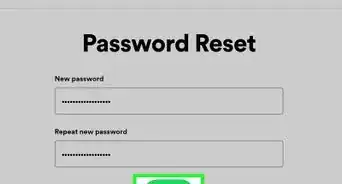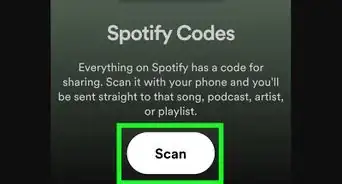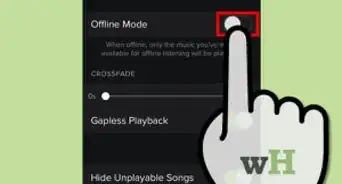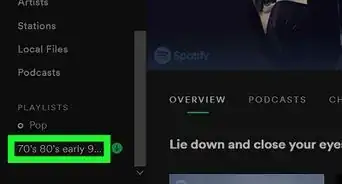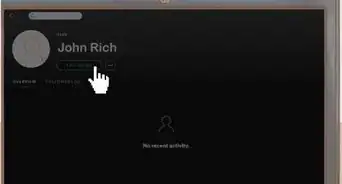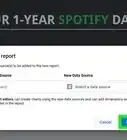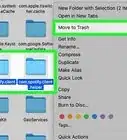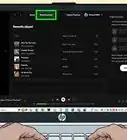X
wikiHow is a “wiki,” similar to Wikipedia, which means that many of our articles are co-written by multiple authors. To create this article, volunteer authors worked to edit and improve it over time.
This article has been viewed 56,175 times.
Learn more...
Spotify is an application where you can listen to all of your favorite music in one place. You can open the app and listen to any artist that you can imagine. They even have a feature that allows you to listen to music offline. The key to this is to download the music while you are on the Internet. This will allow you to listen to your favorite songs anytime, any place. The best part is you can do it with both your smartphone and your computer.
Steps
Method 1
Method 1 of 2:
Using Your Computer
-
1Open the Spotify app. Look for the green circle with the black lines on your desktop. When you find it, double-click it and the login box will load.
-
2Sign into your account. On the box that pops up are two text boxes. Enter your email address in the first one and your password in the second. When you are finished, click the “Sign in” button to access your account.Advertisement
-
3Select a playlist. Once your account loads, look at your playlists on the left side of the screen. When you find the playlist you want to make available offline, click on it and it will load the playlist on your screen.
-
4Open the playlist options. Look back at your playlists and find the one you clicked on. Once you find it, left-click the playlist and a list of options will appear.
-
5Make the playlist available offline. Once the list pops up towards the bottom, you will see an option that says “Available offline.” Click on that option.
- As soon as you click “Available offline,” the music will download to your computer. Once it has downloaded, even if you're not connected to the network, all you have to do is click on the playlist and select a song to listen to it.
Advertisement
Method 2
Method 2 of 2:
Using Your Smartphone
-
1Launch the Spotify app. You can do this by tapping the Spotify icon from your app drawer. It is a green icon with three black lines through it.
-
2Log in. Enter your email address and password in the boxes provided then tap “Sign in” to access your account.
-
3Go to Your Music. After the app opens, you are going to need to find the artist that you want to make available offline. If you look on the top right side of screen is a box with three lines.
- Tap the box and a list of options will appear; tap “Your Music” from the list
-
4Go to Artists. At the top of the next screen, scroll left or right and find the “Artists” option.
-
5Select an artist. Scroll down the next screen until you find the artist you want to save; tap on the artist.
-
6Select a song to make available offline. When the artist page loads, you will see all of the songs that you have downloaded. Look at the top of the screen for a slider with the words “Available offline” beside it. Slide the button to the right so that you see a green dot.
- Now you just have to wait until the music downloads then you can listen to it anytime from anywhere!
Advertisement
Community Q&A
-
QuestionCan I download music and listen to it offline in Spotify Premium?
 Eduardo LaiCommunity AnswerYes. That is one of the main features of Spotify Premium. There are also no ads and you can choose whatever song on mobile.
Eduardo LaiCommunity AnswerYes. That is one of the main features of Spotify Premium. There are also no ads and you can choose whatever song on mobile. -
QuestionIf I don't have Premium and cannot use in-app purchases from my smartphone, what other options do I have?
 Eduardo LaiCommunity AnswerIf you have a laptop or PC of some sort, you can go to Spotify online and put in your credit card information. From there, you can manage your payments and account.
Eduardo LaiCommunity AnswerIf you have a laptop or PC of some sort, you can go to Spotify online and put in your credit card information. From there, you can manage your payments and account. -
QuestionDo I need to have Spotify Premium to listen to music offline?
 SY YanCommunity AnswerYou can download the Spotify songs if you are a premium subscriber, but your downloads are not local files, so you can't play them offline. You have to play them with the Spotify app on your device. If you want to listen to Spotify music offline, you can use an app like DRmare Spotify Music Converter, which converts the Spotify songs to common audio formats like MP3, FLAC, WAV, AAC, etc.
SY YanCommunity AnswerYou can download the Spotify songs if you are a premium subscriber, but your downloads are not local files, so you can't play them offline. You have to play them with the Spotify app on your device. If you want to listen to Spotify music offline, you can use an app like DRmare Spotify Music Converter, which converts the Spotify songs to common audio formats like MP3, FLAC, WAV, AAC, etc.
Advertisement
About This Article
Advertisement