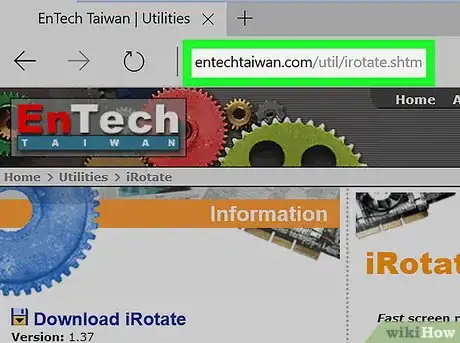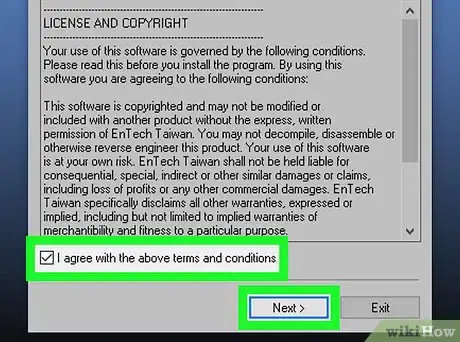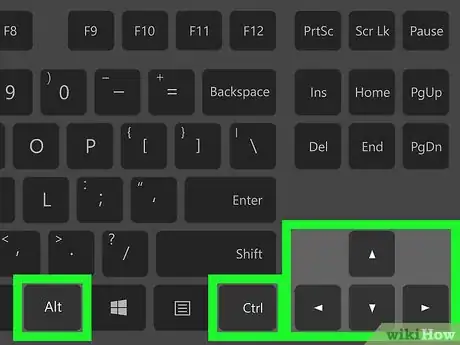This article was co-authored by wikiHow staff writer, Travis Boylls. Travis Boylls is a Technology Writer and Editor for wikiHow. Travis has experience writing technology-related articles, providing software customer service, and in graphic design. He specializes in Windows, macOS, Android, iOS, and Linux platforms. He studied graphic design at Pikes Peak Community College.
This article has been viewed 19,470 times.
Learn more...
This wikiHow teaches you how to rotate the screen orientation on your Windows computer using just your keyboard. Some laptops with integrated Intel HD graphics have a built-in option to rotate the screen using a few simple keyboard shortcuts. For all others, there is a handy and lightweight program called iRotate which will give you the same functionality.
Steps
Using the iRotate App
-
1Go to the iRotate download page in a web browser.
-
2Click Download iRotate. It's on the top-left side of the page. This will start downloading the iRotate installer file.
-
3Double-click the "irotate.exe" file to open it. By default, you can find downloaded files in your "Downloads" folder.
-
4Click YES. This grants Windows permission to run the file and opens the iRotate installer.
-
5Check the box for "I agree with the above terms and conditions" and then click Next.
-
6Click Start to start the installation. You can click the "Destination Directory" if you want to install the program in a different location, but the default location should be fine.
-
7Click OK twice. The default options are to run the program after installation and display a shortcut in the system tray.
- You should see the iRotate icon in the system tray on the right-side of the taskbar. It resembles a tilted blue computer monitor.
-
8Use the keyboard shortcuts to rotate your desktop display.
- Press Ctrl+Alt+→ to rotate 90 degrees right.
- Press Ctrl+Alt+← to rotate 90 degrees left.
- Press Ctrl+Alt+↓ to flip upside down.
- Press Ctrl+Alt+↑ for normal landscape view