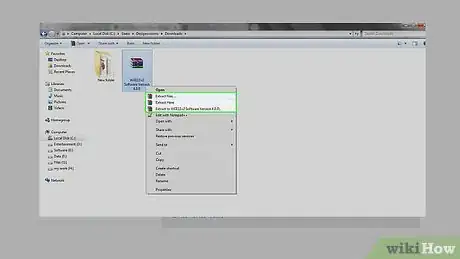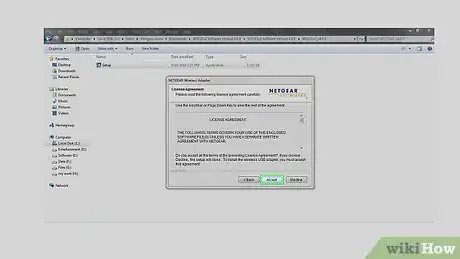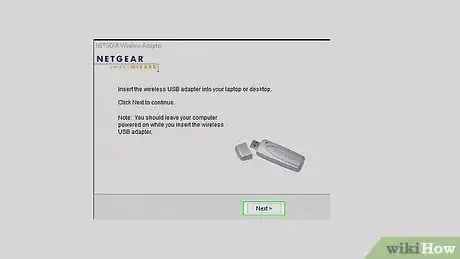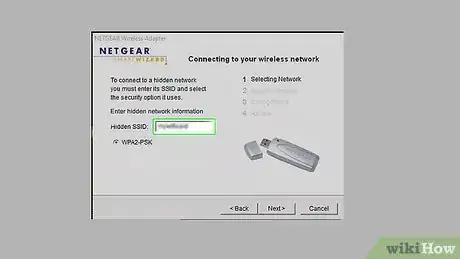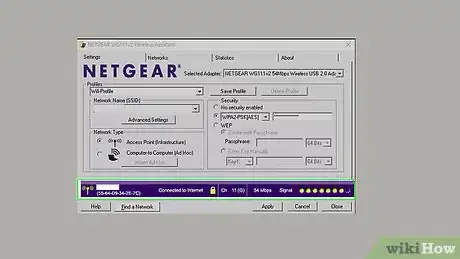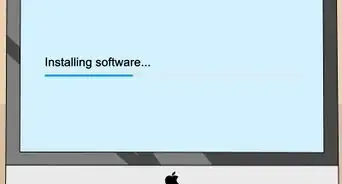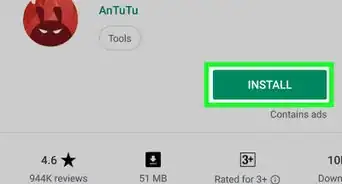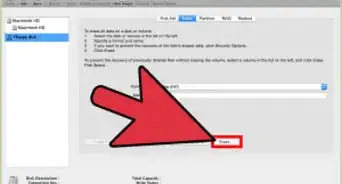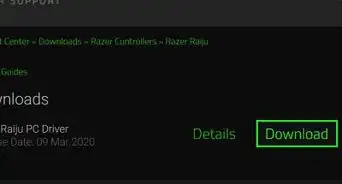X
wikiHow is a “wiki,” similar to Wikipedia, which means that many of our articles are co-written by multiple authors. To create this article, volunteer authors worked to edit and improve it over time.
This article has been viewed 42,569 times.
Learn more...
The Netgear USB Adapter (Model WG111v2) is a high speed wireless USB adapter which can allow you to access a wireless network where there are no wired networks available. The WG111 simply plugs into the external USB port of your PC, eliminating the need to open up your desktop PC. Gain full mobility with your notebook, or place your desktop anywhere in your home, without the need to use unsightly Ethernet cables.
Steps
-
1Download the newest installation of software from Netgear's website. From windows explorer go to http://support.netgear.com/product/WG111v2. Click on “Software Version 4.0.0 for Windows”.
-
2Open up My Computer. Under downloads, you should see the file WG111v2 Software Version 4.0.0.zip. Uncompress the zipped file.Advertisement
-
3Select OK. Next open the software folder that you just downloaded by double clicking on the folder named “WG111v2 Software Version 4.0.0”.
-
4Double click “Setup” to install USB wireless adapter software.
-
5Wait for the Welcome window to pop up. Then click “Next”.
-
6Accept the License Agreement by clicking on “Accept”. You can view the agreement by scrolling down the page; you must accept the agreement in order to install the adapter.
-
7Select the folder in which you would like the software to be stored in by selecting the “Browse” button. Or install the software in the default destination folder and click “Next”.
-
8Wait for the window to say “software installation complete” . You have just successfully completed the first part of the installation process. Click “Next” to continue with the hardware installation.
-
9Insert the wireless USB Adapter into your laptop or desktop USB port. Click “Next” to continue.
-
10Select the country in which you will primarily use the wireless USB adapter.
-
11Wait for the USB adapter to scan available wireless networks in your area and come up with a wireless network SSID list. SSID is short for service set identifier. SSID is also referred to as a network name because essentially it is a name that identifies a wireless network. Select your own wireless network’s SSID.
-
12Select an encryption type. Most wireless routers have several options available when it comes to security. You can typically choose between WEP, WPA-PSK (Personal), or WPA2-PSK. If you can, select WPA2 because it is the most secure form of encryption available for wireless networks. Some older routers don't have this option. Manually enter the Hidden SSID (eg. mywifissid) and select WPA2-PSK as the method of Pre-Shared Key.
-
13Enter the WPA2-PSK password.
-
14Check you're connected. At this time, you have successfully installed the software into your computer. The USB adapter scans the wireless network and joins the network with SSID and password you just configured. If you see in the Wireless Assistant panel, you have connected to your wireless network successfully. You will see your SSID, wireless speed (54MBPS), signal strength information as well.
-
15Test your network connection by going to any website. You can also do this by issuing C:\user\myname>ipconfig /all command under the CMD prompt to verify the USB adapter has successfully joined the wireless network and received the IP address, gateway and DNS IP address from your wireless router. Do this by going into search and typing Command Prompt.
Advertisement
Community Q&A
-
QuestionI don't have internet because the setup wizard won't start. What should I do since I cant really go to the website?
 Bill TaylorCommunity AnswerAssuming you are using a Windows OS, the stick should have come with a mini-DVD that has the drivers available. If not, connect directly to your router with a network cable. Make sure you have an internet connection then plug the stick into a USB port. You should notice activity in the tray at the bottom right corner of the screen. If Windows doesn't find the driver, and setup halts, you will have to go to Netgear support and download the software from the website. I have never had one of those sticks fail to install.
Bill TaylorCommunity AnswerAssuming you are using a Windows OS, the stick should have come with a mini-DVD that has the drivers available. If not, connect directly to your router with a network cable. Make sure you have an internet connection then plug the stick into a USB port. You should notice activity in the tray at the bottom right corner of the screen. If Windows doesn't find the driver, and setup halts, you will have to go to Netgear support and download the software from the website. I have never had one of those sticks fail to install. -
QuestionI need an ethernet cord/connection for my Lenovo laptop. Will the Netgear AC1200 WiFi USB help me with this?
 Philip powersCommunity AnswerYes they all will work together with each other. You have to get a Netgear account first and they will send you an app to set up the account and verify it. The email will give you the app to run off it.
Philip powersCommunity AnswerYes they all will work together with each other. You have to get a Netgear account first and they will send you an app to set up the account and verify it. The email will give you the app to run off it.
Advertisement
About This Article
Advertisement