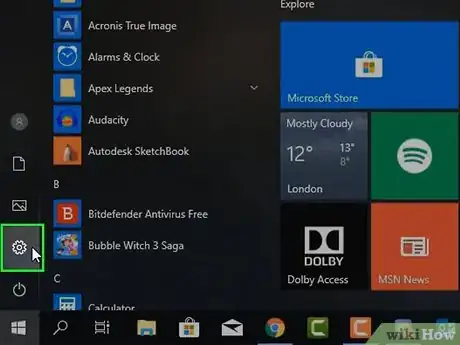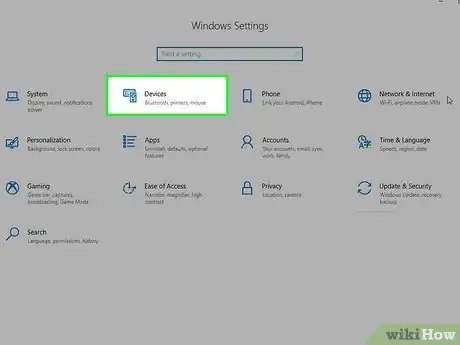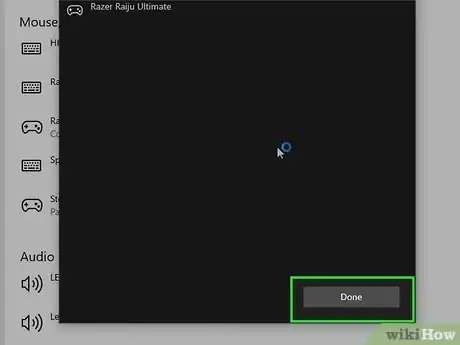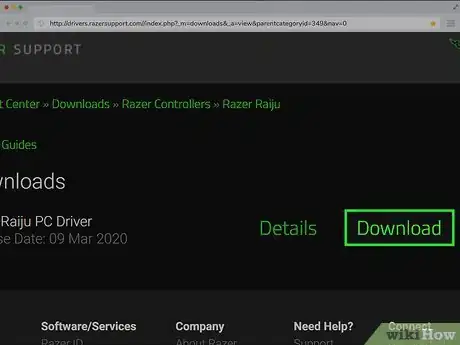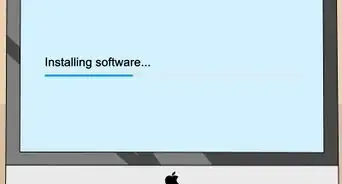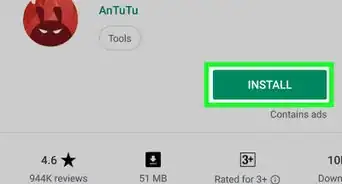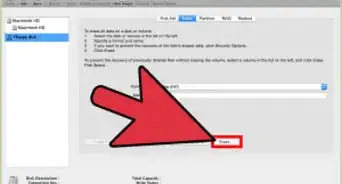This article was co-authored by wikiHow staff writer, Darlene Antonelli, MA. Darlene Antonelli is a Technology Writer and Editor for wikiHow. Darlene has experience teaching college courses, writing technology-related articles, and working hands-on in the technology field. She earned an MA in Writing from Rowan University in 2012 and wrote her thesis on online communities and the personalities curated in such communities.
This article has been viewed 26,132 times.
Learn more...
You can connect controllers to your gaming computers to enhance your gaming experiences. This wikiHow will teach you how to connect a Razer controller to your Windows 7 or higher PC by Bluetooth or using a wired connection.
Steps
Connecting Wirelessly
-
1Flip the switch located on the back of the controller to PC Bluetooth mode (if available). The switch has a blue background (on the Razer Raiju Ultimate) and is located in the center of the back of the controller.
- Depending on the model of the Razer controller you have, the switch might be located somewhere else. You'll need to refer to the Razer's instruction manual for more details. Your Razer controller might not have a Bluetooth function and may only be able to connect with a USB cable.
- If this is your first time using the Razer controller or its charge is low, you'll most likely want to make a wired connection. If the lights on your controller are red, the charge is low.
-
2Tap the PS button to turn the controller on. The controller should light up to show you that it's turned on.Advertisement
-
3Press and hold the PS and Options buttons for at least 5 seconds. When the status light changes from slow to rapid blinking, your controller is in pairing mode and you can release the buttons you're holding down.
-
4Go to Settings on your computer. You'll find the gear icon for Settings in the Start Menu (you can either click the Start Menu icon in your taskbar or you can press ⊞ Win).
-
5Click Devices. You'll see this as the first option in the second column.
-
6Click Add Bluetooth or other devices. You'll see this on the right side of the window; it's the first clickable option. You'll see discoverable devices appear in the list as your computer scans.
-
7Click the Razer controller to pair it. If you don't see it in the list, you might need to turn off the Razer controller and put it into pairing mode again.
-
8Click Done. A confirmation window will display that you've successfully connected to the Razer controller.[1]
-
9Install the appropriate drivers. You should be automatically prompted to install drivers to use the Razer controller. If you aren't prompted, you can manually get the drivers from the Razer support site.
Connecting via USB Cable
-
1Flip the switch located on the back of the controller to USB (if available). The switch has a blue background (on the Razer Raiju Ultimate) and is located in the center of the back of the controller.
- Depending on the model of the Razer controller you have, the switch might be located somewhere else. You'll need to refer to the Razer's instruction manual for more details.
- If this is your first time using the Razer controller, you'll most likely want to make a wired connection.
-
2Plug the micro-USB connector into your controller. Your Razer came with a cord, but if you lost it, you can easily find USB cables with a micro-USB connector at any retail and electronics store.
- You'll see the micro-USB port on your controller centered at the top.
-
3Connect the other end of the USB cable to your computer. You'll find the rectangular USB ports on the front face of the tower, along the sides of your laptop, or on the back of an all-in-one.
-
4Download the appropriate drivers. Device Manager should prompt you to download the drivers you'll need to use the Razer controller, but if you aren't automatically prompted, you can go to the Razer support site and download the right drivers.[2]
References
About This Article
1. Flip the switch located on the back of the controller to PC Bluetooth mode (if available).
2. Tap the PS button to turn on the controller.
3. Press and hold the PS and Options buttons for at least 5 seconds.
4. Go to Settings on your computer.
5. Click Devices and Add Bluetooth or other devices.
6. Click the Razer controller to pair it.
7. Click Done.
8. Install the appropriate drivers.