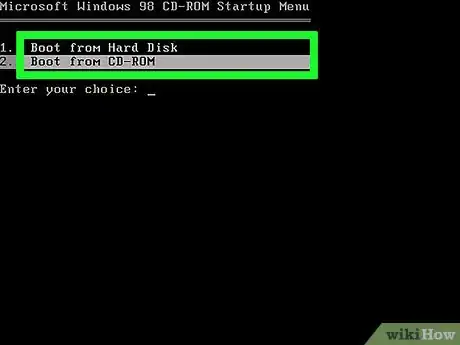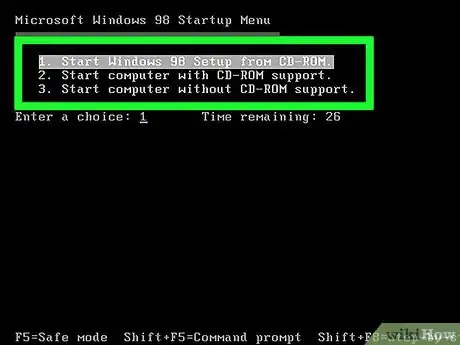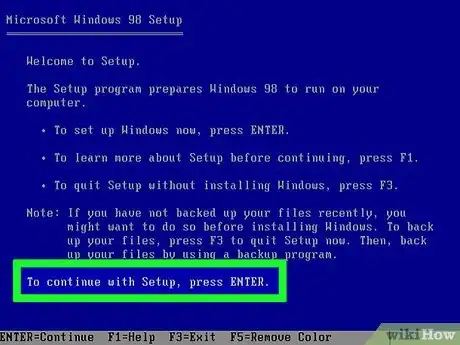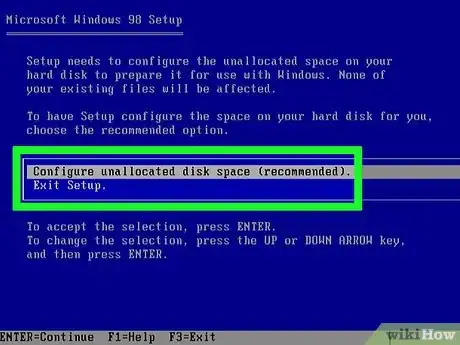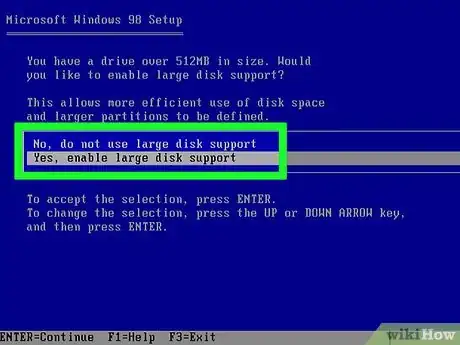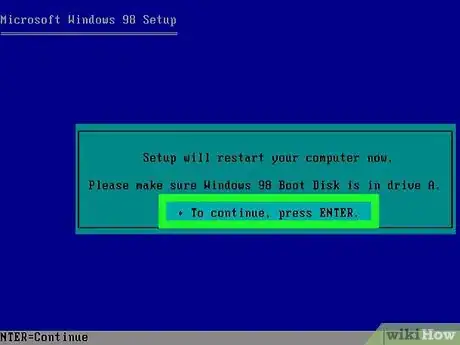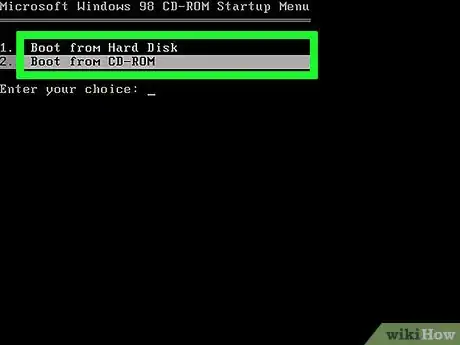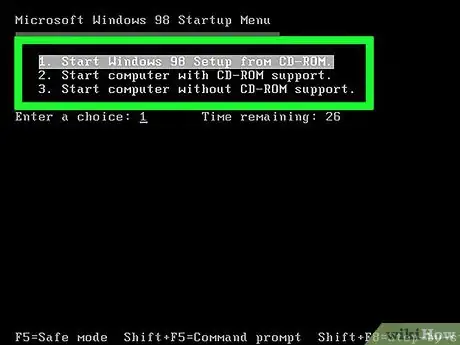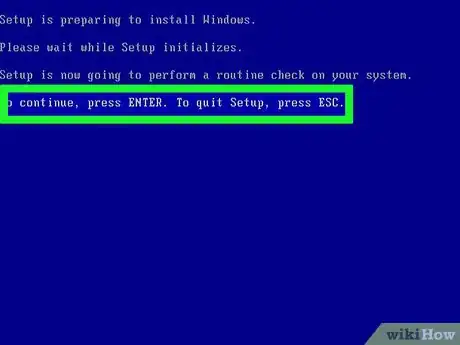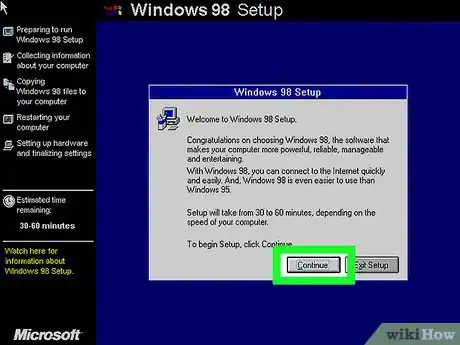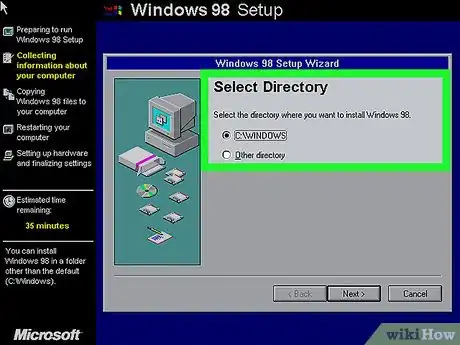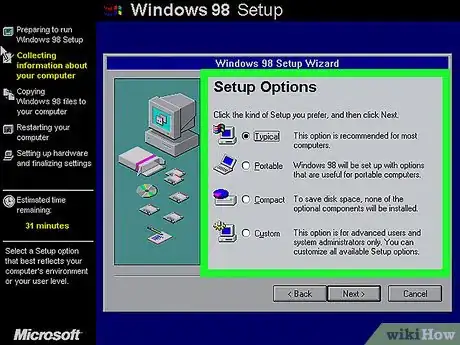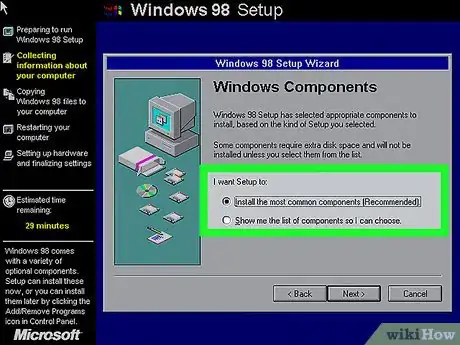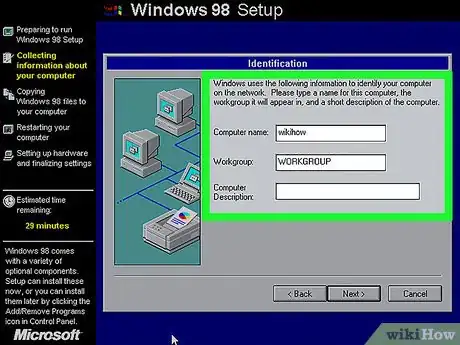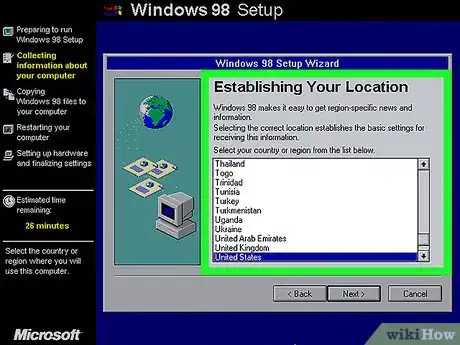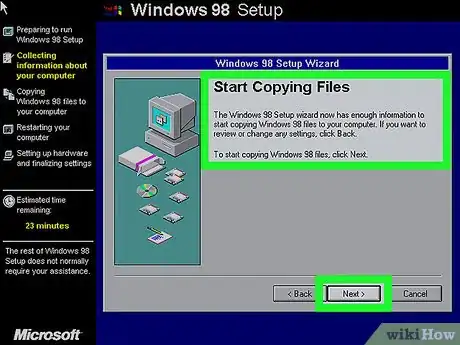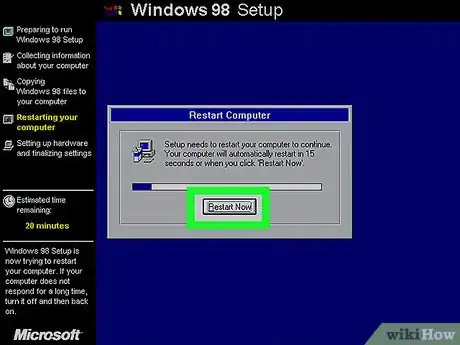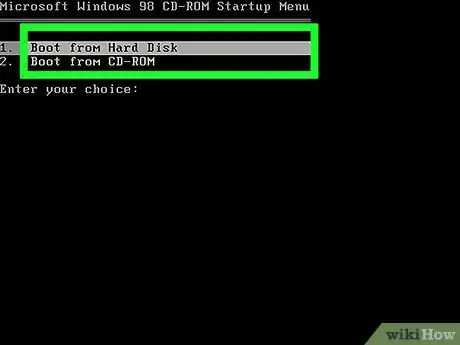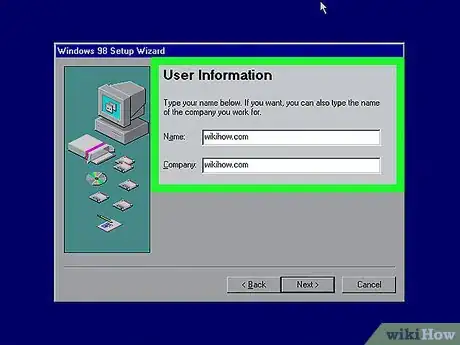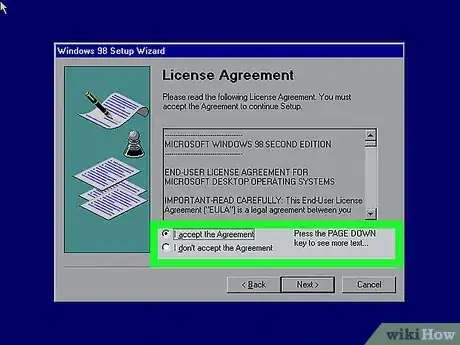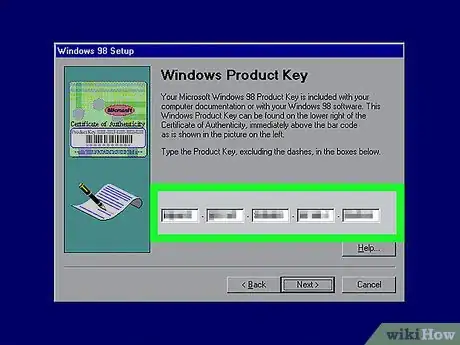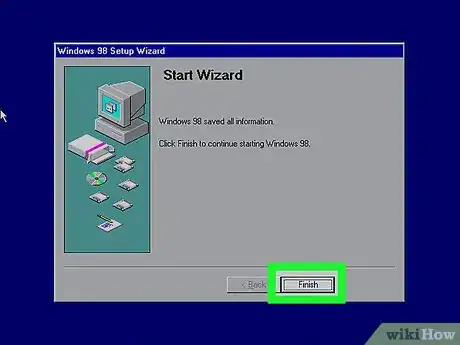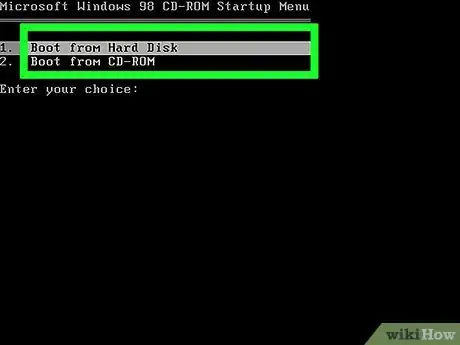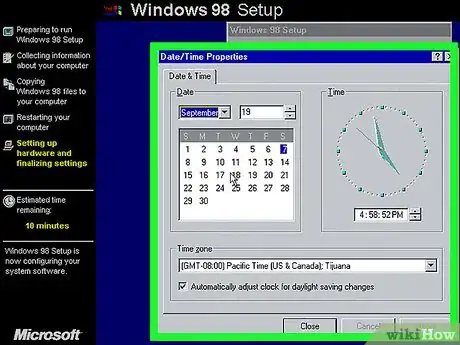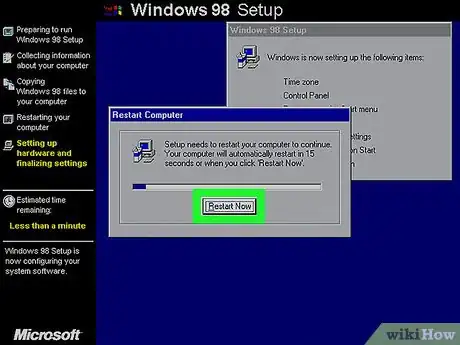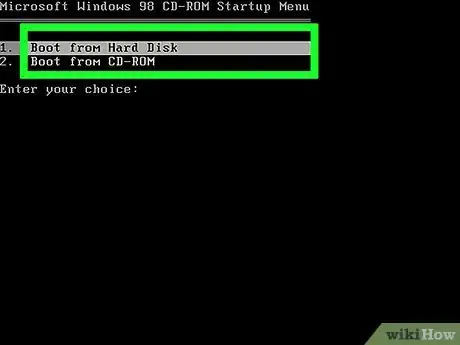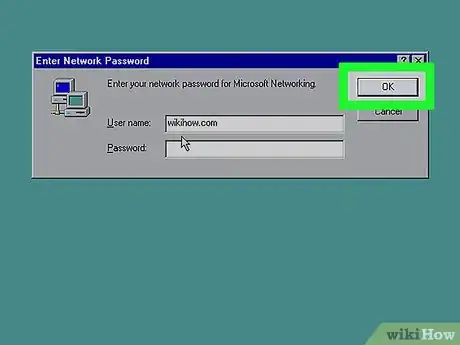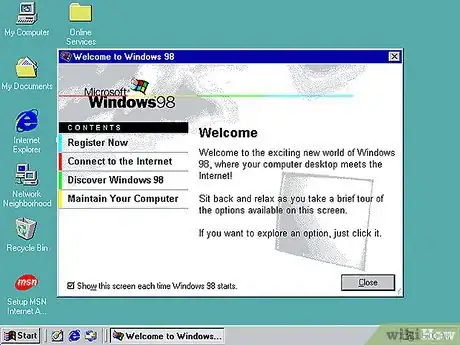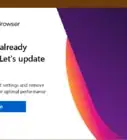X
wikiHow is a “wiki,” similar to Wikipedia, which means that many of our articles are co-written by multiple authors. To create this article, 21 people, some anonymous, worked to edit and improve it over time.
This article has been viewed 66,961 times.
Learn more...
Windows 98 was a closed source 16 bit/32bit hybrid operating system released 15th May 1998. It succeeded Windows 95 and was succeeded by Windows ME. Upgrades were available with the release of Windows 98 Second Edition (released 5th May 1999) and Windows 98 Plus. Support ended for Windows 98 11th July 2006 so this guide is for techies who wish to relive their Windows 9x past.
Steps
Part 1
Part 1 of 2:
Booting from CD
-
1Insert your Windows 98 installation CD in your CD-ROM.
-
2Start your computer.Advertisement
-
3Choose to "Boot from CD-ROM" and press ↵ Enter.
-
4Highlight "Start Windows 98 setup from CD-ROM." and press ↵ Enter.
-
5Press ↵ Enter.
-
6Highlight "Configure unallocated disk space (recommended)" and press enter.
-
7Decide whether you want to enable large disk support. This is all down to personal preference but "Yes, enable large disk support" was selected in this tutorial.
-
8Press ↵ Enter.
-
9Choose to "Boot from CD-ROM" and press ↵ Enter.
Advertisement
Part 2
Part 2 of 2:
Installing Windows 98
-
1Highlight "Start Windows 98 setup from CD-ROM." and press ↵ Enter.
-
2Press ↵ Enter.
-
3Click "Continue".
-
4Choose where you want the computer to install Windows 98 then click "Next".
- It is recommended to use the directory that Windows recommends (in this case C:\\WINDOWS).
-
5Choose your setup options. This is all down to personal preference, however, "Typical" was chosen for this tutorial.
-
6Choose what component to install. "Install the most common components (Recommended)" was chosen for this tutorial but this is all down to personal preference.
-
7Give the computer a name and a Workgroup and click "next".
- If the first two text boxes are filled, you may leave them.
- The "Computer Description" field is not essential for the installation.
-
8Choose your country from the list and click "Next".
-
9Click "Next"
-
10Restart the computer.
-
11Highlight "Boot from Hard Disk" and press ↵ Enter.
-
12Enter your name as well as your company (not essential) and click "next".
-
13Accept the agreement and click "next".
- It's always a good idea to read the License Agreement so you know what you're signing up for.
-
14Enter your product key exactly and click "next".
-
15Click "finish".
-
16Highlight "Boot from Hard Disk" and press ↵ Enter.
-
17Set your Date/Time Properties and click "close" when finished.
-
18Restart your computer.
-
19Highlight "Boot from Hard Disk" and press ↵ Enter.
-
20Click "Ok".
-
21Windows 98 has now been installed.
Advertisement
Community Q&A
-
QuestionWhat happens if I restart windows 98 in MS-DOS mode?
 Community AnswerIt will boot into a DOS-like environment, using command-line instructions instead of a graphical interface. This is for playing MS-DOS games.
Community AnswerIt will boot into a DOS-like environment, using command-line instructions instead of a graphical interface. This is for playing MS-DOS games. -
QuestionCan I install Windows 98 while on Windows 95?
 AcyclistTop AnswererYes. If you insert the Windows 98 installation CD while Windows 95 is running, you should be given the option to upgrade there and then. Alternatively, you can place the CD into the computer while it's turned off, then turn it on, go into your boot menu and boot from the CD to install. If you use this method, be careful, as you might end up formatting your hard drive inadvertently. Be sure to back up your files before attempting this.
AcyclistTop AnswererYes. If you insert the Windows 98 installation CD while Windows 95 is running, you should be given the option to upgrade there and then. Alternatively, you can place the CD into the computer while it's turned off, then turn it on, go into your boot menu and boot from the CD to install. If you use this method, be careful, as you might end up formatting your hard drive inadvertently. Be sure to back up your files before attempting this. -
QuestionWhy would anyone do this?
 AcyclistTop AnswererIf someone has a lot of DOS programs, installing Windows 98 onto either a Virtual Machine or real hardware will allow that user to use those programs again. While some DOS programs may run on newer machines, they may run into compatibility issues.
AcyclistTop AnswererIf someone has a lot of DOS programs, installing Windows 98 onto either a Virtual Machine or real hardware will allow that user to use those programs again. While some DOS programs may run on newer machines, they may run into compatibility issues.
Advertisement
Warnings
- Modern programs may not be compatible with Windows 98.⧼thumbs_response⧽
- Do not unplug/turn off the computer at any stage of the installation unless an instruction during the installation permits. This could cause the installation process to corrupt and will need to be repeated.⧼thumbs_response⧽
- Windows 98 is no longer a supported operating system which makes it vulnerable to viruses.⧼thumbs_response⧽
Advertisement
Things You'll Need
- A computer
- Windows 98 installation CD-ROM with a product key
References
About This Article
Advertisement