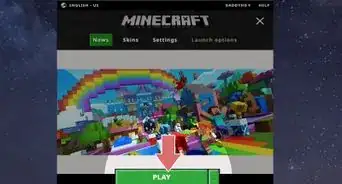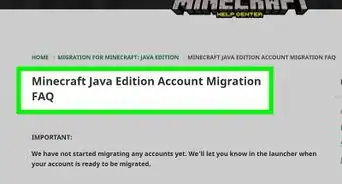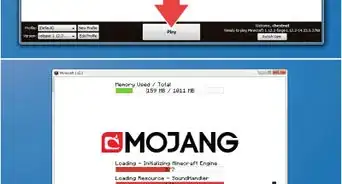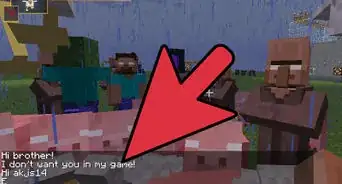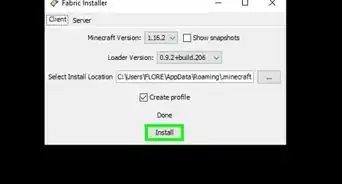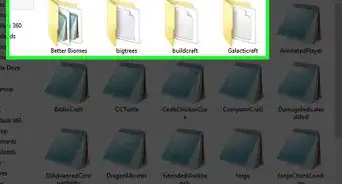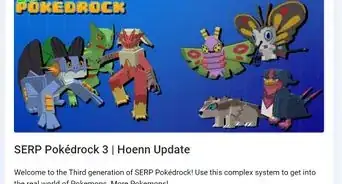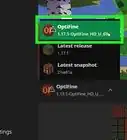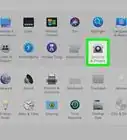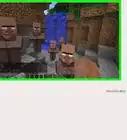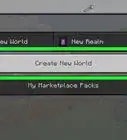X
wikiHow is a “wiki,” similar to Wikipedia, which means that many of our articles are co-written by multiple authors. To create this article, volunteer authors worked to edit and improve it over time.
This article has been viewed 46,882 times.
Learn more...
Tekkit is a launcher program that allows you to manage multiple Minecraft mods from one convenient location so you can avoid installing mods separately to the Minecraft folder on your computer. You can install the Tekkit client, or install the Tekkit server if you want to host Minecraft sessions for multiple players.
Steps
Method 1
Method 1 of 3:
Installing the Tekkit Client
-
1Navigate to the Technic Pack (Tekkit) website at http://www.technicpack.net/download. This site features the official Tekkit launcher.
-
2Select the option to download Technic Launcher for Windows, OS X, or Linux. The Tekkit launcher will save to your computer’s default Downloads folder.Advertisement
-
3Open your computer’s default Downloads folder and open Tekkit.
-
4Select “No” when asked if you want to change the directory or path for Tekkit. This ensures Tekkit works efficiently with your installed version of Minecraft.
-
5Enter your Minecraft login credentials, then click “Login.”
-
6Click on the gear icon at the top right corner of the Tekkit window. This opens the Tekkit settings menu.
-
7Select the amount of memory you want allocated for Tekkit. You must select a minimum of two GB RAM to use the Tekkit client.
-
8Click “Save.” This closes the Settings window.
-
9Select “Tekkit” from the left sidebar of the main menu, then click “Play.” Tekkit will then automatically download and install other programs required to play Minecraft mods, such as Forge Mod Loader. This process takes up to several minutes, depending on what you already have installed on your computer.
-
10Select “Single Player” or “Multiplayer” at the launcher screen. Tekkit will launch and you can start playing modified versions of Minecraft.[1]
Advertisement
Method 2
Method 2 of 3:
Installing the Tekkit Server
-
1Confirm your system is capable of hosting a Tekkit / Minecraft server. You must have at least four GB available RAM and the latest version of Java.
- Navigate to http://canihostaminecraftserver.com/ and enter your computer’s available RAM, upload, and download speeds. This tool will inform you whether your computer is capable of hosting a Tekkit/ Minecraft server.
- Follow the steps outlined in Method One to install the Tekkit client if your computer is not capable of hosting a Tekkit server, or consider using a hosting service.
-
2Navigate to the Technic Pack (Tekkit) website at http://www.technicpack.net/download.
-
3Select the option to download Tekkit for Windows, OS X, or Linux. This downloads and saves the launcher to your Downloads folder.
-
4Open the Downloads folder and unzip the Tekkit .zip file to the directory from which you want the server to run.[2]
-
5Start the Tekkit server. The instructions for launching the server vary depending on your operating system.
- Windows: Double-click on the file labeled “launch.bat.”
- OS X / Linux: Open Terminal and navigate to your server’s Tekkit folder. For example, if you saved the Tekkit folder to your server’s desktop, enter “cd /home/username/desktop/Tekkit.” Then, type “./launch.sh.” This launches your Tekkit server.[3]
Advertisement
Method 3
Method 3 of 3:
Troubleshooting
-
1Confirm you’re running the latest version of Java if Tekkit fails to install correctly. Tekkit requires Java 7 or later. Follow these steps to install the latest version of Java on your computer.
-
2Try freeing up memory or installing additional RAM if you experience problems installing Tekkit. The Tekkit client requires you to have at least two GB available RAM, while the Tekkit server requires you to have at least four GB available RAM.
-
3Downgrade to Java 7 if later versions of Java cause problems when installing Tekkit. Tekkit is not compatible with Java 8 on some systems.
- Navigate to Oracle’s website to download Java 7 for your system.
-
4Open the Settings menu in Tekkit and select “Always use Stable Launcher Builds” if you experience problems launching Tekkit following installation. This option ensures you’re always using the latest, most stable version of the program.
-
5Install the latest graphics card drivers if using Windows and Tekkit fails to launch. Outdated graphics card drivers may be incompatible with Tekkit.
-
6Try resetting Tekkit if you receive an error about an incompatible pack, or get kicked back to the Minecraft home screen after launching Tekkit. These errors often occur if your version of Tekkit requires updates.
- Close Minecraft, click “Settings” in Tekkit, then click “Reset Pack.” This instructs Tekkit to fix and redownload corrupt or missing files.
Advertisement
Community Q&A
-
QuestionHow do I join a server that was made with Tekkit?
 Belle K.Top AnswererGo to Multiplayer and enter the code, the same as Vanilla. If you can't find any servers, Google "Tekkit minecraft servers + (version number)".
Belle K.Top AnswererGo to Multiplayer and enter the code, the same as Vanilla. If you can't find any servers, Google "Tekkit minecraft servers + (version number)". -
QuestionWhen I try to click Play, I get a message that says, "You have selected Java 10.0.2, which is known to have issues with Minecraft. Are you sure you want to continue?" Then Tekkit goes to a blank screen. What can I do?
 Belle K.Top AnswererIt means you need to update your Java version. Go to the Java app or re-download the new version from the official website.
Belle K.Top AnswererIt means you need to update your Java version. Go to the Java app or re-download the new version from the official website.
Advertisement
References
About This Article
Advertisement
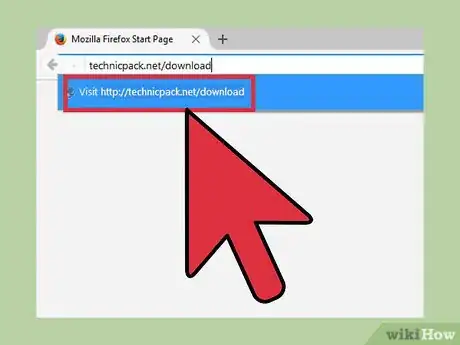
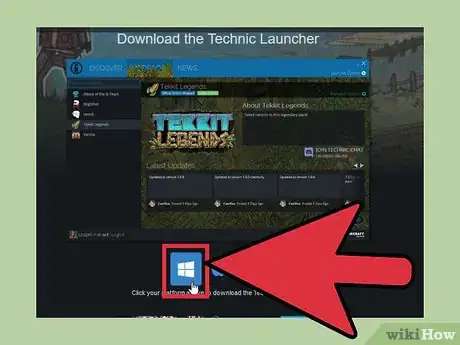
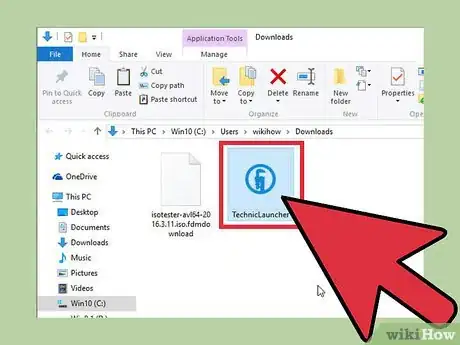
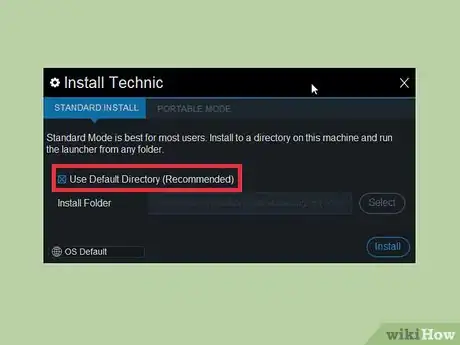
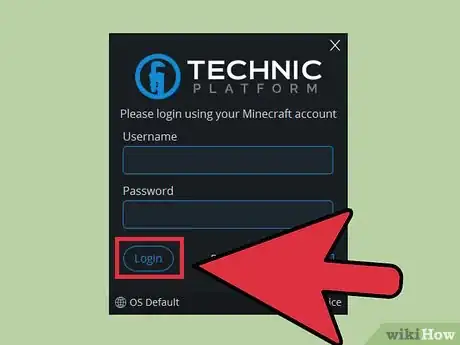
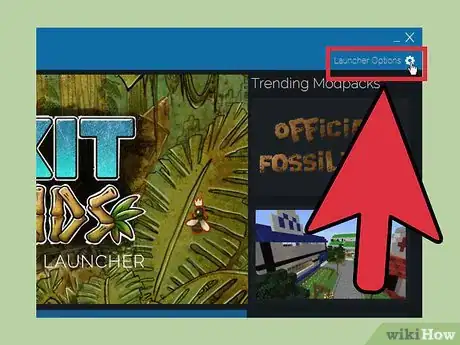
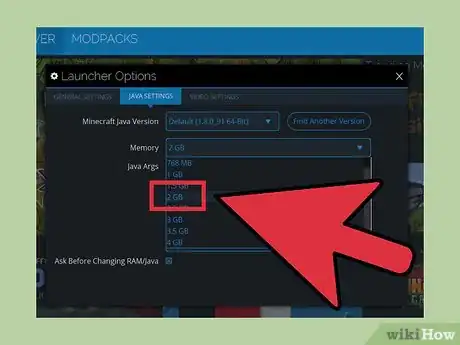
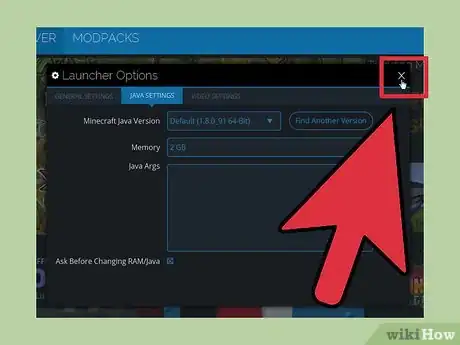
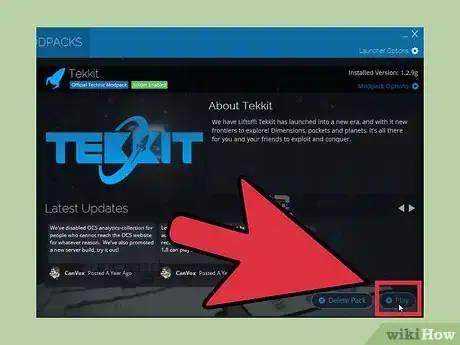
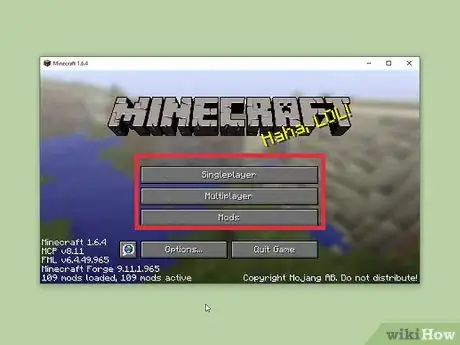
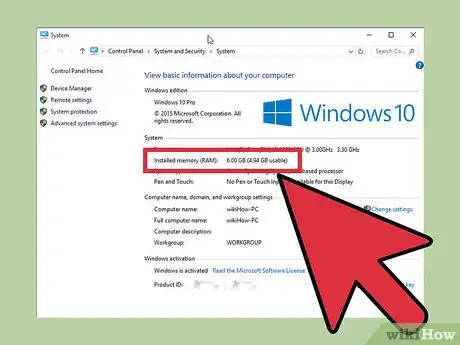
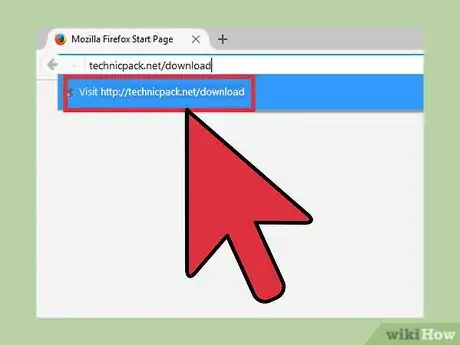
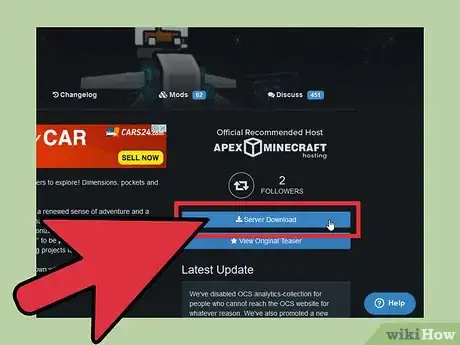
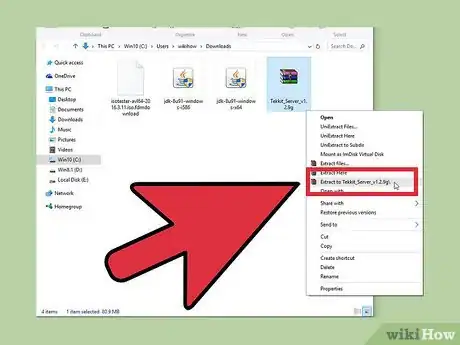
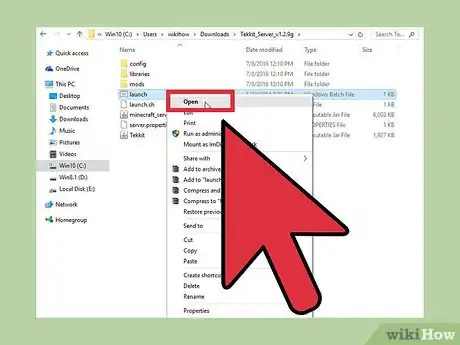
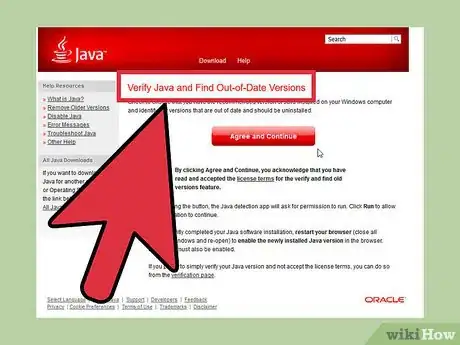
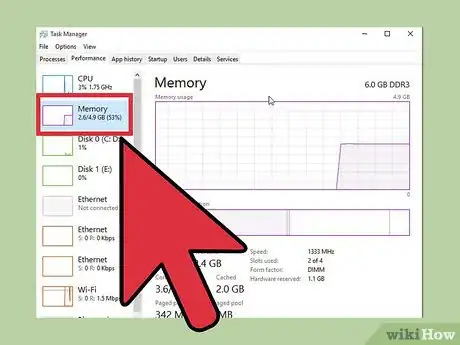
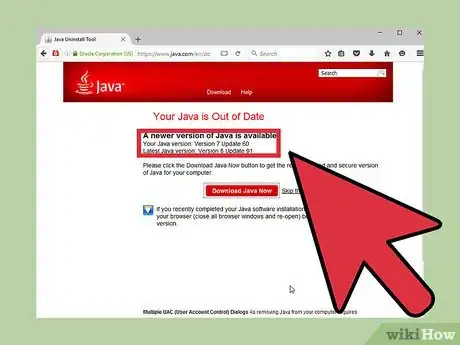
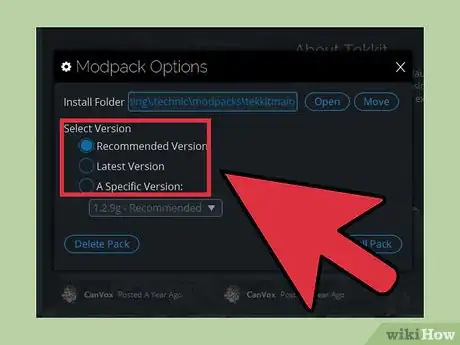
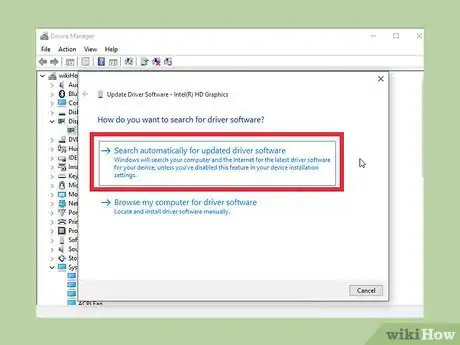
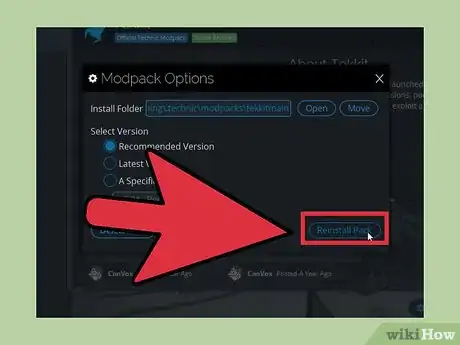
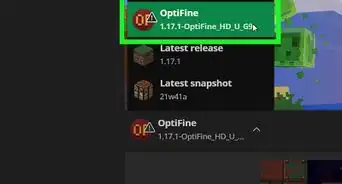
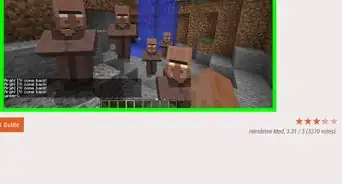
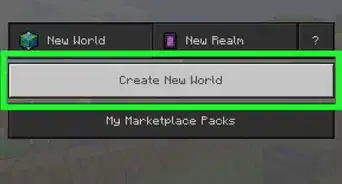
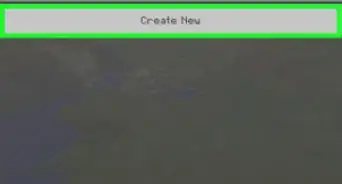
-Step-12.webp)