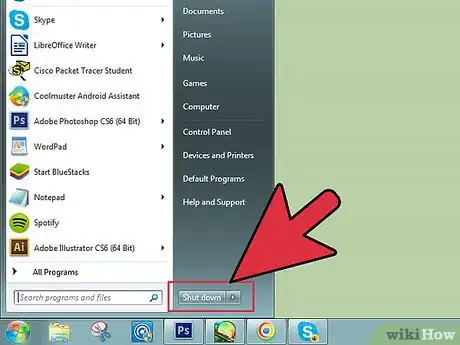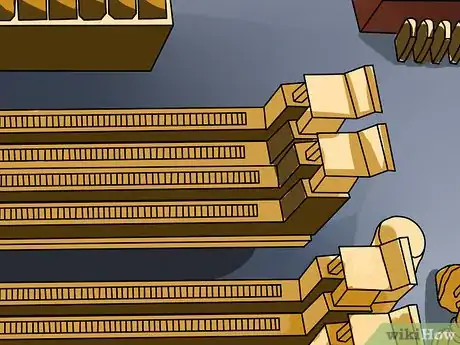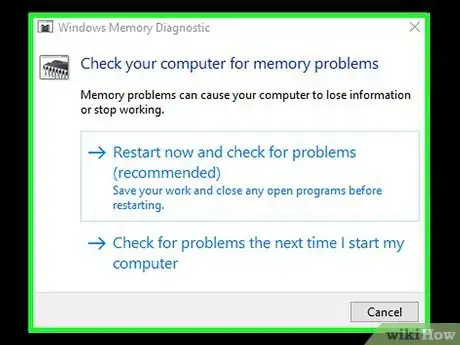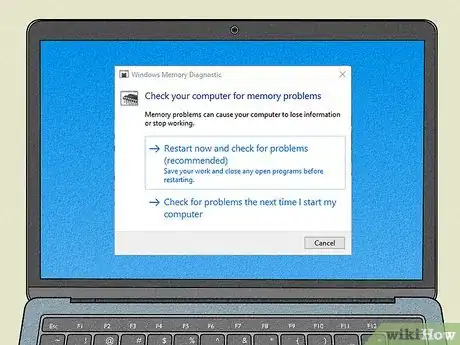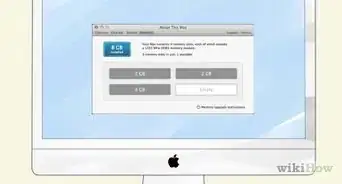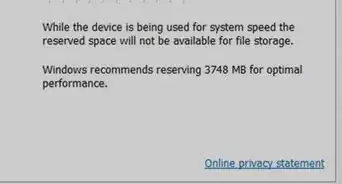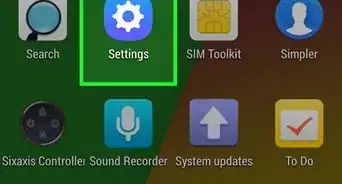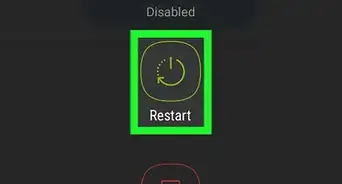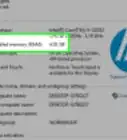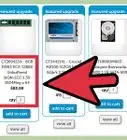This article was co-authored by Spike Baron and by wikiHow staff writer, Nicole Levine, MFA. Spike Baron is the Owner of Spike's Computer Repair based in Los Angeles, California. With over 25 years of working experience in the tech industry, Spike specializes in PC and Mac computer repair, used computer sales, virus removal, data recovery, and hardware and software upgrades. He has his CompTIA A+ certification for computer service technicians and is a Microsoft Certified Solutions Expert.
wikiHow marks an article as reader-approved once it receives enough positive feedback. In this case, 100% of readers who voted found the article helpful, earning it our reader-approved status.
This article has been viewed 4,547,843 times.
Has your computer started to feel a little sluggish? Maybe it’s not performing like it used to, or can’t keep up with the latest software? Upgrading your RAM (Random Access Memory) is one of the simplest and cheapest ways to quickly improve your computer’s performance. But how to do you install the RAM you've purchased for your upgrade? This wikiHow teaches you how to install your new RAM in a laptop, PC desktop, or iMac computer.
Steps
On PC Desktop
-
1Purchase RAM that's compatible with your computer. RAM comes in a variety of models, sizes, and speeds. The type you'll need to buy depends on your motherboard. Check your motherboard or computer’s documentation, or check the manufacturer’s website for the RAM specifications that are compatible with your hardware.
- Your motherboard has a limit to the number of RAM sticks you can install. Some motherboards support only two, while others support four, six, or even more. Most motherboards have a limit to the amount of memory that they support, regardless of the number of slots.
- It's also important to note that not all PCs are upgradeable, so if you're not sure, check with your PC's manufacturer. This is often the case with laptops
- There's no guarantee that unmatching RAM will work together. So if you're buying multiple sticks of RAM, buy it in a set of two or more that are identical.
-
2Shut down the computer. Once you have your RAM, unplug your PC's power plug and any peripherals connected to the computer, such monitors, keyboards, and mice.Advertisement
-
3Open your computer case. Lay your computer tower on its side, so that you can access the motherboard when the side panel is removed. You may need a Phillips-head screwdriver to remove the panel, or you may be able to unscrew it by hand.
-
4Discharge any static. Ensure that you do not have static build-up on your body. Static can damage computer parts, and can be imperceptible to a human. Ground yourself before starting, or use an antistatic wrist strap.
- You can ground yourself by touching a metal part on your computer case while it is unplugged from the wall. Simply being turned off does not remove any standby voltages, so make sure it's unplugged.
- Don’t stand on carpet while working on the interior of the computer.
-
5Locate your RAM slots. Most motherboards have 2 or 4 RAM slots. RAM slots are typically located near the CPU, though their location may vary depending on the manufacturer or model. Look for narrow slots about 4.5 inches long with tabs on either end. At least one of the slots already has a stick of RAM in it.
-
6Remove old RAM (if upgrading). If you are replacing old RAM, remove it by pressing the clamps downward on either side of the slot. You’ll be able to lift the RAM straight out of the motherboard with little to no effort.
- If you're having to pull too hard, the clamps are likely not down far enough. You may need to use one hand to push the clamps down while using the other hand to remove the RAM.
-
7Take your new RAM out of its protective packaging. Carefully remove the RAM from the shielded packaging. Grip it from the sides to avoid touching the contacts on the bottom or the circuitry on the board.
-
8Insert the RAM into the RAM slot. Line up the notch in the stick of RAM to the break in the slot. Set the stick into the slot and then apply equal pressure onto the stick until the clamps on the side click and lock the RAM in. It'll only fit in one way, so if it's not lining up properly, just flip it around. You may have to apply a fair amount of pressure, but never force it in.
- Make sure matching pairs are inserted into their matching sockets. Some are labeled on the board or by color, though you may need to refer to your motherboard layout diagram.
- Repeat the process for each stick of RAM you want to install.
- While you have the PC open, remove dust using a bottle of compressed air. This can be a quick fix for general overheating and performance issues. Compressed air cans are available at any office supply store.
-
9Put the case back on the PC. Once you’ve finished inserting your RAM sticks, you can put the panel back on and screw it back in. Avoid running your computer while the panel is off, as this will actually reduce the cooling power of your fans. Plug your peripherals and monitor back in.
-
10Power on the computer. Your computer should start normally. If your computer displays the self-test during the startup, then you can verify that the RAM has been installed correctly. If not, you can verify that the RAM was installed once Windows starts.
- If your PC will not boot, the RAM is probably not seated properly. Power down your PC and re-open it. Then, remove and reseat the RAM. Make sure it clicks firmly into place and then try again.
-
11Check the RAM in Windows. Press the Windows key + Pause/Break to open the System Properties. Your RAM will be listed in the System section or at the bottom of the window.
- Operating systems calculate memory differently and some computers dedicate a certain amount of RAM to specific functions (e.g., video), decreasing the amount available. For example, you may have purchased 8 GB of RAM, but you'll likely only see about 7.78 GB of usable memory.
-
12Run a RAM test if there are problems. If you aren’t sure your memory was installed correctly, or your computer isn't running properly since installing it, you can test the RAM using the Windows Memory Diagnostic tool. It may take a while to run, but will discover any errors and display how much is installed.
- To run the tool, press the Windows key on the keyboard and type memory into the search bar. Click Windows Memory Diagnostic to launch the tool, and then click Restart now and check for problems to run diagnostics.
On iMac
-
1Purchase RAM for your iMac. The type of RAM you need for your iMac depends on the model. To find out what type of RAM, as well as the maximum amount of RAM allowed, for your model, visit https://support.apple.com/en-us/HT201191.
-
2Shut down your iMac. Before you get started, fully power down your iMac and disconnect its power cord from the wall. If any other peripherals are connected to your iMac, disconnect those as well.
- Because the inner components can run quite hot, Apple recommends waiting at least ten minutes before installing RAM in your iMac.
-
3Lay the iMac flat on a clean soft towel. To protect the monitor, lay a clean cloth down on a flat surface before laying your iMac down monitor-side-down.[1]
-
4Open your iMac's memory access door. The steps are different depending on the model:
- 27" and 21" models (2012 or later): Press the small gray button just above the power port to open the memory compartment door. Lift the door off of the back of the monitor and set it aside. Then, push the two levers outward (to the sides) to release the memory cage, and pull the levers toward you to see the RAM slots.
- 20" and 17" models (2006 only): Use a Phillips head screwdriver to unscrew both screws on the memory access door, which is on the bottom edge of the monitor. Set it aside once removed. Then, press the two ejector clips on either edge of the access door outward (to the sides).
- Other models: Use a Philips head screwdriver to remove the screw at the center of the memory access door. The door is on the bottom edge of the monitor. Remove the door completely and set it aside. Untuck the tabs in the memory compartment so they are visible.
-
5Remove the existing RAM (if replacing): Here's how:
- 27" and 21" models (2012 or later): Pull the RAM straight out upward. It should easily come out of the slot. Make sure to note the direction of the notch so you know how to insert the new RAM.
- 20" and 17" models (2006 only): Simply pull the RAM outward to remove it, noting its direction so you can properly insert the new RAM.
- Other models: Gently pull the tab toward you to eject memory that's currently installed. Note the orientation of the RAM because you'll want to install the new RAM the same way.
-
6Insert the new RAM. Again, it's a little different depending on the model:
- 27" and 21" models (2012 or later): Align the RAM over the slot with the notch pointing downward. It will line up with the notch inside the slot. Press downward until the RAM clicks into place.
- 20" and 17" models (2006 only): Slide the RAM notch-side-in into the slot. Use your thumbs to press the RAM in until you feel a slight click. Press both ejector clips back inward to lock the RAM into place.
- Other models: Slide the RAM into the slot with the notch pointing upward (toward the top of the monitor). When you push it in far enough, you'll feel a slight click.
-
7Replace the memory access door. If your model has plastic tabs that you untucked, tuck them back into place first. Then reattach the door or cover just as you removed it.
- If you pressed a button to unlock the door, you don't have to press the button to put it back on.
-
8Bring your iMac upright and power it back on. When your iMac turns back on, it will self-test and detect the new RAM automatically.
On Notebook
-
1Find out what type of RAM is required for your laptop computer. RAM comes in a variety of models and speeds. The type of RAM you can get is dependent on your computer. Check your laptop’s documentation, or check the manufacturer’s website for the RAM specifications that are compatible with your hardware.
- If you're using a Mac laptop, visit https://support.apple.com/en-us/HT201165 to find out what type of RAM you'll need to purchase.
-
2Power down and unplug your notebook. Start by saving any work you have open, and then shut down your computer normally. If any external cables are attached, remove them as well. It's also a good idea to press and hold the power button for about 5 seconds to discharge residual power.
- If you're using a Mac, click the Apple menu at the top-left corner and select Shut Down.
- If you're using Windows, click the Windows menu, select the Power button, and then choose Shut Down.
-
3Place your laptop upside-down on a flat surface. The bottom of your laptop should be facing upward.
-
4Ground yourself. Before opening any panels on your laptop, make sure you are properly grounded to prevent damaging your components. You can ground yourself by touching a metal part on your computer case while it is unplugged from the wall.[2] Simply being turned off does not remove any standby voltages.
-
5Locate your RAM slots. This can be tricky because the process is so different depending on your laptop. Your owner's manual or manufacturer's website would be the best places to check to find out how exactly to access your laptop's RAM slots. In general, you'll usually need to remove the battery cover (if there is one) and/or unscrew the bottom of the case and lift it away from the computer.
-
6Check how many slots you have. Your notebook’s RAM can be accessed by removing the panel on the bottom of the computer. There are usually a few different panels, so look for the one with the memory icon, or check you manual.
- Most notebooks only have one or two RAM slots. Higher-end notebooks may have more.
- You will need a very small Phillips-head screwdriver in order to remove the panel (if the panel is required to remove).
-
7Determine if your RAM needs to be installed in pairs. When it is required, it is because the pairs are the same size and timings and meant to run together as dual-channel. If you're just installing one stick of RAM or RAM with different sizes or timings, you don't have to have a matched pair.
-
8Remove old RAM (if upgrading). If you are replacing old RAM, remove it by releasing any clamps on the side of the socket. You can release the clamps by pressing down on them or pushing them both outward in opposite directions. The RAM will pop up at a little bit of an angle. Lift the RAM at a 45° angle and then pull it out of the socket.
-
9Remove your new RAM from its protective packaging. Make sure to only grip the stick from the sides to avoid touching the contacts or the circuitry on the stick itself.
-
10Line up the notch in the RAM stick with the break in the slot. The RAM will not lock into place unless the notches align. Slide the RAM in at a 45° angle until the clamps lock into place.
- If you have multiple free slots, install RAM in the lowest number first.
-
11Close up the laptop and power it back on. Flip the laptop around, plug it in and turn it on. Your computer should boot up normally and automatically detect the RAM.
- If you're using a PC and concerned that the RAM wasn't installed properly, press the Windows key on the keyboard and type memory into the search bar. Click Windows Memory Diagnostic to launch the tool, and then click Restart now and check for problems to run diagnostics.
Expert Q&A
Did you know you can get expert answers for this article?
Unlock expert answers by supporting wikiHow
-
QuestionHow much RAM do I need?
 Spike BaronSpike Baron is the Owner of Spike's Computer Repair based in Los Angeles, California. With over 25 years of working experience in the tech industry, Spike specializes in PC and Mac computer repair, used computer sales, virus removal, data recovery, and hardware and software upgrades. He has his CompTIA A+ certification for computer service technicians and is a Microsoft Certified Solutions Expert.
Spike BaronSpike Baron is the Owner of Spike's Computer Repair based in Los Angeles, California. With over 25 years of working experience in the tech industry, Spike specializes in PC and Mac computer repair, used computer sales, virus removal, data recovery, and hardware and software upgrades. He has his CompTIA A+ certification for computer service technicians and is a Microsoft Certified Solutions Expert.
Network Engineer & Desktop Support The more RAM you have, the smoother your experience will be. However, if you're just doing some basic online browsing and light picture editing or something, then 8 GB is going to be totally fine. If you're doing AutoCAD, 3D modelling, or some other kind of crazy CPU-intensive work on the computer, then you want 32 GB if you can support it.
The more RAM you have, the smoother your experience will be. However, if you're just doing some basic online browsing and light picture editing or something, then 8 GB is going to be totally fine. If you're doing AutoCAD, 3D modelling, or some other kind of crazy CPU-intensive work on the computer, then you want 32 GB if you can support it. -
QuestionWhat are some signs that my RAM needs to be replaced?
 Spike BaronSpike Baron is the Owner of Spike's Computer Repair based in Los Angeles, California. With over 25 years of working experience in the tech industry, Spike specializes in PC and Mac computer repair, used computer sales, virus removal, data recovery, and hardware and software upgrades. He has his CompTIA A+ certification for computer service technicians and is a Microsoft Certified Solutions Expert.
Spike BaronSpike Baron is the Owner of Spike's Computer Repair based in Los Angeles, California. With over 25 years of working experience in the tech industry, Spike specializes in PC and Mac computer repair, used computer sales, virus removal, data recovery, and hardware and software upgrades. He has his CompTIA A+ certification for computer service technicians and is a Microsoft Certified Solutions Expert.
Network Engineer & Desktop Support
-
QuestionCan I just add RAM to my PC?
 Spike BaronSpike Baron is the Owner of Spike's Computer Repair based in Los Angeles, California. With over 25 years of working experience in the tech industry, Spike specializes in PC and Mac computer repair, used computer sales, virus removal, data recovery, and hardware and software upgrades. He has his CompTIA A+ certification for computer service technicians and is a Microsoft Certified Solutions Expert.
Spike BaronSpike Baron is the Owner of Spike's Computer Repair based in Los Angeles, California. With over 25 years of working experience in the tech industry, Spike specializes in PC and Mac computer repair, used computer sales, virus removal, data recovery, and hardware and software upgrades. He has his CompTIA A+ certification for computer service technicians and is a Microsoft Certified Solutions Expert.
Network Engineer & Desktop Support
Warnings
- Do not insert RAM modules backwards. After the computer is turned on with the RAM modules backwards, the RAM slot and the offending RAM module are damaged. In rare cases, it may damage the motherboard.⧼thumbs_response⧽
- If you do not feel comfortable opening a computer, take the computer to a professional. Since you purchased the RAM modules yourself, it should not be too expensive to have someone else install it.⧼thumbs_response⧽
- Make sure to discharge any possible static buildup before touching RAM; it is extremely sensitive to ESD (Electro-Static Discharge). Do this by touching metal before touching your computer.⧼thumbs_response⧽
- Do not touch the metal parts on the RAM modules. This may cause damage to the RAM modules.⧼thumbs_response⧽
References
About This Article
1. Power down the computer.
2. Remove the case and ground yourself.
3. Remove new RAM from protective packaging.
4. Align new RAM above an empty slot.
5. Press the RAM in until the clamps click.
6. Remove dust with canned air.
7. Replace the case and power on the PC.