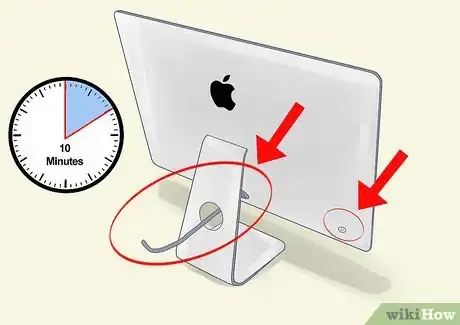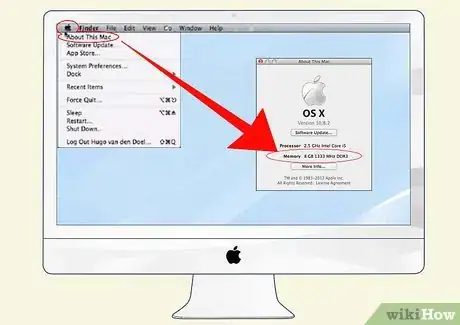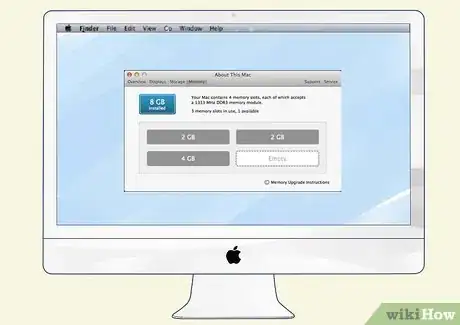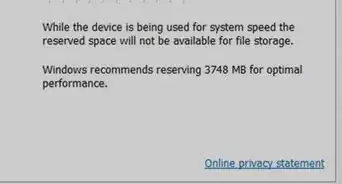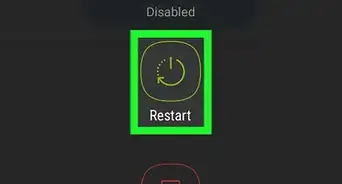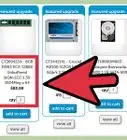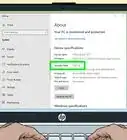wikiHow is a “wiki,” similar to Wikipedia, which means that many of our articles are co-written by multiple authors. To create this article, volunteer authors worked to edit and improve it over time.
This article has been viewed 102,986 times.
Learn more...
Extra memory, or Random Access Memory (RAM) can be inserted or installed into the memory slots of your iMac computer at any time. Extra RAM for iMac computers is available in the form of Small Outline Dual Inline Memory Modules (SO-DIMM) cards, which you can insert into your computer's memory slots after removing the door to the memory compartment with a screwdriver. The instructions outlined in this article are applicable to any model of iMac computer, with the exception of the 2012 21" iMac.
Steps
-
1Prepare your iMac for the RAM installation.
- Turn off your iMac and remove the power cord and all other cables from the computer. This will prevent you from being electrically shocked as you install the RAM.
- Allow the iMac to sit for at least 10 minutes after you turn off the computer. This will allow the hot, or warm internal parts of your iMac to cool down completely before you install the RAM.
- Spread a soft, clean towel across your flat work surface, then gently lay your iMac face down on the towel. This will prevent your screen from becoming scratched during the RAM installation process.
-
2Access the RAM compartment.
- Use a Phillips-head screwdriver to remove the RAM compartment door from the bottom of your iMac. The RAM compartment door is shaped like a long, thin rectangle and is located directly below your iMac's raised stand.
- Set aside the RAM compartment door, then examine the compartment to locate tabs or ejector clips. If you are using an iMac model from the year 2007 and later, there will be tabs to secure the RAM into the compartment. If you are using an iMac model from 2006, there will be ejector clips on either side of the memory compartment.
- "Untuck" the 2 memory compartment tabs by gently pulling them down. If an existing RAM SO-DIMM card is already in place, you will see 1 tab below the SO-DIMM card that can be pulled to remove the existing RAM. If there are ejector clips, open them by placing your thumbs on the inside section of the clips, then pull them out and away from the inside of the memory compartment door.
Advertisement -
3Install the RAM.
- Insert the RAM into the memory compartment with the "key-way," or "memory modules" on the RAM facing up. You will hear a small click from the memory compartment after the RAM has been inserted properly.
- Replace the tabs you untucked earlier by pulling them back into place over the new RAM you inserted. If there are ejector clips, close them by pushing the clips inside toward the new RAM.
- Use the Phillips-head screwdriver to replace the door of the memory compartment.
- Place your iMac in its normal upright position, reattach all the cables and power cords, then power the computer back on.
- Insert the RAM into the memory compartment with the "key-way," or "memory modules" on the RAM facing up. You will hear a small click from the memory compartment after the RAM has been inserted properly.
-
4Test your new RAM. After you have inserted the new RAM into your iMac, you can verify that it has been properly installed and can be recognized by your computer.
- Wait for the desktop to load and display after you have powered the iMac back on.
- Click on "Apple" from the menu bar in the upper-left corner, then select "About This Mac." You will then see the total memory for your iMac, which should be significantly larger depending on the amount of RAM you installed.
-
5Finished!
Community Q&A
-
QuestionWhat if nothing happens when you replace the two RAM cards with two upgraded ones?
 Community AnswerMake sure both RAM cards are firmly in place. You should hear them click into place. You can try to wiggle them a little to make sure they don't move and are inserted tightly.
Community AnswerMake sure both RAM cards are firmly in place. You should hear them click into place. You can try to wiggle them a little to make sure they don't move and are inserted tightly. -
QuestionWhat size screwdriver is used?
 Community AnswerIt depends on your year/size of iMac, but most likely either a Phillips #1, #0, or #00. You may need to get a set and test out different sizes.
Community AnswerIt depends on your year/size of iMac, but most likely either a Phillips #1, #0, or #00. You may need to get a set and test out different sizes. -
QuestionThe RAM SO-DIMM card won't go in completely. How hard do I have to press?
 Community AnswerMake sure that the card is properly aligned and that the key slot is oriented correctly. Many SO-DIMM style RAM chips are first inserted at an angle and then pressed down under the retaining clips after.
Community AnswerMake sure that the card is properly aligned and that the key slot is oriented correctly. Many SO-DIMM style RAM chips are first inserted at an angle and then pressed down under the retaining clips after.
Things You'll Need
- Soft, clean towel
- Phillips-head screwdriver
- RAM SO-DIMM card