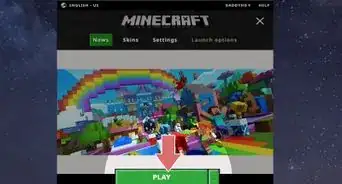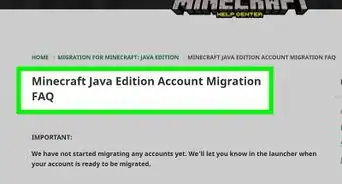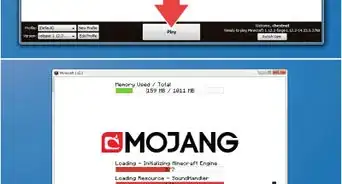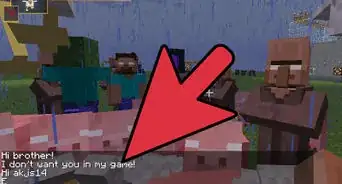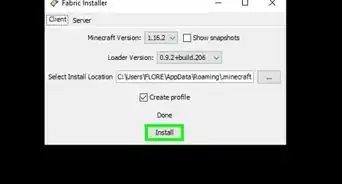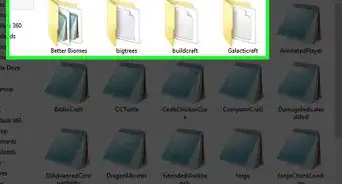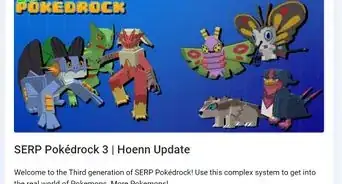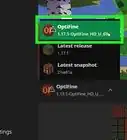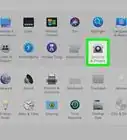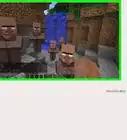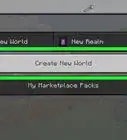X
wikiHow is a “wiki,” similar to Wikipedia, which means that many of our articles are co-written by multiple authors. To create this article, volunteer authors worked to edit and improve it over time.
This article has been viewed 76,578 times.
Learn more...
MCEdit is an open-source Minecraft editing platform that allows you to move and clone blocks, create new land, change the content of chests, and make other changes so you can customize and enhance your Minecraft gaming experience. MCEdit can be installed after downloading the software from the developer’s official website.
Steps
Part 1
Part 1 of 2:
Installing MCEdit
-
1Navigate to the MCEdit website at http://www.mcedit.net/.
-
2Click on “Download MCEdit.” This landing page features links for MCEdit 2.0 and MCEdit 1.0. At this time, MCEdit 2.0 is in its testing phase and only available for Windows users, whereas MCEdit 1.0 is available for Windows, Mac OS X, and Linux.Advertisement
-
3Select the version of MCEdit you want downloaded to your computer, then save the installation file to your desktop.
- To install the fully released version of MCEdit 1.0, select “Click here to download MCEdit 1.0,” then select your operating system.
-
4Navigate to your desktop, then double-click on the MCEdit installation file.
-
5Select the option to “Extract” the MCEdit folder. By default, these files will extract in your computer’s “Downloads” folder.
-
6Open your Downloads folder, then open the MCEdit folder.
-
7Double-click on the file labeled “mcedit.exe” or “mcedit2.exe.” The file will execute and the MCEdit window will open.[1]
-
8Click on “Create New World” or “Load World.” You can now begin using MCEdit.[2]
Advertisement
Part 2
Part 2 of 2:
Troubleshooting
-
1Try downloading the newest version of MCEdit if you use the program to open a world and the screen is blue. This problem indicates you’re using an outdated version of MCEdit. MCEdit releases updated versions when new changes have been made to the program’s source code,.
- Navigate to MCEdit’s Downloads page at http://www.mcedit.net/downloads.html to check for and install the latest version.
-
2Click on “OK” to dismiss any error messages if MCEdit warns you to close Minecraft when you don’t have any open Minecraft sessions. This error message often shows up when Minecraft fails to quit completely.[3]
-
3Try updating the graphics driver for your computer if windows, panels, and interface items fail to show up when using MCEdit for Minecraft. These types of graphics glitches can often be corrected by updating your computer’s graphics drivers.[4]
Advertisement
Community Q&A
-
QuestionWill this affect my existing worlds at all?
 Community AnswerMCEdit will not affect your existing worlds, unless you purposely edit the world in MCEdit.
Community AnswerMCEdit will not affect your existing worlds, unless you purposely edit the world in MCEdit. -
QuestionWhere do I extract the file to?
 Community AnswerThe file can safely be extracted to anywhere. Personally, I prefer desktop.
Community AnswerThe file can safely be extracted to anywhere. Personally, I prefer desktop. -
QuestionIt says it "failed to download version manifest" and says I also need to download Minecraft when I already have. What can I do?
 Raai0100Community AnswerTry another version of MCEdit. Maybe MCEdit couldn't locate the Minecraft folder which is why it said you need to download Minecraft.
Raai0100Community AnswerTry another version of MCEdit. Maybe MCEdit couldn't locate the Minecraft folder which is why it said you need to download Minecraft.
Advertisement
References
About This Article
Advertisement
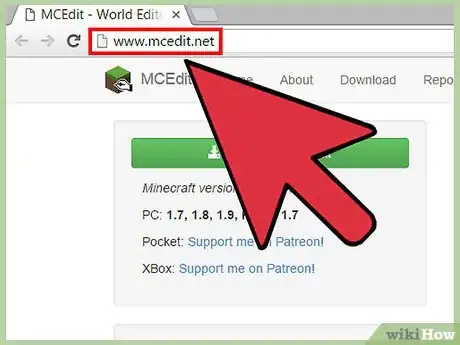
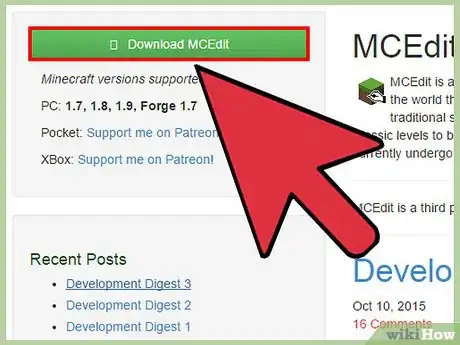

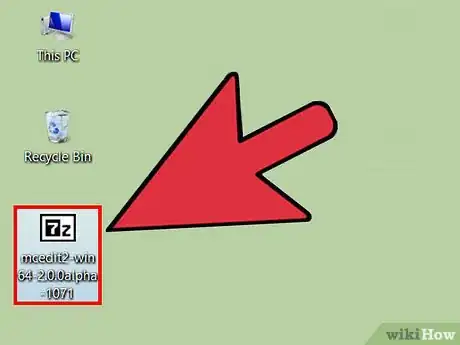
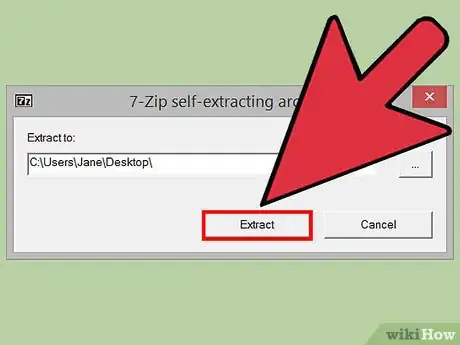

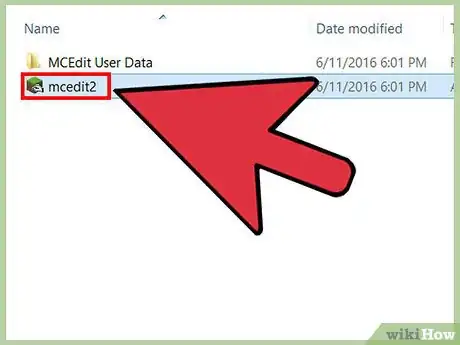
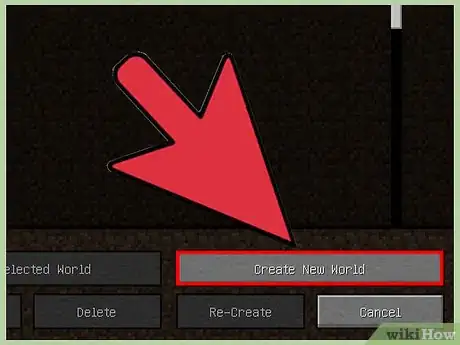
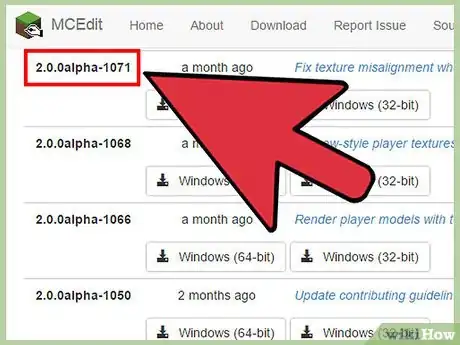
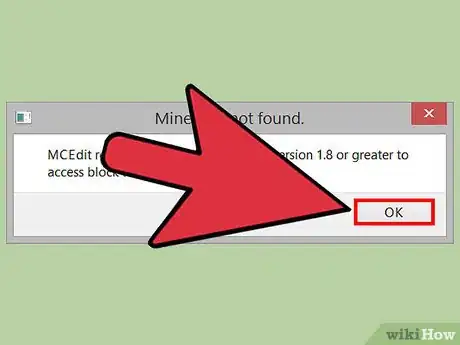
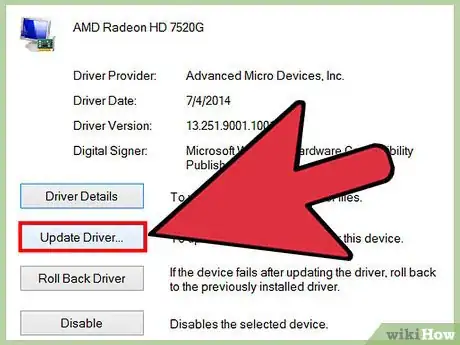
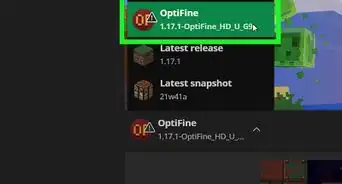
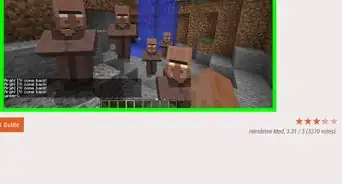
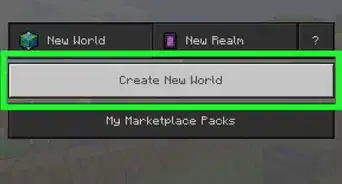
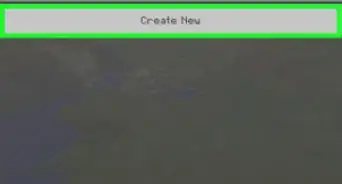
-Step-12.webp)