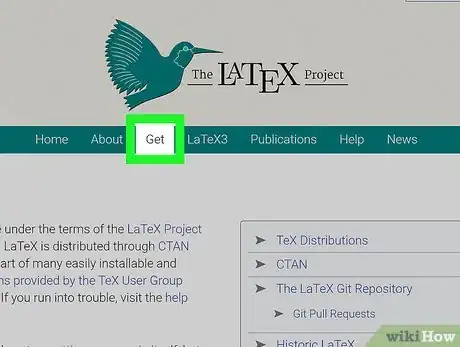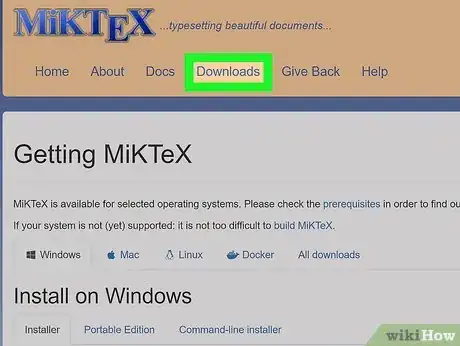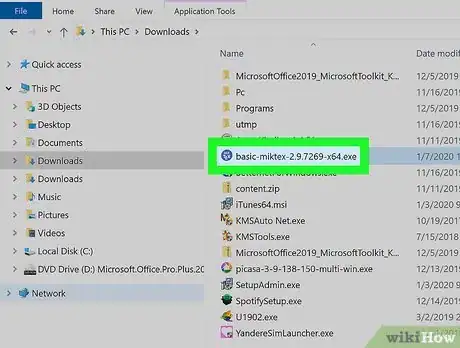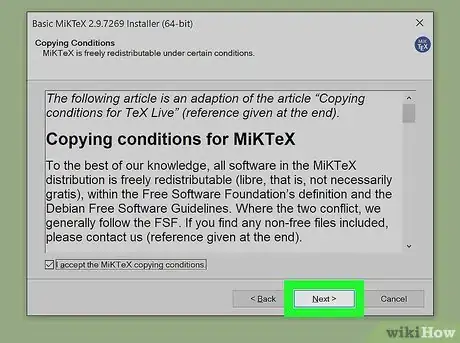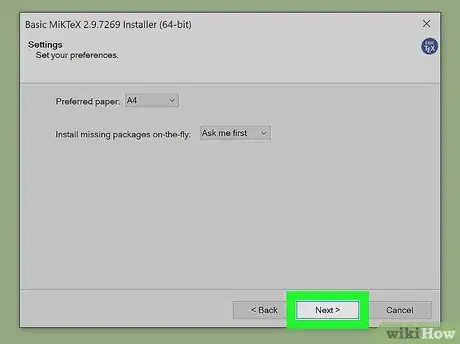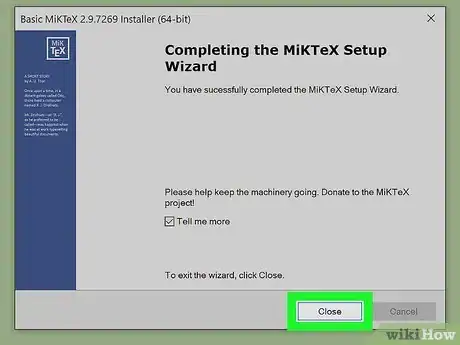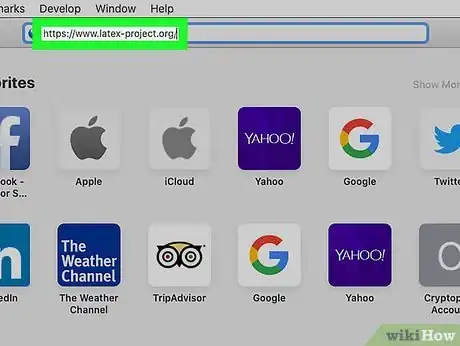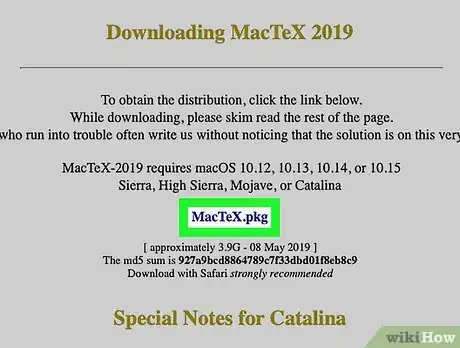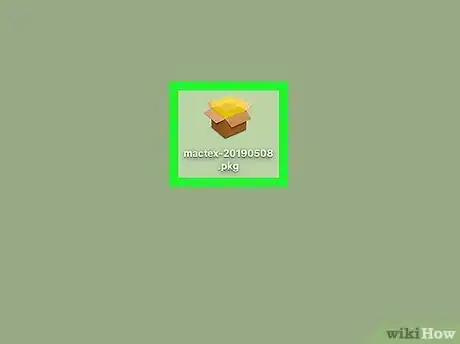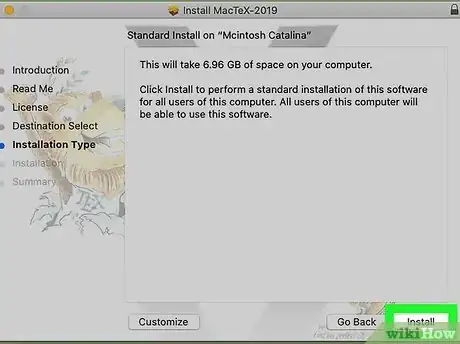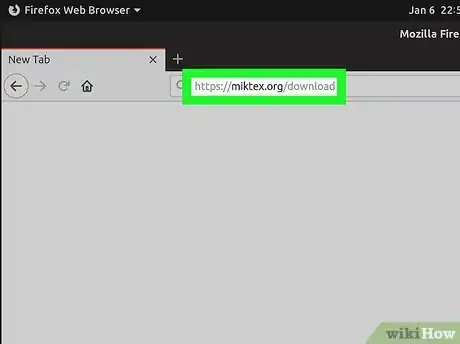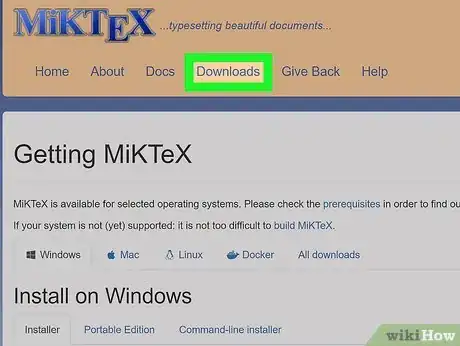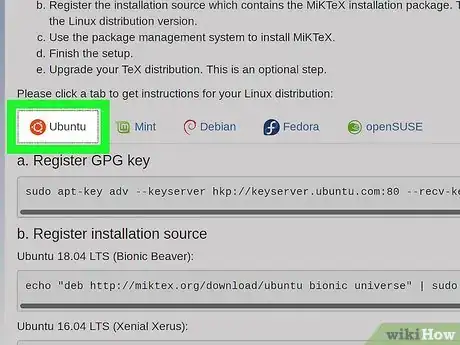This article was co-authored by wikiHow Staff. Our trained team of editors and researchers validate articles for accuracy and comprehensiveness. wikiHow's Content Management Team carefully monitors the work from our editorial staff to ensure that each article is backed by trusted research and meets our high quality standards.
This article has been viewed 19,884 times.
Learn more...
This wikiHow teaches you how to install a TeX distribution package with all the LaTeX components, using Windows, Mac or Linux. LaTeX is a plain-text document preparation system, which allows you to create documents by using markup tags to edit and stylize your text. You will have to download a TeX distribution such as MiKTeX or TeX Live to install LaTeX on your computer.
Steps
Using Windows
-
1Open the LaTeX website in your internet browser. Type https://www.latex-project.org into the address bar, and press ⏎ Return on your keyboard.
-
2Click the Get tab. This button is on a tab bar at the top of the page, below the Latex Project logo.Advertisement
-
3Click the blue MiKTeX link under the Windows heading. This will open the MiKTeX website on a new page.
- Alternatively, you can click and install one of the other recommended TeX packages in this section. All the recommendations here include LaTeX.
-
4Click the Downloads tab. This button is on a yellow tab bar at the top. It will open the download page.
-
5Click the blue Download button. This button is at the bottom of the page. It will download the installer to your computer's default folder for downloads.
- If you're prompted, select a download location for the installer.
-
6Double-click the "basic-miktex.exe" installer file on your computer. This will launch the installation wizard in a new window.
-
7
-
8Click Next. This will take you to the next step.
-
9Select an option on the Installation Scope step. You can choose to install the program for the current user on this computer or all the users.
- Click Next to proceed.
-
10Click Browse to change installation location (optional). If you want to select a different install location, click this button, and choose where you want to install the software.
- Click Next to confirm install location and proceed.
-
11Select your paper type in the "Preferred paper" drop-down. Click the drop-down menu, and select the type of paper (A4, Letter, Legal etc) you prefer.
-
12Click Next. This will confirm your installation settings, and allow you to review your preferences before starting the install.
-
13Click the Start button. It's on the bottom-right corner of the install window. This will start the software installation on your computer.
- You can track the installation on a green progress bar here.
-
14Click the Close button. When your installation is finished, click this button to close the installation wizard.
Using Mac
-
1Open the Latex website in your internet browser. Type https://www.latex-project.org into the address bar, and press ⏎ Return on your keyboard.
-
2Click the Get tab. It's on a tab bar at the top of the page.
-
3Click MacTeX under the Mac OS heading. This will open the official MacTeX distribution page.
- Alternatively, you can get the MiKTeX Mac version at https://miktex.org/download.
-
4Click the blue MacTeX Download link. This will take you to the download page.
-
5Click the blue MacTeX.pkg link. This will download the installation file to your computer's Downloads folder.
-
6Double-click the "MacTex.pkg" file on your computer. This will start the installation wizard.
-
7Click Next in the installation wizard. This button is in the lower-right corner of the installer window.
- Follow the installer's steps, and hit Next a few times until you see the Install button.
-
8Click the Install button. When you're on the "Installation Type" step in the installer, click the Install button to install the program on your Mac.
-
9Click the Close button. You'll see a message saying "Success" when your installation is complete. Click this button to quit the installer.
Using Linux
-
1Open the MiKTeX website in your internet browser. Type https://miktex.org/download into the address bar, and press ↵ Enter or ⏎ Return on your keyboard.
- Alternatively, you can download TeX Live at https://www.tug.org/texlive. This version also includes LaTeX.
-
2Click the Downloads tab at the top. You can find it on a yellow tab bar at the top of the page. It will open the available downloads on a new page.
-
3Click the Linux tab under the "Getting MiKTeX" heading. You can find the installation command prompts for different Linux versions here.
-
4Select your Linux version under the "Install on Linux" heading. You can select Ubuntu, Mint, Debian, Fedora or OpenSUSE.
-
5Open the Terminal on your Linux computer. You can use the Terminal to run commands, and install applications on your computer.
-
6Copy the "Register GPG key" command from the MiKTeX website. You can find the correct Terminal command for your Linux version on the Downloads page.
-
7Paste the "Register GPG key" command to Terminal. You can run this command in Terminal on your computer, and register the GPG key required to install the software.
-
8Press ↵ Enter or ⏎ Return on your keyboard. This will run the command, and register the required GPG key.
-
9Copy the "Register installation source" command from the website. You can find it below the "Register GPG key" command on the MiKTeX Downloads page.
-
10Paste and run the copied command in Terminal. This will register the installation package source on your system.
- Press ↵ Enter or ⏎ Return to run the command.
-
11Copy the "Install MiKTeX" commands from the MiKTeX website. This will install MiKTeX and all the LaTeX components on your computer. You can find this section at the bottom of the Downloads page.
-
12Paste and run the "Install MiKTeX" commands in Terminal. This will install the MiKTeX package on your computer, including all the LaTex components.
- Press ↵ Enter or ⏎ Return to run the command.
-
13Type and run miktexsetup finish in Terminal. This command will finish your TeX installation with all the LaTeX files and documents.
- If you want to finish with a shared (system-wide) TeX installation, use sudo miktexsetup --shared=yes finish instead.
About This Article
1. Open https://www.latex-project.org.
2. Click the Get tab at the top.
3. Scroll down to the "TeX Distributions" heading.
4. Click one of the TeX links under your operating system.
5. Download and install the recommended TeX package for your system.