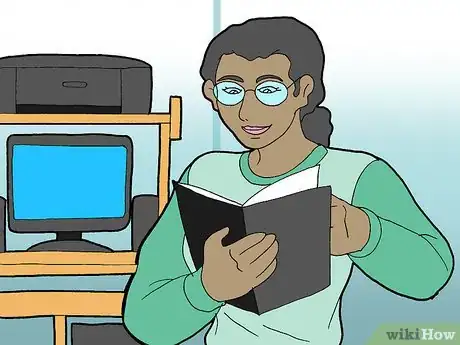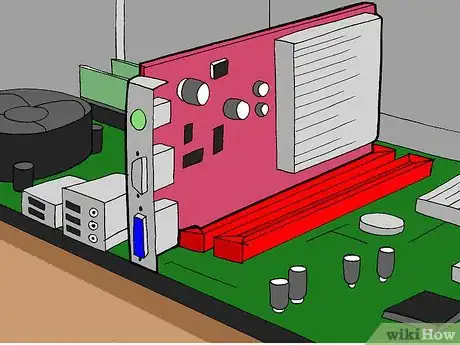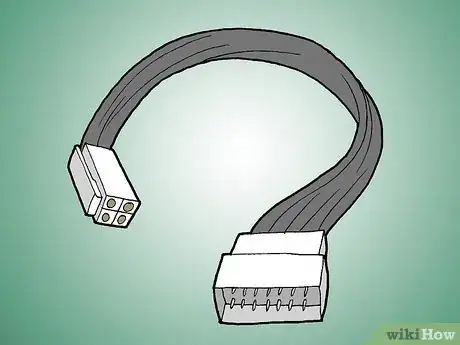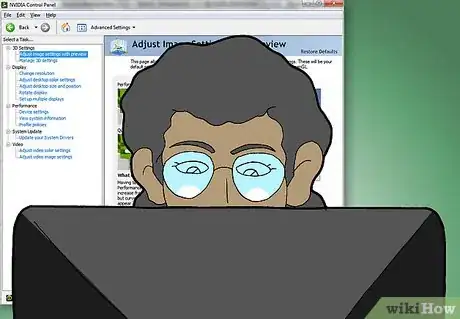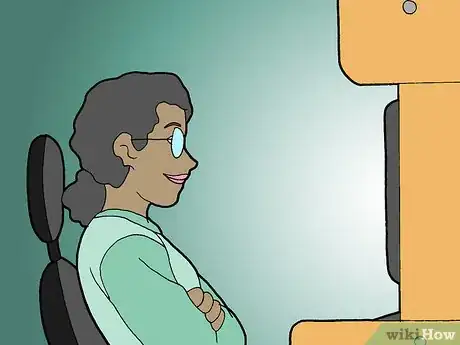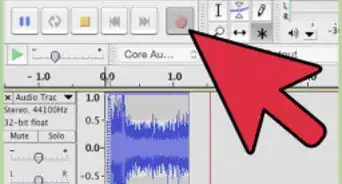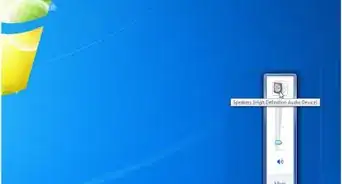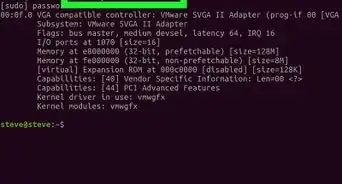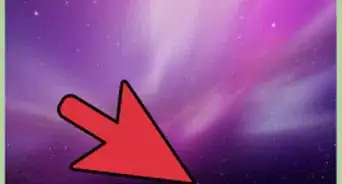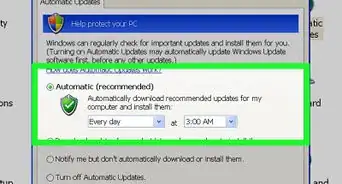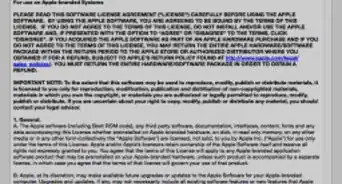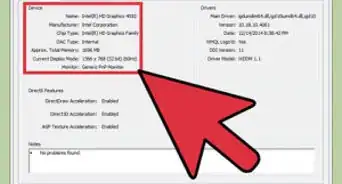X
wikiHow is a “wiki,” similar to Wikipedia, which means that many of our articles are co-written by multiple authors. To create this article, 21 people, some anonymous, worked to edit and improve it over time.
This article has been viewed 434,196 times.
Learn more...
Installing a Dual Video Card is pretty simple and straight forward. It depends a little on what system you are using to set up the dual video cards, whether it is Nvidia's "SLI" or AMD's "Crossfire". The instructions below are based on Nvidia's SLI technology.
Steps
-
1Ensure that your motherboard is compatible with dual video cards. Either check your motherboard's manual, or, if you don't have that, find out what model it is and check the manufacturer's web site.
-
2Unplug your computer system.Advertisement
-
3Remove the side of your computer case or the whole cover, depending on how your case is configured.
-
4Locate the two PCI Express slots where you will be inserting your video cards.
-
5Depending on how new your motherboard is, you may have to flip the "Single/SLI Video Card" switch into the dual card position. This switch is located between the two video cards' PCI Express slots. On some newer motherboards this is not necessary.
-
6Insert the video cards one at a time and press them firmly into position.
-
7Connect the "bridge" that is supplied with your motherboard. The "bridge" connects to the top of each video card. Bridges come in more than one size; if one was included with your motherboard it is the right size to span between the cards.
-
8Depending on your motherboard, you may need to connect an additional 4 pin molex PSU connector, referred to as the "Easy Plug Molex". This will enable additional power to run your video cards. Also, depending on your video cards you may need to connect each card to the power supply.
-
9Once the physical installation is finished, install your device drivers and reboot your system.
-
10You should see a message from your Nvidia control panel (if not you need to navigate to the control panel), stating that your system is configured to take advantage of multiple GPU's. Click to enable.
-
11You must enable "SLI Mode" or "Crossfire mode" to take advantage of the dual video cards. Once this is done you might be required to reboot your system again. You should be set to go.
Advertisement
Community Q&A
-
QuestionHow do I know that how many graphics card slots I have ?
 Community AnswerLook at how many PCI slots you have. Most motherboards have 1 or 2, workstations can have 4 or more.
Community AnswerLook at how many PCI slots you have. Most motherboards have 1 or 2, workstations can have 4 or more. -
QuestionIf my motherboard has 2 or more PCI slots, does that mean it is compatible with 2 or more graphics cards?
 Community AnswerYes, but in some cases there may be one x16 slot and a x8 data slot, which may mean it doesn't support SLI. If it does you won't see much if a performance boost because of the x8 data bus, so check before you buy the GPUs.
Community AnswerYes, but in some cases there may be one x16 slot and a x8 data slot, which may mean it doesn't support SLI. If it does you won't see much if a performance boost because of the x8 data bus, so check before you buy the GPUs. -
QuestionHow would I install 3 graphics cards?
 Noah AterCommunity AnswerYou should have a motherboard and a GPU capable of 3 way SLI or 3 way Crossfire to do this.
Noah AterCommunity AnswerYou should have a motherboard and a GPU capable of 3 way SLI or 3 way Crossfire to do this.
Advertisement
Warnings
- Make sure to ground yourself before handling hardware as ESD (electrostatic discharge) can fry your components. Static electricity remains a threat to all computer components. It is recommended that you wear clothing that does not produce static charges, that you keep in near constant contact with the computer's chassis, and that you avoid touching the metallic traces of circuit boards inside or out of the computer.⧼thumbs_response⧽
- Always unplug your system before installing any hardware⧼thumbs_response⧽
Advertisement
About This Article
Advertisement