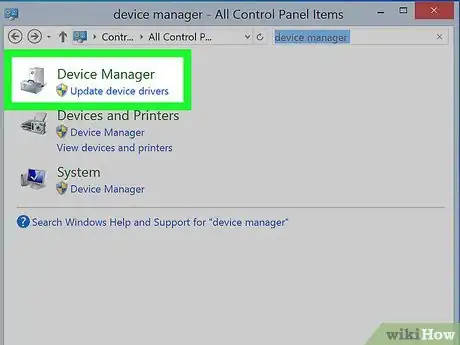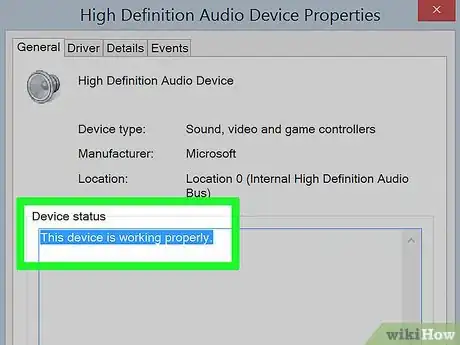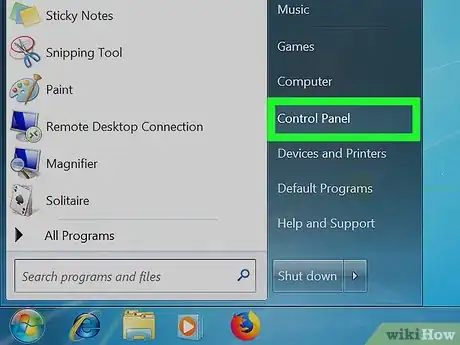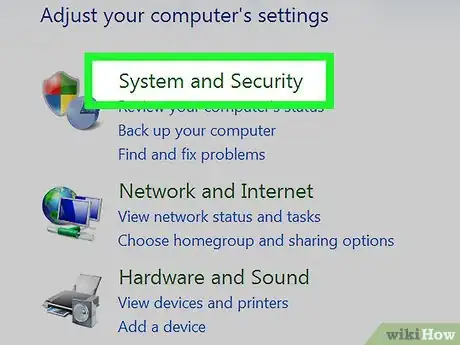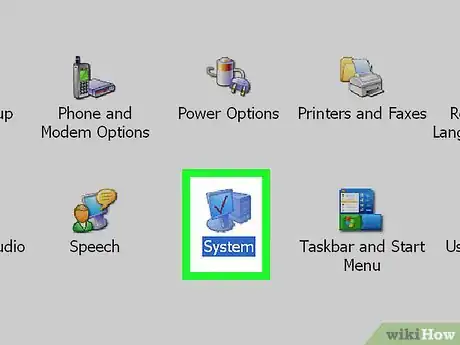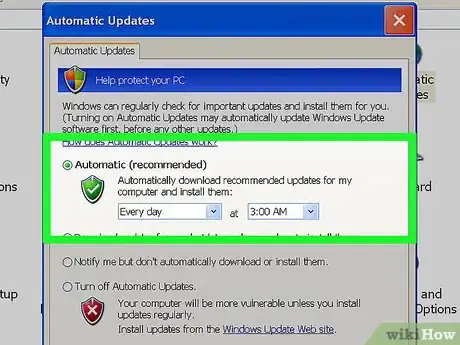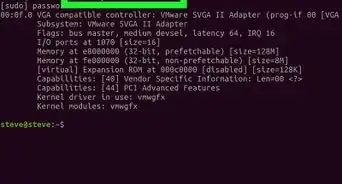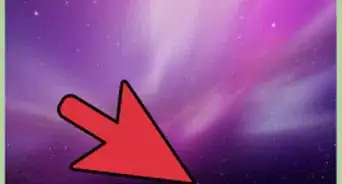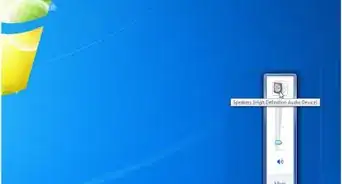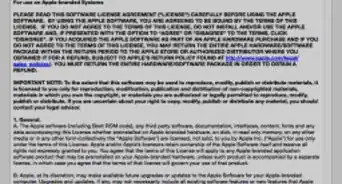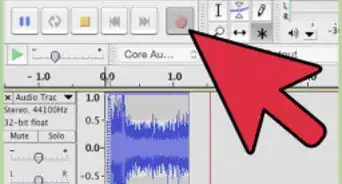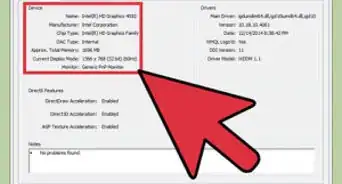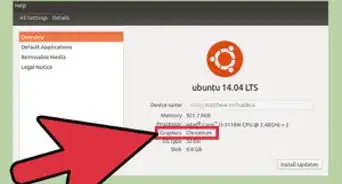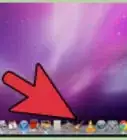X
wikiHow is a “wiki,” similar to Wikipedia, which means that many of our articles are co-written by multiple authors. To create this article, volunteer authors worked to edit and improve it over time.
The wikiHow Tech Team also followed the article's instructions and verified that they work.
This article has been viewed 141,424 times.
Learn more...
The sound card in your computer is responsible for controlling and processing the input and output of all audio on your machine. If you’re having problems with audio on your computer, or have recently installed a new sound card, you can verify that the sound card is being detected by Windows.
Steps
Method 1
Method 1 of 4:
Windows 8
-
1Point to the lower right corner of the Start screen on your Windows 8 computer. The Search function will display on-screen.
-
2Type “Control Panel” into the search field, and select the program when it displays in search results. The Control Panel window will display on-screen.Advertisement
-
3Type “Device Manager” into the search field at the top of Control Panel, and select the program when it displays in search results.
-
4Click on “Sound, video and game controllers” to expand the list.
-
5Double-click on the name of your sound card. The properties of the sound card will display on-screen.
- If no audio card is listed, your computer is not detecting the sound card, and further troubleshooting may be required.
-
6Verify that the audio card is listed as “This device is working properly.” This indicates that your Windows 8 computer is successfully detecting the sound card.
Advertisement
Method 2
Method 2 of 4:
Windows 7 / Windows Vista
-
1Click on “Start” and select “Control Panel.” The Control Panel window will open and display on-screen.
-
2Click on “System and Security,” then click on “Device Manager.”[1]
-
3Click on “Sound, video and game controllers” to expand the list.
-
4Verify that the audio card is listed as “This device is working properly.” This indicates that your computer is successfully detecting its sound card.
- If no audio card is listed, your computer is not detecting the sound card, and further troubleshooting may be required.
Advertisement
Method 3
Method 3 of 4:
Windows XP / Windows 2000
-
1Click on “Start” and point to “Settings.”
-
2Click on “Control Panel.” The Control Panel window will open and display on-screen.
-
3Click on “System” and select “System Properties.”
-
4Click on the “Hardware” tab, then click on “Device Manager.”
-
5Click on “Sound, video and game controllers” to expand the list.
-
6Verify that the sound card is listed as “This device is working properly.” This indicates that your computer is successfully detecting its sound card.
- If no audio card is listed, your computer is not detecting the sound card, and further troubleshooting may be required.
Advertisement
Method 4
Method 4 of 4:
Troubleshooting
-
1Move the sound card to another slot inside your computer’s motherboard if you recently installed a new sound card. This can help make sure the sound card is properly seated inside your computer in the event you physically installed the hardware incorrectly.[2]
-
2Try updating audio card drivers and the BIOS for your computer if no sound card is being detected. In some cases, the software on your computer may be outdated.
- Download updated drivers from the computer manufacturer’s website, or contact the manufacturer directly if you require further assistance with updating the BIOS or audio card drivers.
-
3Use Windows Update to verify all software is up to date on your computer. In some cases, your sound card may not be detected if you’re running older, outdated software.
- Windows 8: Windows Update runs automatically.
- Windows 7 / Windows Vista: Click on “Start,” search for “Windows Update,” click on “Check for updates,” and select the option to install any available updates.[3]
- Windows XP / Windows 200: Click on “Start,” point to “All Programs,” select “Windows Update,” click on “Scan for updates,” then select the option to install any available updates.[4]
Advertisement
Community Q&A
-
QuestionI'm on Windows 7. My computer can "see" my sound card, and it says it's working properly. But when I use Skype or Discord they can't detect it. Why is this and how can I fix it?
 Community AnswerTry checking the device that is being used by Skype/Discord, sometimes if you have multiple device it may use the wrong one. Also check if other programs does make a sound.
Community AnswerTry checking the device that is being used by Skype/Discord, sometimes if you have multiple device it may use the wrong one. Also check if other programs does make a sound.
Advertisement
References
- ↑ http://windows.microsoft.com/en-us/windows/open-device-manager#1TC=windows-7
- ↑ http://support.creative.com/kb/ShowArticle.aspx?sid=66915
- ↑ http://windows.microsoft.com/en-us/windows7/install-windows-updates
- ↑ http://www.dummies.com/how-to/content/how-to-run-windows-update-in-windows-xp.html
- ↑ https://www.mac-forums.com/threads/soundcard.162099/
About This Article
Advertisement