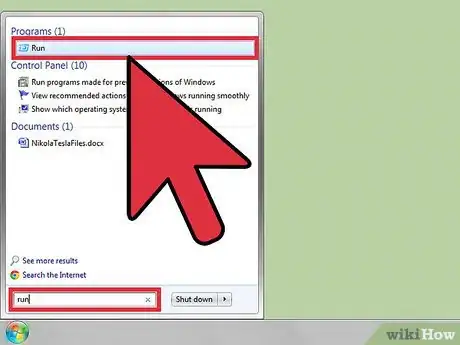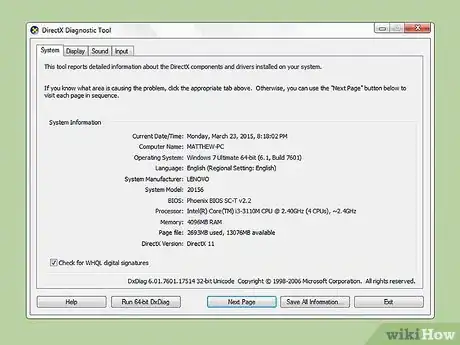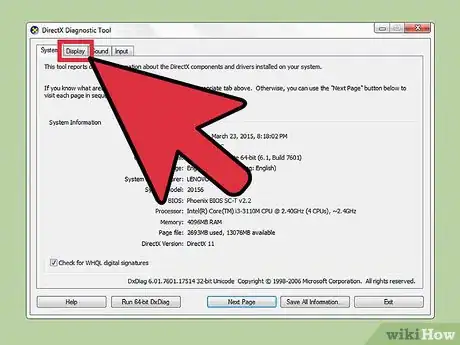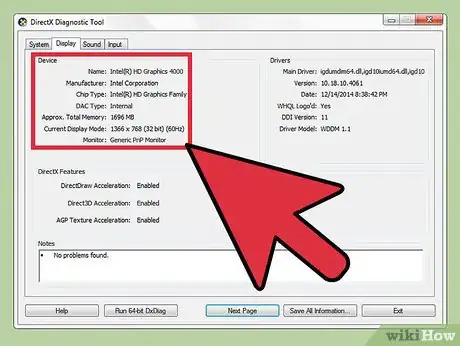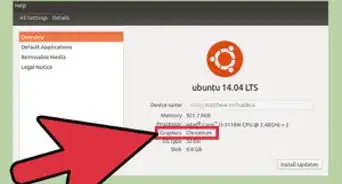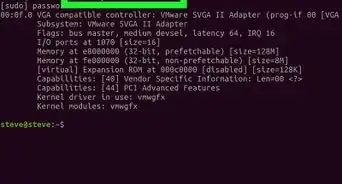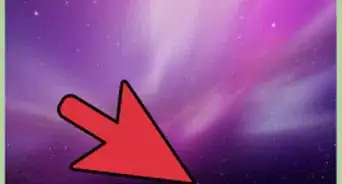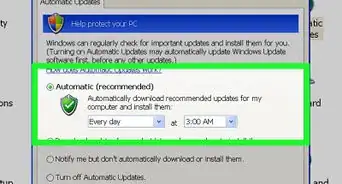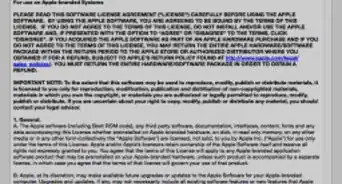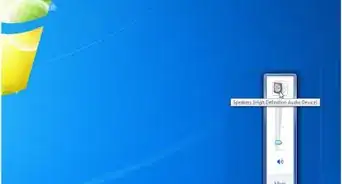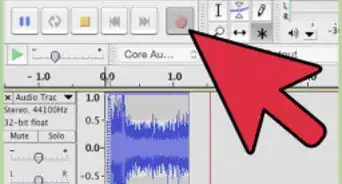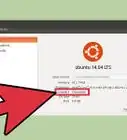wikiHow is a “wiki,” similar to Wikipedia, which means that many of our articles are co-written by multiple authors. To create this article, 9 people, some anonymous, worked to edit and improve it over time.
The wikiHow Tech Team also followed the article's instructions and verified that they work.
This article has been viewed 308,943 times.
Learn more...
Having trouble remembering the Video Card you purchased a few years ago and too lazy to open up your case? Are you curious on which specifications to look for when purchasing a new Video Card for your desktop computer? Well it's extremely simple to find your Video Card Specs from your desktop computers main screen. NOTE: This is used for Windows XP, Windows Vista (home, business, 32/64-bit, Premium) as well as Windows 7.
Steps
Community Q&A
-
QuestionThese aren't GPU specs. No shader units, no clockspeed, no memory, what can I do?
 DenneiskTop AnswererAlthough it's not as fast, you'll have to use a 3rd party application or look online to find the GPU specifications.
DenneiskTop AnswererAlthough it's not as fast, you'll have to use a 3rd party application or look online to find the GPU specifications.
Warnings
- Tampering with any settings within the DXDIAG screen may cause changes to your computer.⧼thumbs_response⧽
- If you cannot find your Video Card Specifications through this process, please look for help from your computers manufacturer, or www.google.com.⧼thumbs_response⧽