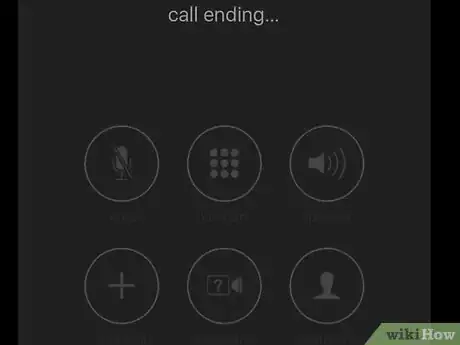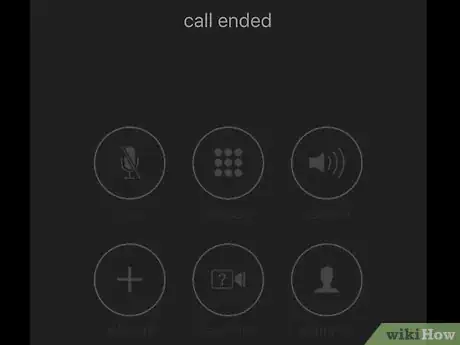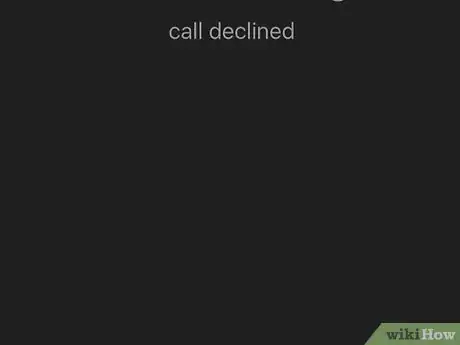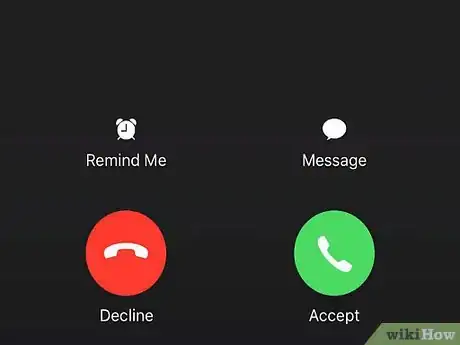X
This article was co-authored by wikiHow staff writer, Nicole Levine, MFA. Nicole Levine is a Technology Writer and Editor for wikiHow. She has more than 20 years of experience creating technical documentation and leading support teams at major web hosting and software companies. Nicole also holds an MFA in Creative Writing from Portland State University and teaches composition, fiction-writing, and zine-making at various institutions.
This article has been viewed 20,177 times.
Learn more...
This wikiHow teaches you how to hang up, reject, and silence incoming phone calls on your iPhone.
Steps
-
1Press the Power button once to hang up your current call. If you’re using an iPhone 6 or later, the button is on the right edge of the screen near the top. On earlier iPhones, the button is on the top edge.
- If you’re using Apple EarBuds or a compatible headset with a microphone, press the microphone button once to disconnect the call.
-
2Press the Power button twice (quickly) to reject an incoming call. If you’re using an iPhone 6 or later, the button is on the right edge of the screen near the top. On earlier iPhones, the button is on the top edge. This rejects the call, sending it directly to your voicemail.
- If you’re using Apple EarBuds or a compatible headset with a microphone, you can reject the call by pressing and holding the microphone button for 2 seconds. You’ll hear 2 beeps indicating that the call has been sent to voicemail.[1]
Advertisement -
3Tap Decline to reject a call if the screen is locked. It’s the round red button at the bottom left area of the screen. This sends the call directly to voicemail.
-
4Press one of the volume buttons to silence the ringer. These are the buttons on the side of your iPhone that make sounds louder or more quiet. This stops the phone from ringing without automatically send the call to voicemail.[2]
Advertisement
References
About This Article
Advertisement