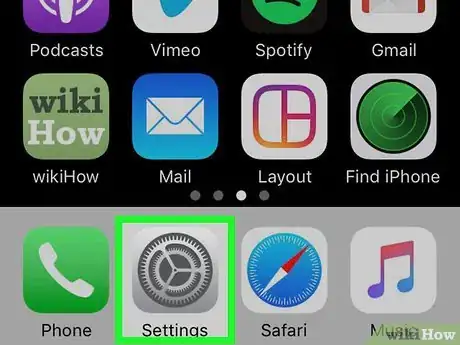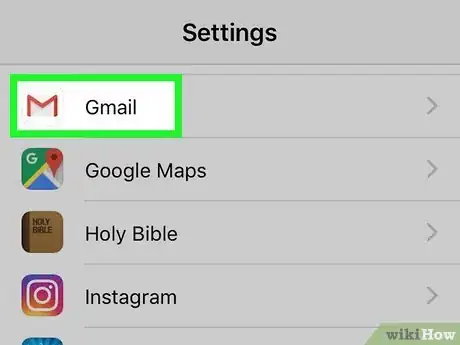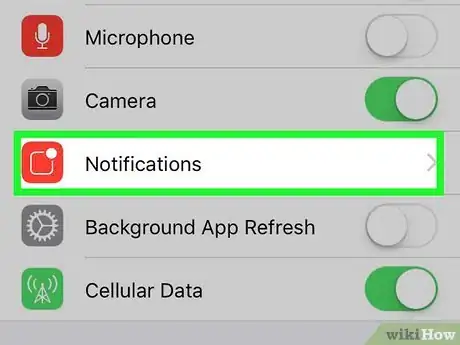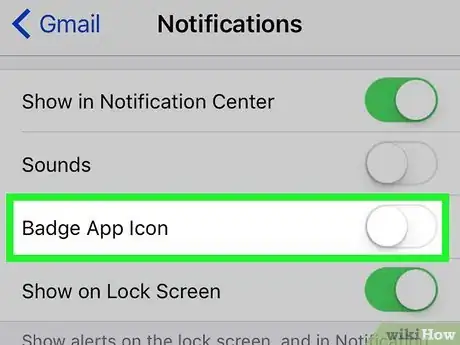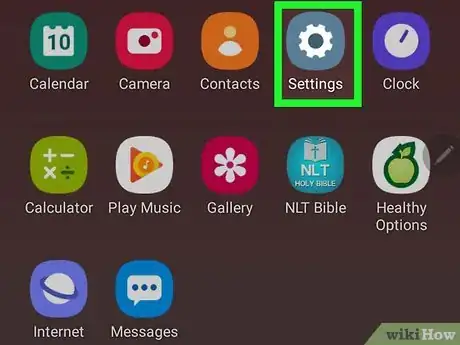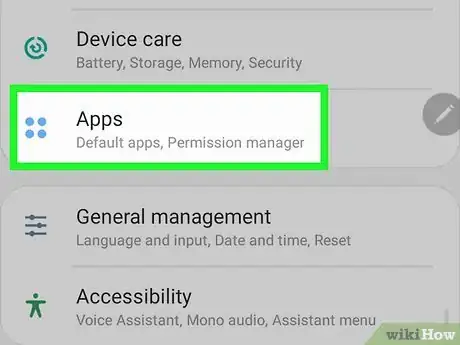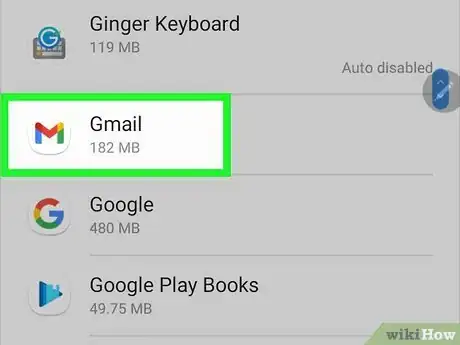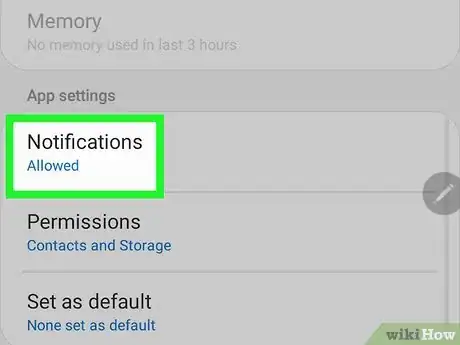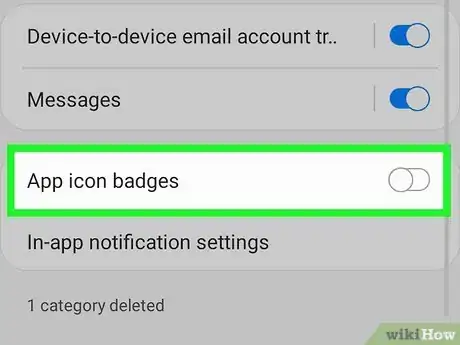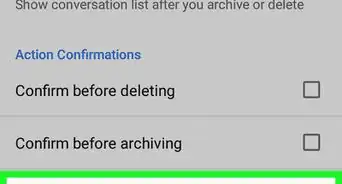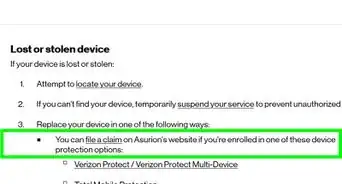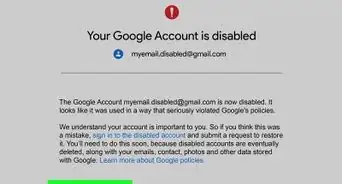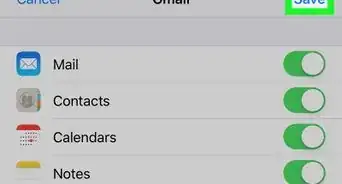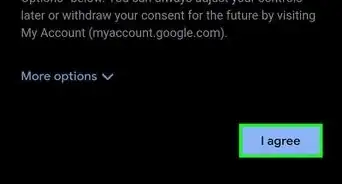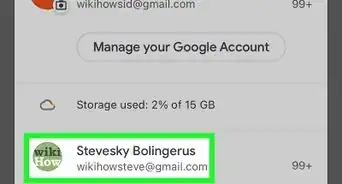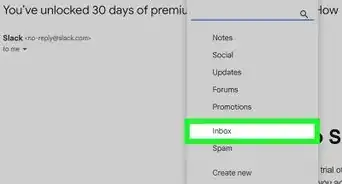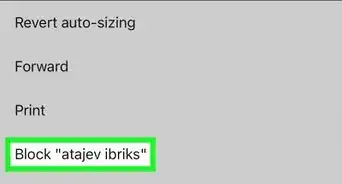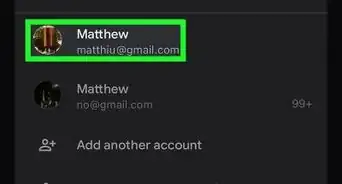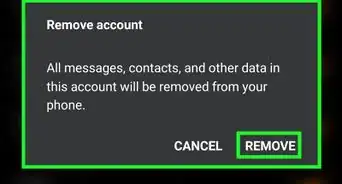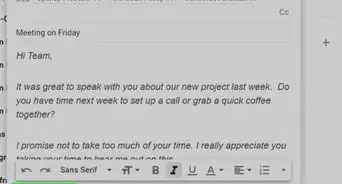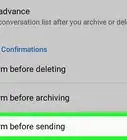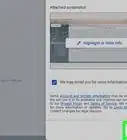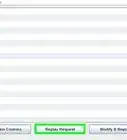This article was co-authored by wikiHow staff writer, Nicole Levine, MFA. Nicole Levine is a Technology Writer and Editor for wikiHow. She has more than 20 years of experience creating technical documentation and leading support teams at major web hosting and software companies. Nicole also holds an MFA in Creative Writing from Portland State University and teaches composition, fiction-writing, and zine-making at various institutions.
This article has been viewed 72,776 times.
Learn more...
Are you tired of seeing the number of unread emails on top of your phone or tablet's Gmail icon? It's easy to turn that feature off without affecting notifications from other apps. This wikiHow teaches you how to disable the unread email badge count on the Gmail icon on your iPhone, iPad, or Android.
Steps
Disabling Gmail Badge Count on iPhone/iPad
Disabling Gmail Badge Count on Android
-
1Open your Android's Settings . It's the gear icon in your app list.
- This should work on most modern Android models made by Samsung, but the settings many vary for other Androids.
- If you're a different Android model that also displays unread message badge counts, you may need to disable the badge for Gmail in a different location. If you installed a custom launcher, you can usually change your badge preferences in the launcher's own settings panel.
-
2Tap Apps. A list of your apps will appear.
-
3Tap Gmail in the list. The list is in alphabetical order.
-
4Tap Notifications. All of your notification preferences appear here.
-
5Tap the "App icon badges" switch to turn it Off . This turns off the badge notification for unread messages for Gmail.[1]
About This Article
1. Open your iPhone or iPad's Settings.
2. Tap Gmail.
3. Tap Notifications.
4. Toggle the "Badges" switch to Off.