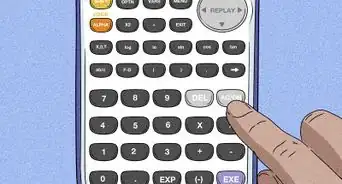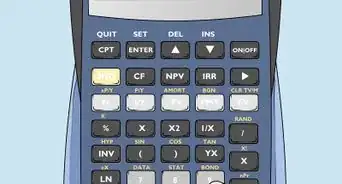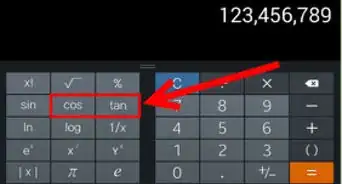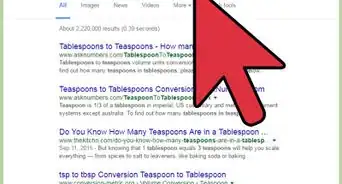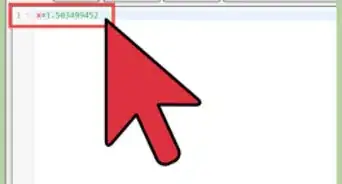This article was co-authored by wikiHow staff writer, Nicole Levine, MFA. Nicole Levine is a Technology Writer and Editor for wikiHow. She has more than 20 years of experience creating technical documentation and leading support teams at major web hosting and software companies. Nicole also holds an MFA in Creative Writing from Portland State University and teaches composition, fiction-writing, and zine-making at various institutions.
This article has been viewed 541,946 times.
Learn more...
Do you need to calculate the standard deviation for a list of numbers? Your TI-84 standard or TI-84 Plus graphing calculator makes it quick and easy find out how much your data varies from the mean (average). We'll show you how to use the 1-var-stats option to calculate various statistics, including the mean, sum, and both the sample (sx) and population (σx) standard deviations in one step.
Steps
-
1Press the STAT button on your calculator. It's in the third column of keys.
-
2Select the Edit menu and press ↵ Enter. It's the first option on the menu. You will see columns (lists) labeled L1 through L6.
Note: The TI-84 allows you to enter up to six different lists of data sets.
Advertisement -
3Clear existing data from the lists. If there's already data in any of the columns, use these steps to remove it before you continue:
- Use the arrow keys to navigate to L1 (the first column).
- Press ⎚ Clear.
- Press ↵ Enter.
- Repeat for other lists with data.
-
4Enter your data set into the L1 column. Press the ↵ Enter key after each value.
-
5Press the STAT button to return to the menu.
-
6Press the right-arrow to switch to the CALC tab. It's the second menu tab at the top of the screen.
-
7Select 1-Var Stats and press ↵ Enter.
-
8Press the 2ND button and then 1 to select L1. You'll only need to do this if you have a T1-84 Plus model and don't already see "L1" next to "List."
- Some non-plus models may skip this screen and display your results automatically.
Tip: If you created multiple lists and want to select a different one, press the number that corresponds with that column. For example, if you want standard deviation for the values you entered in L4, press the 2ND and then 4.[1]
-
9Select Calculate and press ↵ Enter. The TI-84 will now display standard deviation calculations for the set of values.
-
10Find the standard deviation value next to Sx or σx. These should be the 4th and 5th results in the list. You may have to scroll down to view both values.
- Sx shows the standard deviation for a sample, while σx shows the standard deviation for a population. The value you'll use depends on whether you used data from a sample or a full population.[2]
- A lower standard deviation value means that the values in your list don't vary much from the mean, while a higher value means your data is more spread out.[3]
- x̄ represents the mean, or average, of the values.
- Σx represents the sum of all values.
Community Q&A
-
QuestionI deleted L1, how can I revert it back?
 VenatrixxCommunity AnswerThere is no way to revert lists. Unfortunately, you'll just have to enter the data again.
VenatrixxCommunity AnswerThere is no way to revert lists. Unfortunately, you'll just have to enter the data again. -
QuestionHow do I use a TI-84 Plus calculator?
 LinnieTop AnswererTo understand how to use a TI-84 Plus calculator, check out Use a TI‐84 Calculator (Plus, Silver and C Editions) .
LinnieTop AnswererTo understand how to use a TI-84 Plus calculator, check out Use a TI‐84 Calculator (Plus, Silver and C Editions) . -
QuestionMy calculator L stars at L3, how can I change it to L1?
 Kyce AbdallahCommunity AnswerJust press 2 and 1 and that should fix it. If that doesn't work, then just reset your calculator.
Kyce AbdallahCommunity AnswerJust press 2 and 1 and that should fix it. If that doesn't work, then just reset your calculator.
References
- ↑ https://www2.southeastern.edu/Academics/Faculty/dgurney/Math241/TI8384Stats/TableStatistics.htm
- ↑ http://www.mathbootcamps.com/how-to-find-the-standard-deviation-and-variance-with-a-graphing-calculator-ti83-or-ti84/
- ↑ https://www.khanacademy.org/math/probability/data-distributions-a1/summarizing-spread-distributions/a/calculating-standard-deviation-step-by-step
About This Article
1. Press STAT.
2. Select Edit.
3. Clear existing list data.
4. Enter data into L1.
5. Press STAT.
6. Go to the CALC menu.
7. Select 1-Var-Stats.
8. Select the L1 column.
9. Select Calculate.





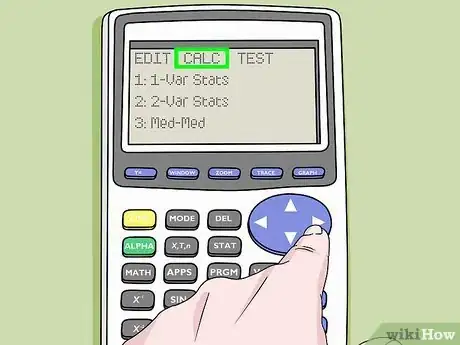

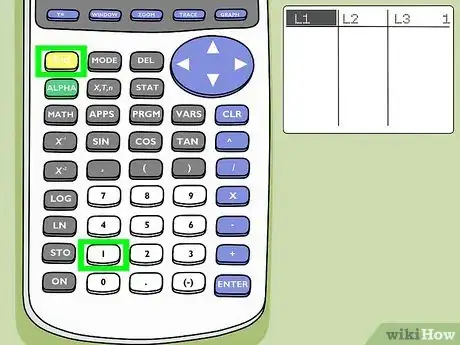

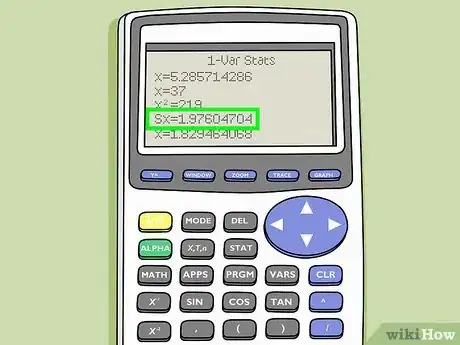
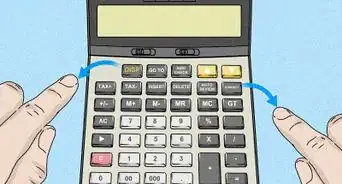


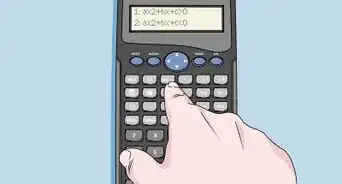
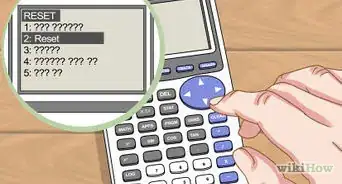

-on-an-Android-Calculator-Step-6.webp)