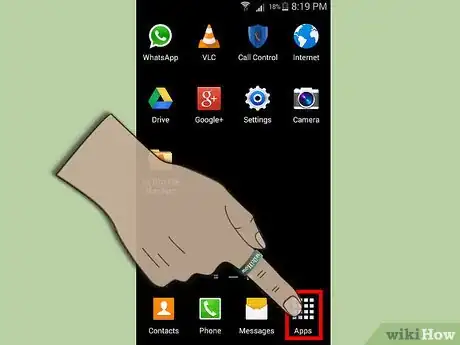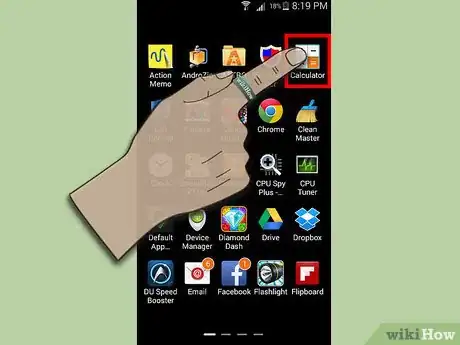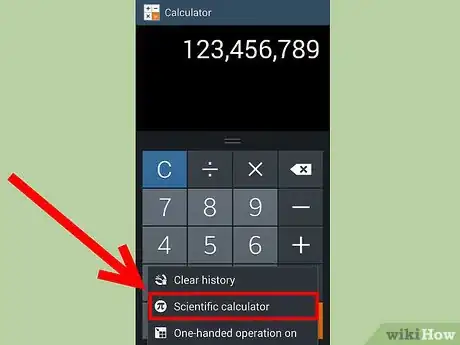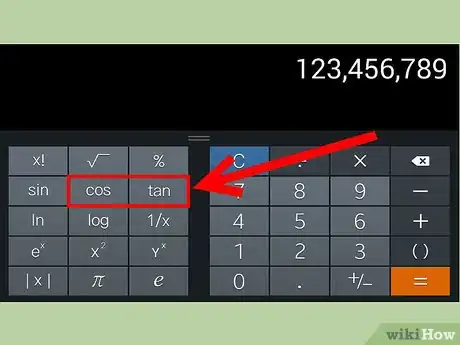X
wikiHow is a “wiki,” similar to Wikipedia, which means that many of our articles are co-written by multiple authors. To create this article, volunteer authors worked to edit and improve it over time.
This article has been viewed 152,932 times.
Learn more...
Having a calculator ready is quite useful in a pinch for spur of the moment calculations. Fortunately, Android has one built-in that's easy to quickly access. This article will guide you to use the stock Android calculator with ease.
Steps
Part 1
Part 1 of 2:
Opening Android Calculator
Part 2
Part 2 of 2:
Using the Calculator
-
1Type in whatever calculation you need. You can also click "delete" ('C' Button) to fix any mistakes.
-
2Click the menu button and select "Advanced Panel" for more options or swipe from right to left to open the scientific calculator. Some advanced stock Android calculators can be switched to scientific calculator by swiping as well.
-
3Perform any advanced calculations by using operations like cos and tan
Advertisement
Community Q&A
-
QuestionHow do you write fractions?
 Wing Hong ChanCommunity AnswerMany calculator apps can't do this. I recommend that you convert to decimals.
Wing Hong ChanCommunity AnswerMany calculator apps can't do this. I recommend that you convert to decimals. -
QuestionWhat is the sequence to use Tan?
 Sophie WalfordCommunity AnswerIf your Android system is up to date, you simply go onto the calculator application, then tap the rotate symbol, and Tan is right there on the keypad.
Sophie WalfordCommunity AnswerIf your Android system is up to date, you simply go onto the calculator application, then tap the rotate symbol, and Tan is right there on the keypad.
Advertisement
Warnings
- For more advanced functions, like graphing, you'll need another calculator app.⧼thumbs_response⧽
Advertisement
About This Article
Advertisement