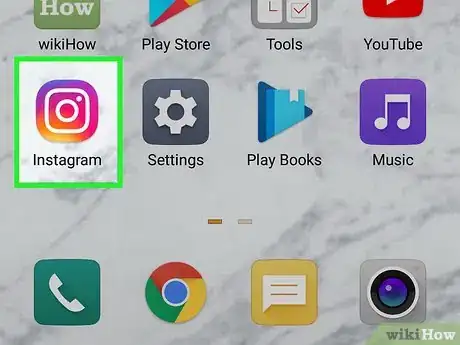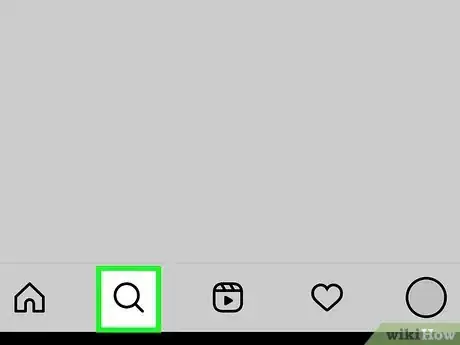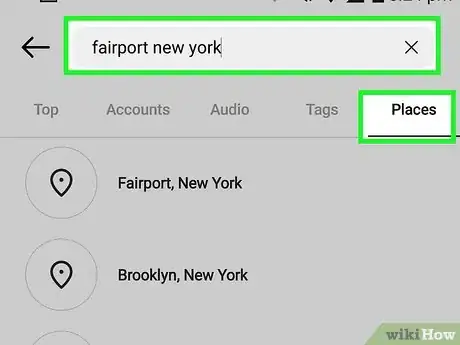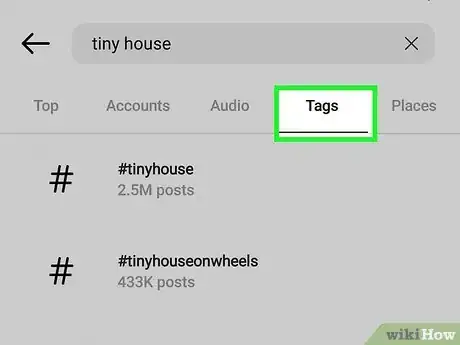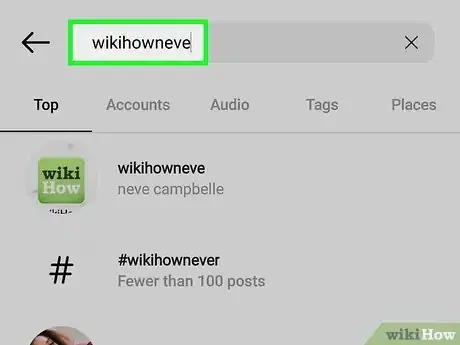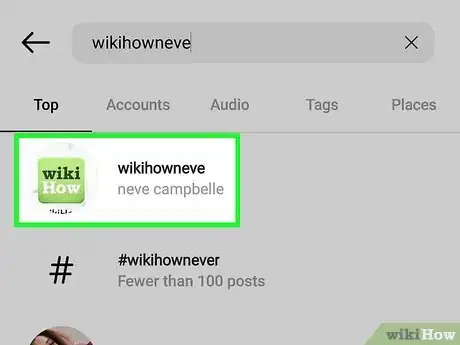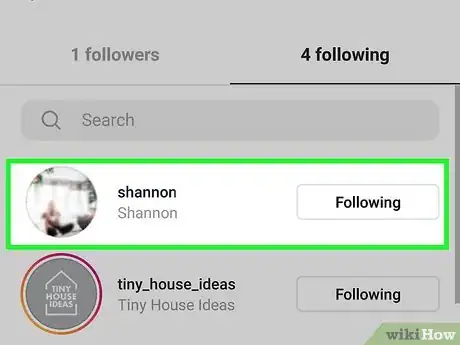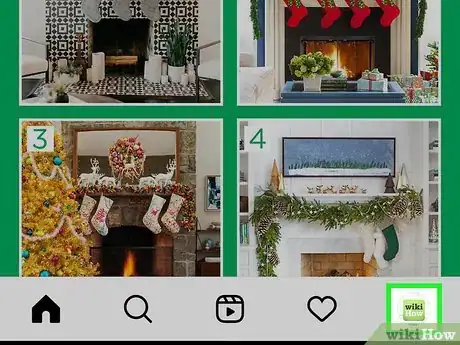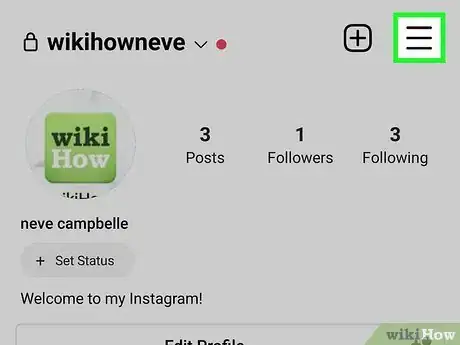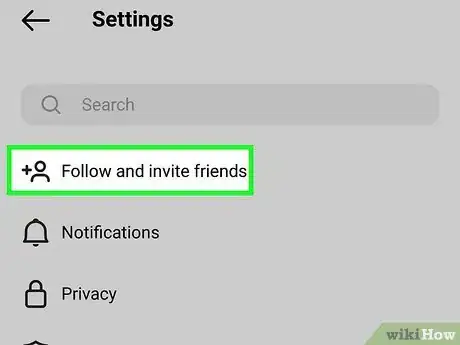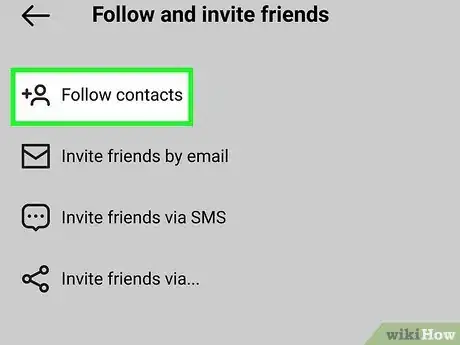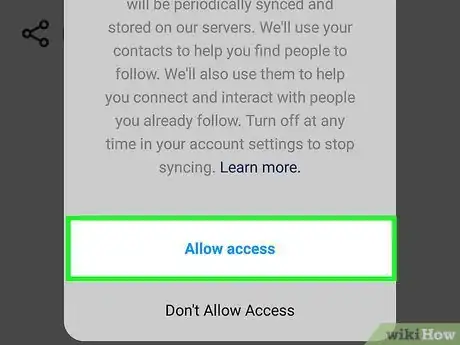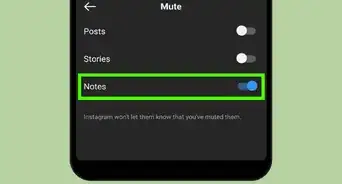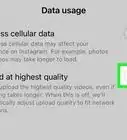This article was co-authored by wikiHow staff writer, Sam Browning. Sam Browning is an Emerging Technology Writer for wikiHow. Sam has not only written countless step-by-step articles for social media and tech, but he also has experience writing instructional articles on technology for Davidson College and reviewing video games. He is currently pursuing a degree in English with a minor in Digital Studies at Davidson.
This article has been viewed 44,881 times.
Learn more...
Instagram is great for making new friends or even sliding in people’s DMs, but it can be tricky to find someone without their username. While the app removed the helpful “Discover People” feature, there are still a few ways you can go about finding someone. This wikiHow article will teach you how to search for someone on Instagram without knowing their username.
Steps
Use the Search Function
-
1Open Instagram. The Instagram app icon is a white camera on a multicolored background.
-
2Press the magnifying glass. This icon is on the left side of the menu at the bottom of the screen.Advertisement
-
3Search for the name of the person. If you know their first and last name, try typing both for more specific results, then tap Search.
-
4Scroll through the results and look for the person. Try sorting by the Accounts tab at the top of the screen to avoid seeing audio or tags in the results.[1]
- If you have mutual friends, their account should appear higher on the results page. It will likely say “Followed by (username) + (number) more” under their username and name.
-
5Search for related places. If you have an idea of where the person might be posting from, try searching that location and sorting by Places at the top right of the screen.
- This method will only work if the person’s account is public. If their account is private and you do not follow them, their photos will not be displayed under specific places.
-
6Press a specific location and look for a post from the person. If you think they have posted recently, try filtering the results with the Recent tab. Otherwise, you will have to sift through the most popular posts for that location.
-
7Search for related hashtags. Similarly to places, if you have some idea of how a person might tag their posts, look up that hashtag, then sort by Tags towards the top right of the page.
- As with the location-based method, this method will only work for public accounts (or private accounts you are already following).
-
8Tap a hashtag and look for a post from the person. As above, try filtering your results with the Recent tab if it is likely the person posted recently.
- The more specific the hashtag, the better! Otherwise, you might have to sift through millions of posts.
Find Someone Through Your Friends’ Accounts
-
1Open Instagram. The Instagram app icon is a white camera on a multicolored background.
-
2Tap the magnifying glass. You can find the magnifying glass icon at the bottom left of the screen.
-
3Search for a mutual friend’s account. Using the search bar at the top of the page, find a mutual friend’s account through their name or username.
- Filter your search results using the Accounts tab at the top of the screen to exclude everything other than people’s profiles.
-
4Open their profile. Tap their profile from the list that appears to open it.
-
5Tap Followers or Following. Depending on the category you select, you will now see a list of individuals who follow your friend or are followed by your friend.
-
6Search for the desired person. Using the search bar at the top of the page, look for the desired account with the person’s name or possible usernames.
Find Someone Through Your Contacts
-
1Open Instagram. The app icon for Instagram is a white camera on a multicolored background.
-
2Go to your profile. Your profile can be opened by tapping your profile picture in the bottom-right corner of the screen.
- If you do not have a profile picture, you will instead see the silhouette of a person.
-
3Tap the three bars in the top right. A pop-up menu with a variety of options will appear from the bottom of your screen.
-
4Choose Settings. Your Settings menu allows you to control different aspects of your account such as your notification settings, privacy, and more.
-
5Tap Follow and Invite Friends. This is the second option in the menu and is represented by a silhouette icon with a plus next to it.
-
6Press Follow Contacts. After tapping the button, a pop up will appear asking you to allow Instagram to access your contacts.
-
7Tap Allow Access. Once you have granted Instagram permission to access your contacts list, you may be taken to a page in your Settings app where you need to enable contacts access for Instagram once more.
-
8Watch for Instagram’s account suggestions. Unfortunately, Instagram removed the Discover People feature that allowed you to scroll through a list of your contacts’ Instagram accounts, but after syncing your contacts, the app will still occasionally recommend related accounts.
- To see account suggestions related to specific people, go to their profile. If you are following their account or their account is public, tap the dropdown arrow next to Message to see related suggestions; otherwise, they will show up automatically.
- The app will occasionally send you a notification with an account recommendation, so keep an eye out for those in addition to in-app suggestions.
References
About This Article
1. Open Instagram.
2. Search the person's name and filter by Accounts.
3. Search for related tags or locations and filter by Tags or Places.
4. Select a tag or place, then filter by Recent and look for a post from the person.
5. Open a friend's profile and search their Following and Followers.
6. Open your profile, tap the three bars in the top right, and press Settings.
7. Choose Follow and Invites Friends, then press Follow Contacts and Allow Access.
8. Check the accounts Instagram suggests while scrolling, through notifications, or on other people's profiles.