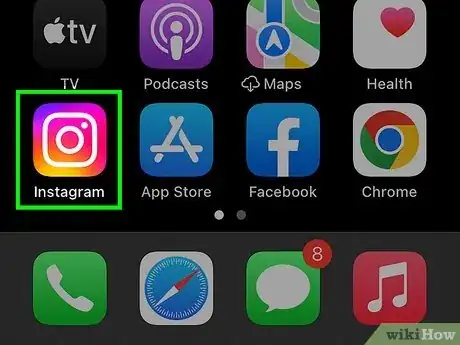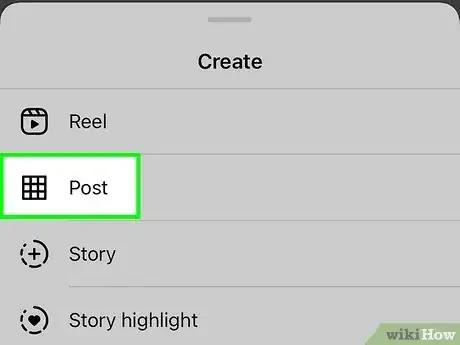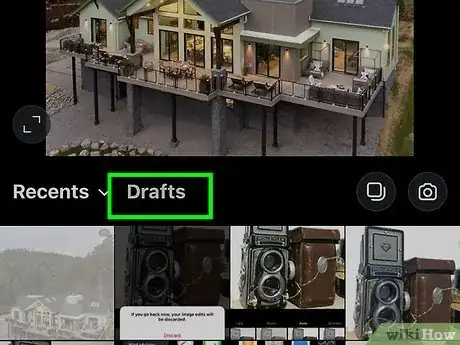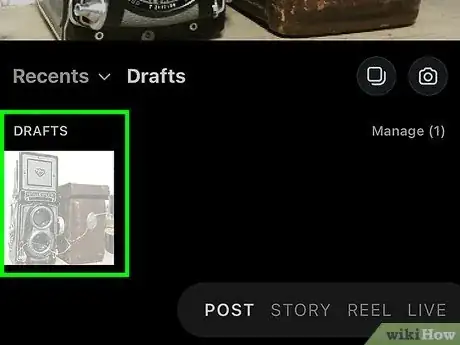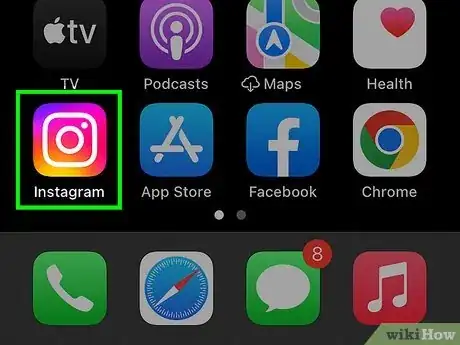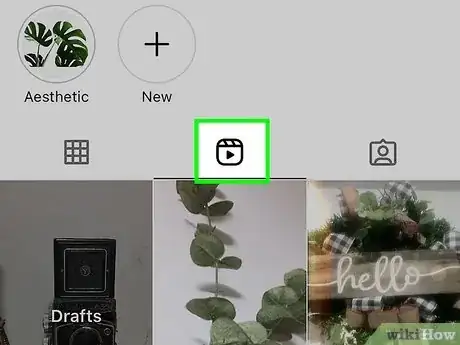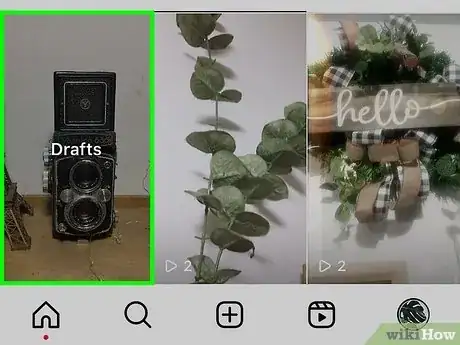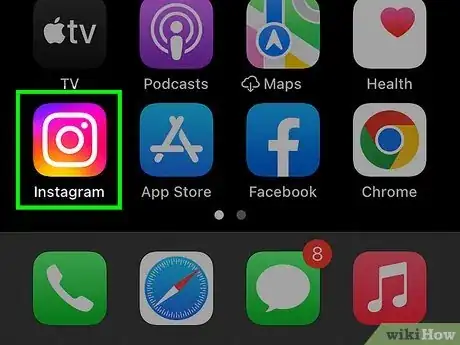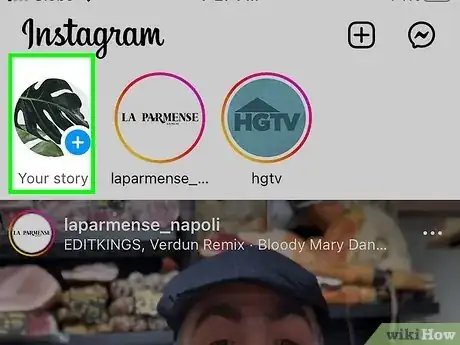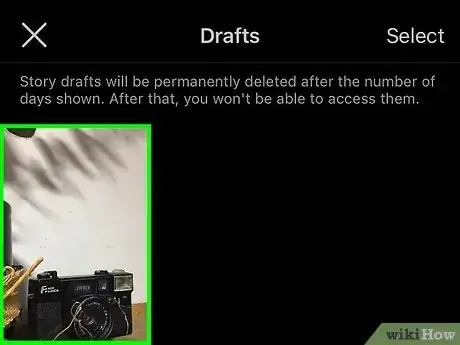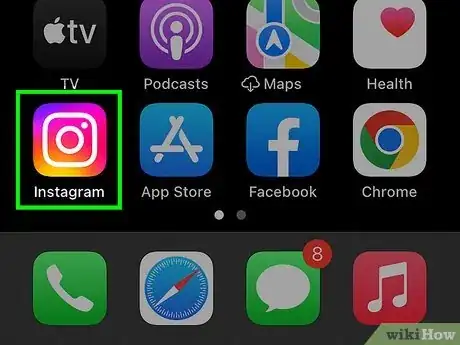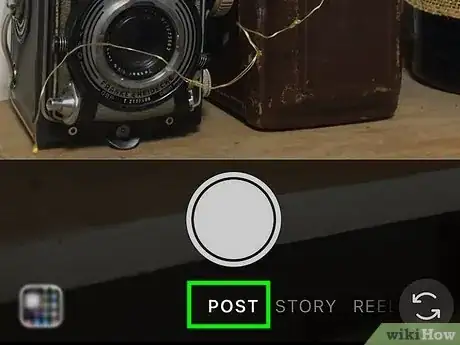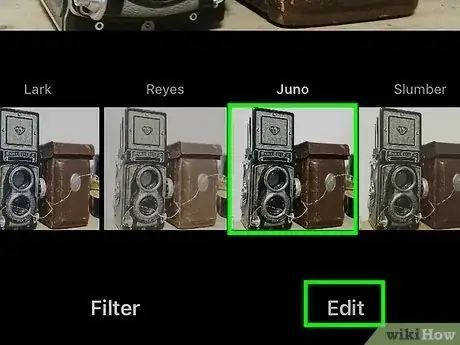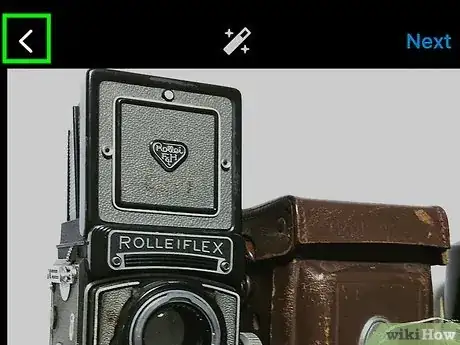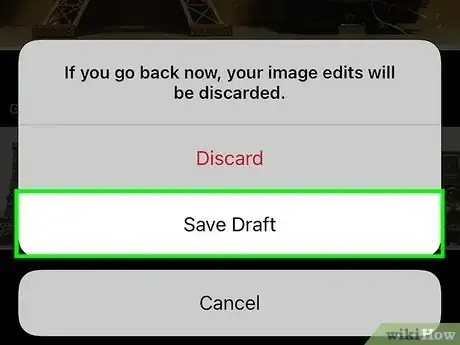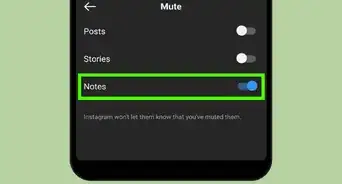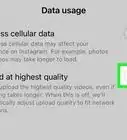This article was co-authored by wikiHow staff writer, Darlene Antonelli, MA. Darlene Antonelli is a Technology Writer and Editor for wikiHow. Darlene has experience teaching college courses, writing technology-related articles, and working hands-on in the technology field. She earned an MA in Writing from Rowan University in 2012 and wrote her thesis on online communities and the personalities curated in such communities.
This article has been viewed 3,568 times.
Learn more...
Did you create a draft of an Instagram reel, story, or post so you could share it later? If you're having trouble finding your Instagram drafts, we can help! To find your story or post draft, just tap the +, select Story or Post, and you'll see your drafts. To find a reel draft, just open your reels and select the Drafts folder. This wikiHow article teaches you how to find, share, and delete Instagram drafts on your Android, iPhone, or iPad.
Things You Should Know
- Find drafted posts, reels, and stories by going to their respective areas and looking for the "Drafts" tab.
- You can either resume editing drafts or publish them by continuing the New Post process.
- Drafts are saved to your phone, so you can't use a friend's phone to access the drafts you saved on your phone previously.
Steps
Finding Post Drafts
-
1Open Instagram. Tap the app icon that looks like a camera lens on a gradient orange and purple background.
- You can access and manage your drafts on the mobile app for Android, iPhone, and iPad.
-
2Create a new post. Start like you're creating a new post, but you'll be accessing your drafts instead.
- Tap the + and select Post at the bottom of your screen.
Advertisement -
3Tap the Drafts tab. It's near the center of your screen to the right of the "Gallery" menu option.
-
4Tap your draft to select it, then tap Next (iPhone and iPad) or the arrow (Android). Doing this will allow you to continue editing your draft and publish it.
- To delete drafts, tap Manage and the pencil icon (Android) or Edit (iOS). Select the draft you want to delete, then tap the checkmark next to "Discard" (Android) or Done (iOS).[1]
-
1Open Instagram. Tap the app icon that looks like a camera lens on a gradient orange and purple background.
- You can access and manage your drafts on the mobile app for Android, iPhone, and iPad.
-
2Access your Reels. Tap your profile picture and tap the Reels icon (it's below your Story Highlights).
- You'll see tiles of your different Reels, including a tile that says "Drafts."
-
3Tap the Drafts tile. You'll see all the drafted Reels you have saved.[2]
- If you want to share it, tap Next and Publish.
- To delete your Reel, tap Select, then tap the Reel(s) you want to delete. Tap Discard at the bottom of your screen.
Finding Story Drafts
-
1Open Instagram. Tap the app icon that looks like a camera lens on a gradient orange and purple background.
- You can access and manage your drafts on the mobile app for Android, iPhone, and iPad.
-
2Go to your Stories camera. Tap + next to "Your story" like you're recording a new Story. A screen that displays your phone's gallery will open.
- Alternatively, swipe left on your screen when you open Instagram and tap the thumbnail of your gallery on the left side of the screen (to the left of the large circular button). The screen with your gallery will open.
-
3Tap the Drafts tab. It's near the center of your screen to the right of the "Gallery" menu option.
- From here, you can further edit your clip by tapping Edit or you can tap Next to publish it.
- If you want to delete your Story, tap the multiple cards icon in the far right of the Drafts tab, then tap the Story you want to delete. Finally, tap Delete at the bottom of your screen.
Saving Drafts
-
1Open Instagram. Tap the app icon that looks like a camera lens on a gradient orange and purple background.
- You can access and manage your drafts on the mobile app for Android, iPhone, and iPad.
-
2Create a new post. Start off like you're going to create a new post, but you're going to close the New Post creator before you publish it.
- Tap the + and select Post, then continue like you're going to make a post by adding media.
- Alternatively, if you want to create a Reel draft, select Reel instead at the bottom of your screen.
-
3Edit your post. Edit it as you like, or you can resume editing later when you edit this draft. You want to get to the "New Post" screen.
- If you're editing a Reel, the same applies: Get to the "New Post" screen by making edits to your Reel.
-
4
-
5Tap Save draft. This will save all your edits so you don't lose all the progress you've made.
- To save a draft of a Story, repeat these steps but in the Story camera. Any drafts will remain for 7 days, and then be deleted after that.[3]
Warnings
- These drafts are saved to the phone that they were created with. This means that you cannot use someone else's phone to publish or edit a draft you made on your phone.⧼thumbs_response⧽
- Since drafts are also saved to your phone, if you uninstall the app, your drafts will also be deleted.⧼thumbs_response⧽