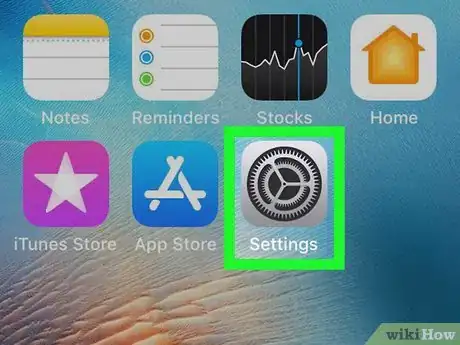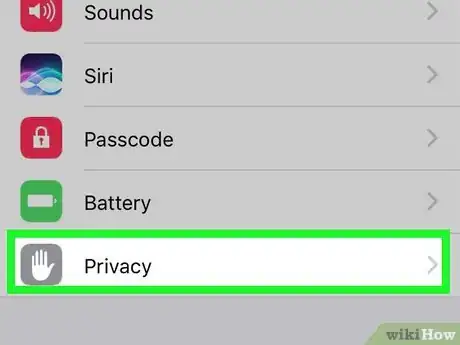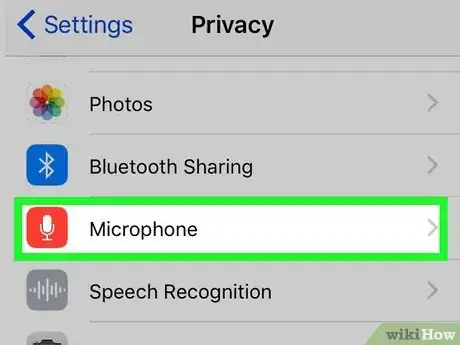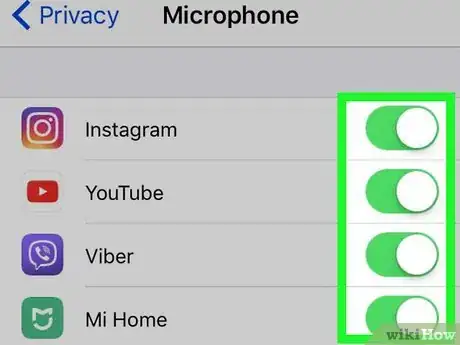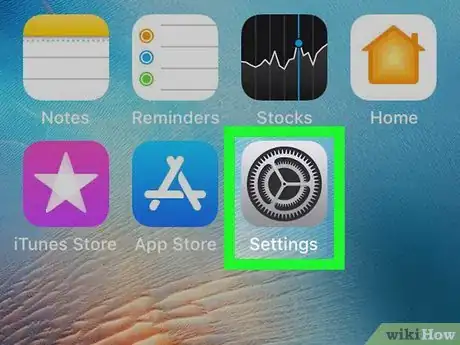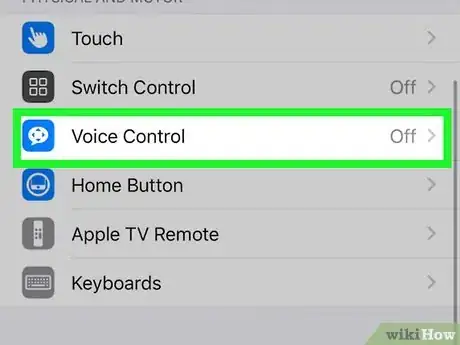This article was co-authored by wikiHow staff writer, Darlene Antonelli, MA. Darlene Antonelli is a Technology Writer and Editor for wikiHow. Darlene has experience teaching college courses, writing technology-related articles, and working hands-on in the technology field. She earned an MA in Writing from Rowan University in 2012 and wrote her thesis on online communities and the personalities curated in such communities.
This article has been viewed 40,011 times.
Learn more...
Is nothing happening when you say, "Hey, Siri" or is your microphone not picking up noise or your voice? This wikiHow will teach you how to enable your microphone in third-party apps from your Settings as well as how to set up voice control.
Steps
Enabling Your Microphone for a Specific App
-
1
-
2Scroll down and tap Privacy. An icon of a hand is next to this menu option in the third grouping of menu options.Advertisement
-
3Tap Microphone. This is next to an icon of a microphone.
-
4Toggle on the switches for apps you want to have access to your microphone . A white switch indicates that the app does not have access to the microphone, while a green switch means the microphone is enabled.[1]
Enabling Voice Control
-
1
-
2Tap Accessibility. This is next to an icon of a person inside a circle that's in the third grouping of menu options.
-
3Tap Voice Control. If voice control has not been set up, you will be prompted to do that now.
- Follow the on-screen instructions to set up voice control.
- For a list of commands, you can say "Show me what to say" to your iPhone after you've set up voice control. You can also customize those commands by going to Settings > Accessibility > Voice Control > Customize Commands.[2]
References
About This Article
1. Open Settings.
2. Tap Privacy.
3. Tap Microphone.
4. Make sure the switches are green and in the on position.